
Pavtube Blu-ray to Seagate HD Media Player Ripper offers powerful Blu-ray decryption and conversion capabilities. With advanced audio identification technology, it is good at recognizing all audio tracks of a Blu-ray movie, including Dolby TureHD Audio and DTS-HD Master Audio, which will never let you miss the mother tongue of the movie. More than that, Pavtube Blu-ray to Seagate HD Media Player Ripper enables users to rip Blu-ray to Seagate HD Media Player with forced subtitles, which makes it possible for you to only have forced subtitles when watching your beloved Blu-ray movies on your wide screen TV with no matter Seagate FreeAgent GoFlex TV HD Media Player, or Seagate FreeAgent Theater HD Media Player. The following guide provides you with a detailed solution on how to rip Blu-ray to Seagate HD Media Player with forced subtitles by using Pavtube Blu-ray to Seagate HD Media Player Ripper. If you are considering ripping Blu-ray to Seagate HD Media Player with forced subtitles, you can feel free to check the guide to see if it is what you are looking for.
How to rip Blu-ray to Seagate HD Media Player with forced subtitles?
Step 1: Free download Pavtube Blu-ray to Seagate HD Media Player Ripper, install and run it
Once launch it, click “BD/DVD ROM” or “BD/DVD Folder” to load Blu-ray movie files.
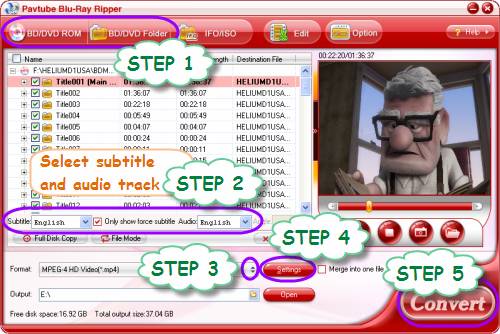
The titles in a Blu-ray movie are all checked by default when you loaded them, if you just wanna convert Blu-ray to Seagate HD Media Player with Main Title, you can right click on the main title to “Uncheck All” firstly, and then tick off the “Main Title” only.
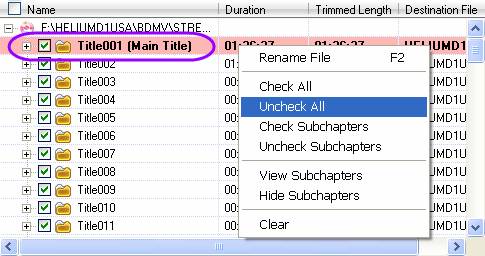
Step 2: Select subtitle and audio track
Click the drop-down list of “Subtitle”, then all the subtitle info in the Blu-ray will be shown clearly, including language and stream ID, so you can select your needed language as your subtitle freely.
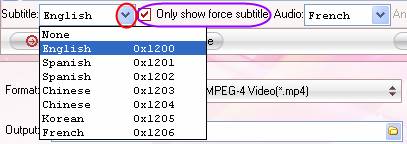
What’s more, Pavtube Blu-ray to Seagate HD Media Player Ripper also offers an option called “Only show force subtitle”, which enables you to see subtitle only when actors are speaking a different language. For instance, if you specify English (your mother tongue) as your subtitle, and meanwhile tick off “Only show force subtitle” option, then when actors are speaking English, no subtitles will show up, but when they are talking with each other in French, the English subtitle will appear accompanying with the French.
To select your desired audio track, just click the pull down menu of “Audio”, and then the popup drop-down list will give you the detailed information of all audio tracks, including language, audio codec, and stream ID.
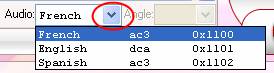
Step 3: Select output format for Seagate HD Media Player
Both Seagate FreeAgent GoFlex TV HD Media Player and Seagate FreeAgent Theater HD Media Player support playback a wide variety of movie formats, including MPEG-1, MPEG-2 (VOB/ISO), MPEG-4 (Xvid), DivX®, DivX HD+, Xvid HD, AVI, MOV, MKV, RMVB Real Media, AVCHD, H.264, WMV9, VC-1, M2TS,and TS/TP/M2T. To rip Blu-ray to Seagate HD Media Player with forced subtitles, you just need select a format from them. Taking HD MPEG-4 for instance, you just need do as below:
Click on the drop-down list of “Format”, and then follow “HD Video”> “MPEG-4 HD Video (*.mp4)”.
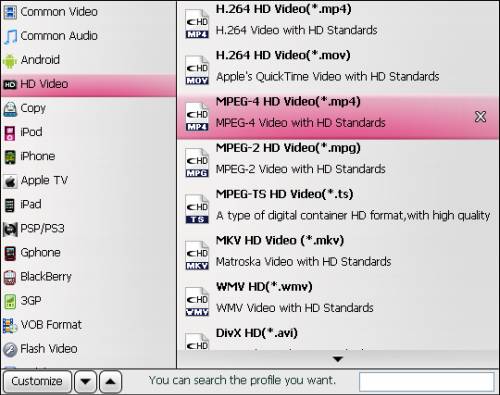
Step 4: Adjust audio and video parameters
To rip Blu-ray to Seagate HD Media Player with forced subtitles via Pavtube Blu-ray to Seagate HD Media Player Ripper, you are also allowed customizing the output file quality by clicking “Settings” button to adjust video and audio parameters including codec name, aspect ratio, bit rate, frame rate, sample rate and audio channel.
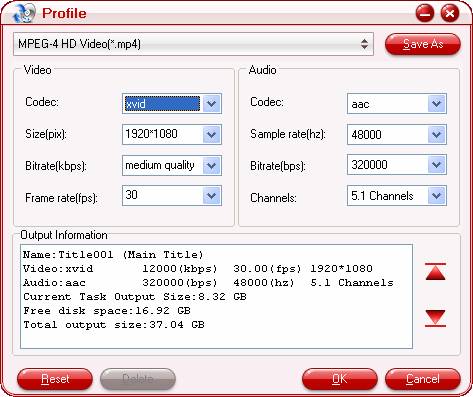
Step 5: Click “Convert” button to rip Blu-ray to Seagate HD Media Player with forced subtitles
When the ripping task is completed, click “Open” button to get the final output files for your Seagate HD Media Player with ease. Hope this helps.
Useful Tips
- play back Blu-ray movie via Seagate GoFlex TV HD Media Player
- Watch Blu-ray via Seagate HD Media Player (For Mac users)
- Watch Blu-ray with Seagate FreeAgent Theater+ HD Media Player
- How to rip Blu-ray to Seagate HD Media Player with forced subtitles?
- How to watch Blu-ray with Seagate GoFlex TV HD Media Player?
- How to play Blu-ray with Seagate FreeAgent Theater+ HD Media Player?


 Home
Home Free Trial Blu-ray Ripper
Free Trial Blu-ray Ripper





