Convert DVD movie to Motorola CLIQ 2 supported video formats
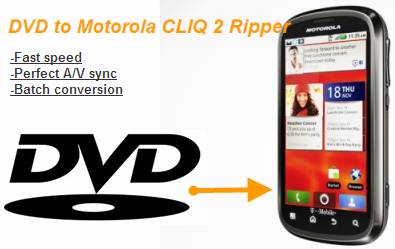
Now with Pavtube DVD Ripper, you can enjoy DVD movies on Motorola CLIQ 2 in stylish! The best DVD Ripper helps you put DVD collections to Motorola CLIQ 2 and extract DVD audio for Motorola CLIQ 2 ringtones on the go! Pavtube provides you with trial of DVD Ripper, which is free, clean, and safe. Read on for detailed steps of putting DVD film to Motorola CLIQ 2.
Step 1. Import DVD to the Movie to Motorola CLIQ 2 Converter.
Place source DVD in optical drive, launch Pavtube DVD to Motorola CLIQ 2 Converter, and click “DVD ROM” to load DVD. If your DVD film is saved as VIDEO_TS folder on your computer, click “DVD Folder” and browse to the folder that contains DVD files. The software supports batch conversion so just import all the episodes to file list.
Step 2. Select desired chapters, subtitle and audio for watching DVD movie on Motorola CLIQ 2
Expand the DVD folder to check film clips. Uncheck the segments that you do not want, and set subtitle and audio track for selected chapters. If you would like to combine all the selected chapters into one file, please check “Merge into one file”.
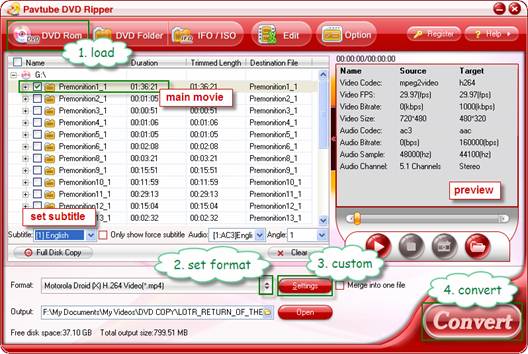
Step 3. Set compatible format for watching DVD movies on Motorola CLIQ 2
Click the “Format” bar to choose an appropriate format for DVD to Motorola CLIQ 2 conversion. Motorola CLIQ 2 supports these codec and formats: AAC, H.263, H.264, MP3, MPEG-4, WAV, WMA9, WMA10, XMF, AMR WB, AMR NB, WMV v10, AAC+, WMA v9. Personally I suggest you follow “Android” and choose “Motorola Droid (X) H.264 Video (*.mp4)”. The format is designed for Motorola Droid X but is also natively supported by Motorola CLIQ 2 and Atrix 4G.
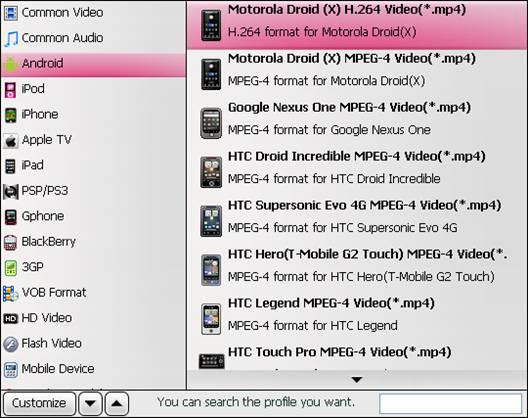
You could specify an output folder to save converted videos. To specify output folder, just click the small folder icon beside “Output” field and browse to a suitable destination folder.
Step 4. Customize movie format for Motorola CLIQ 2
Default format “Motorola Droid (X) H.264 Video (*.mp4)” works fine. But you may click on “Settings” to further customize format for Motorola CLIQ 2 video playback. E.g. To get 800*480 full-screen 16:9 video on Motorola Cliq 2, set video “Size” to “800*480”. To reduce video file size, set lower bitrate.
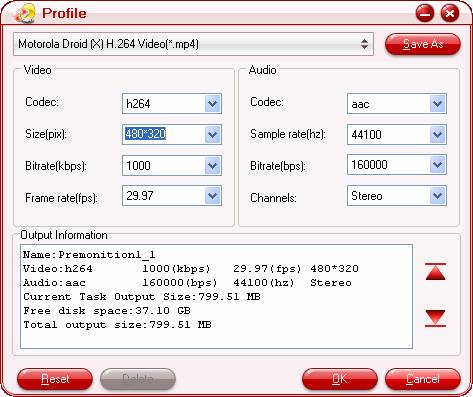
Step 5. Start ripping DVD Motorola CLIQ 2 videos.
Now everything is ready for converting DVD to Motorola CLIQ 2 supported video format. Simply click the “Convert” button at bottom right. After conversion click “Open” to get the final output files for transporting DVD movie to your Motorola CLIQ 2. Then you can watch DVD on Motorola CLIQ 2 freely.
Tip 1. To make free ringtones for Motorola CLIQ 2 from DVD, simply choose a chapter and select MP3 or AAC as output format when converting DVD to Motorola CLIQ 2, Atrix 4G and more Moto phones.
Tip 2: If there are lines on the video screen, you can erase these lines by checking the “Deinterlacing” box under the “Effect” tab in Video Editor. You can click “Edit” menu to enter Video Editor and remove the interlacing lines before conversion starts.
Tip 4: If you’d like to convert H.264, MKV, MOV, MP4 videos to Motorola CLIQ 2, the Pavtube Video to Motorola CLIQ 2 Converter will help. To convert BD, DVD and video to Motorola CLIQ 2, try Pavtube Blu-ray Video Converter Ultimate.
Pavtube DVD Ripper
 |
 |
 |

