Apple Aperture 3 works with a wide variety of video formats, but not all QuickTime-compatible video formats are supported. Certain compression options, codecs, and frame rates are not supported. Aperture 3.3 or later includes support for AVCHD video from various cameras, and MTS clips formatted in 1080p30, 1080p25, 1080p24, 1080i60, 1080i50, 720p60, 720p50, 720p30, 720p25, 720p24 are all supported, while MTS clips formatted at 1080p50 and 1080p60 are not supported, and are not visible in the Aperture Import window. Also, AVCHD clips may not import if the folder structure written by the camera to the card is altered, so avoid manually moving files away from the locations to which the camera wrote them originally. Leave the folder structure on the card as the camera wrote it. What to do if you have some video sources on hand (e.g loose MTS, MXF, AVI and MKV clips) but Aperture 3 refuses to import them? The recommended solution should be converting these incompatible videos to a format that Aperture 3 handles well (Learn more about Video and Audio formats in Aperture 3). Pavtube HD Video Converter for Mac (it also comes with an equivalent Windows Version) is such a tool to help you finish format conversion from one to another.

Core features of Pavtube HD Video Converter for Mac
- The program adopts advanced audio and video in sync technology to keep you free from audio and video out of sync issues.
- Using the Split function, you can split the selected video file into required video clips by specifying the clip quantity, duration time and file size.
- Allowing users to customize the final output video quality by adjusting video and audio settings, including video codec, aspect ratio, frame rate, bit rate, audio codec, sample rate, and audio channel. The remarkable 5.1 channels is available as well.
- The program is capable of converting AVCHD MTS, MKV, AVI, MXF and other video files to various video formats compatible with Aperture 3, Final Cut Pro, Final Cut Express, iMovie, Sony Vegas, Adobe Premiere, Apple iPad, Nexus 7/10, Amazon Kindle Fire HD, Microsoft Surface RT/Pro tablet and more with best image and sound quality.
![]() Free Trial Pavtube HD Video Converter for Mac
Free Trial Pavtube HD Video Converter for Mac
Notes:
1. The free trial version is provided for you to see if it would be able to convert your AVCHD/MTS/MKV/AVI/MXF videos to your required file type.
2. The trial version will create videos with PAVTUBE logo standing in the center of the output image. To bypass the watermark, you should purchase its full version.
![]()
How to transcode AVCHD/MTS/MKV/AVI/MXF to Apple Aperture 3 editable format?
Step 1: Add video files
1. Run Pavtube HD Video Converter for Mac as the best Apple Aperture 3 Video Converter. Click “Add video” or “Add from folder” button to load your source media files directly from your camera or from the file folder that contains the source videos (AVCHD/MTS/MKV/AVI/MXF) stored on your computer’s hard disk drive.
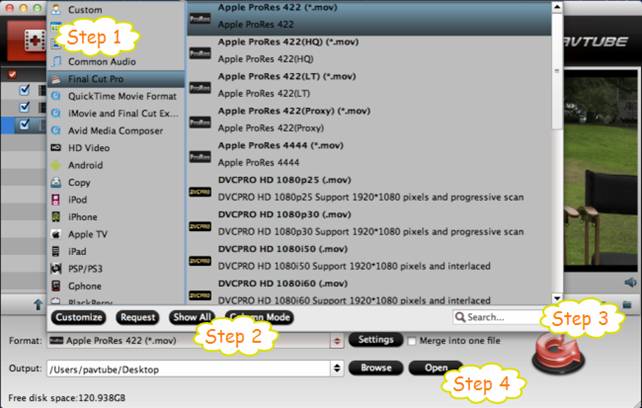
Step 2: Choose “Apple ProRes 422 (*.mov)” as target format for Apple Aperture 3
Move your cursor to “Format” menu and choose “Apple ProRes 422 (*.mov)” as output format for Aperture 3 under “Final Cut Pro” column.
Step 3: Start Conversion
Click “Convert” button and the program will start converting AVCHD/MTS/MKV/AVI/MXF to QuickTime for Aperture 3 immediately.
Step 4: Get output files
When the conversion task finished, you can click “Open” button to get the generated MOV files and import to Aperture 3 for creating your own masterpieces.
How to import the converted AVCHD/MTS/MKV/AVI/MXF files to Aperture?
Launch Aperture 3, choose File > Import > Files…, and browse to where you save the converted videos to. Choose the videos that you’d like to import.
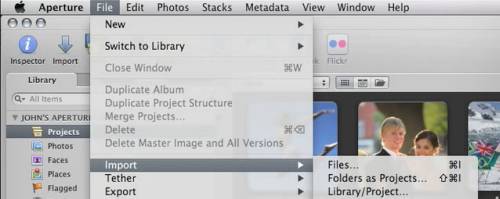
Useful Tips
- How to convert AVCHD MTS/M2TS to MKV?
- Convert AVCHD (MTS/M2TS) Videos for Playing on iPhone
- Convert AVCHD/AVCHD Lite Footage to Apple ProRes 422 Encoded Files for Final Cut Pro
- Sony M2TS to Windows Movie Maker Converter
- Canon Vixia MTS to Windows Movie Maker Converter
- Convert 1080p MTS Videos to Windows Movie Maker


 Home
Home Free Trial HD Video Converter for Mac
Free Trial HD Video Converter for Mac





