How to get videos play properly on your Android smartphone?
A recent study by Google and Ipsos OTX - The Mobile Movement: Understanding Smartphone Users- reported that 48% of smartphone users watch video on their phone. We’re not really surprised, and have seen this trend with our client, colleagues, friends and family members. Our phone is a great way to watch video. Who doesn’t pull up a video on their phone, whether it’s funny, serious or for business.
However, many people get error message, stuttering playback, and slow motion issues when putting HD videos to smartphone for playback. Some managed to solve the playback problems by replacing the in-laid media player with third party app like VPlayer, Act 1 Video Player, Moboplayer, etc. Others find it impossible to play some videos on their smartphone, no matter what media player to use. In that case, you should try video conversion.
When your smartphone refuses to play a video, it could be due to
- Unsupported file format
- Unsupported codec
- Huge file size
- Copy-protections (e.g. iTunes videos, protected DVD videos)
And your smartphone plays video in slow motion or with noises, it could be due to
- High resolution (e.g. 1080p video and above)
- High bitrate (e.g. MP4 video of 10mpbs)
- The media player software you use
All of the above mentioned factors, except for the last one, can be addressed by video converting. High definition 1080p and 720p videos can be compressed and converted to a best format for your smartphone to deal with. Here in the following passages I’ll define the best format for Android smartphones, mainly Samsung, Motorola, HTC and LG phones running Android 2.2 (Froyo), Android 2.3 (Gingerbread) and Android 3.0 (Honeycomb).
|
Samsung |
Motorola |
HTC |
Video Format |
mp4, avi, 3gp, wmv, mkv, flv |
mp4, wmv, avi, wmv, mkv |
3gp, 3g2, mp4, and wmv |
Audio Format |
mp3, aac, flac, wma, wav, ogg, midi |
aac, mp3, wav, wma, ogg, amr, midi |
aac, amr, m4a, mid, midi, mp3, wav, and wma |
Codec |
MPEG4, H.263, H.264, DivX, XviD, WMV |
MPEG-4, H.264, H.263, WMV, DIVX, XVID, |
3GPP2, H.263, H.264, and MPEG4 |
Video Conversion for Android phone: how to set A/V settings?
Video Codec- H.264
If there’re universal codecs for Android smartphones, they must be H.264, MPEG-4 and H.263. Among them, H.264 is regarded as the most advanced codec and is widely used accepted.
Audio Codec- AAC/MP3
Every smartphone plays AAC and MP3 audio, but I’ll suggest you choose AAC for better audio quality.
Video Format- MP4
MP4 is recommended because it is a most widely accepted video format for portable devices. Indeed, MKV and AVI video are OK for most Android smartphones, but MP4 can not only be transferred to Android handsets, but also be put onto iPad, iPod Touch, PSP and over majority of portable media players.
Resolution- 800*480 for WVGA display
Screen size and resolution make a difference in the display and handling of video playing. To watch videos in full-screen on a smartphone, you can set video size (resolution) exactly the same with display resolution of your smartphone. Android smartphones of 2010 and 2011 usually come with WVGA displays, i.e., 800*480pixels in display resolution.

Smartphones with WVGA display: Samsung Galaxy S series (Captivate, Fascinate, Vibrant, Epic 4G, Mesmerize), Samsung Infuse 4G, HTC Thunderbolt, Evo 4G, Incredible, Desire, Inspire 4G, Google Nexus S 4G, Nexus S, Nexus One, and so on.
There are exceptions- like the Motorola Atrix 4G, which has larger 4 inch screen with the display resolution of 960*540 pixels. So the best video resolution for Atrix 4G should be 960*540pix. To enjoy the videos on HDTV via HDMI connection, you may set video size to 1280*720.
Video Bitrate- 1000kbps to 3000kbps
In telecommunications and computing, bitrate is the number of bits that are conveyed or processed per unit of time. Basically, higher bitrate means higher video quality and bigger file size. For instance, when ripping a 100min DVD movie to H.264 MP4 use Pavtube Blu-ray Ripper, and choose “HTC Supersonic Evo 4G H.264 Video(*.mp4)” format, the app will encode movie at 1000kbps and result in a MP4 file of 770M. When video bitrate is set to 2000kbps, the file size grows to 1.44G.
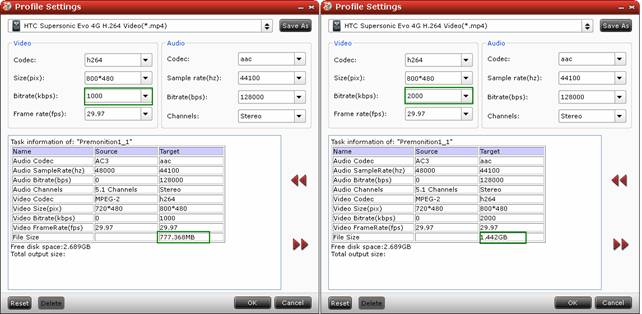
High bitrate= high video quality= big file size= long conversion time
Video Frame rate- 24fps/30fps
Frame rate is most often expressed in frames per second (FPS). The frame rate, the rate at which sequential frames are presented, varies according to the video standard in use. In North America and Japan, 30 frames per second is the broadcast standard, with 24fps now common in production for high-definition video. Both 24fps and 30fps work well with Android smartphones.
Audio Channels- 2 channels
Stereo (2 channels) audio is good enough for most smartphone. Set AAC stereo for your Android video and you’ll find it plays just fine.
To conclude, the best video format for Android smartphone is H.264 MP4 video of 800*480, 1000-3000kbps, 24fps/30fps, with AAC stereo audio. There are various free video converter tools for you to convert videos to Android smartphone. To convert videos at faster speed, you can pick up shareware like Pavtube Video Converter, which lets you custom video settings and add your settings as a template format. This is very convenient, as you set A/V parameters once and forever. Find here how to create custom format for Android smartphone.
Pavtube Studio also offers Blu-ray Ripper and Blu-ray Video Converter Ultimate app. The former helps you put Blu-ray and DVD movies to Android smartphones and other portable devices (iPad, iPod, PSP, etc); the latter converts video, DVD and Blu-ray to most popular formats and devices.
Blu-ray Video Converter Ultimate
 |
 |
 |

