"I want to rip some of my DVDs in that I own so I can have them on my new Galaxy Note 3. I'm retired, and it's just for leisure use when traveling. I googled a lot for a workable DVD converter program, but unfortunately, after trying a few free DVD converters I could not find one that can satisfy my needs. Is there any recommendation? I don’t mind paying for such an app."

It seems that users often have no idea of the differences between the different DVD Rippers. But if you are looking for ease of use, well video and audio matching, fast ripping speed, decent image quality and don't mind spending $35, you can choose to purchase Pavtube DVD Ripper.
Download a free trial to see if it would be able to rip DVDs to a format that compatible with your Galaxy Note 3.
![]()
![]()
Note that the free trial version will create videos with PAVTUBE logo standing in the center of the output image. To bypass the watermark, you should purchase its full version. This post guides you through the process of ripping DVDs for viewing on Galaxy Note 3.
How to rip DVD video to MP4 for Galaxy Note 3 phablet using Pavtube DVD Ripper
Step 1: Import DVD movie files
Click "Load file(s)" button to import DVD video. You can load a DVD disc, a DVD ISO/IFO file, or a DVD folder. Once loaded, the main title in a DVD is checked by default.
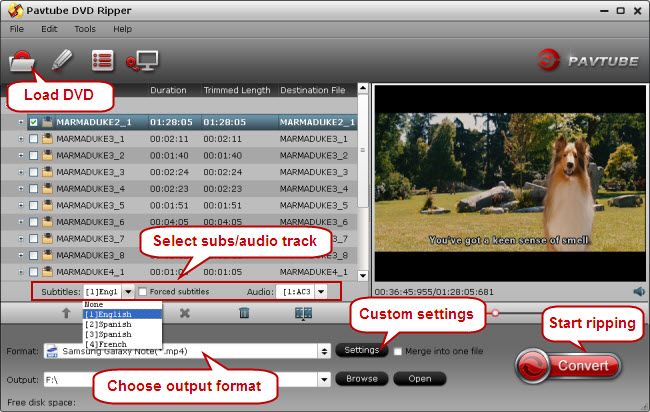
Step 2: Select subtitles and audio track (Optional)
You are allowed to select one subs track and one audio track to be embedded in the output file. From the pull down menu of “Subtitles” and “Audio”, you are able to choose your wanted tracks.
Step 3: Choose output format
Pavtube DVD to Galaxy Note 3 Converter features optimal format presets for Samsung Galaxy Note and other popular devices. Simply navigate to Format bar, and choose "Samsung Galaxy Note (*.mp4)" as target format from "Samsung" catalog.
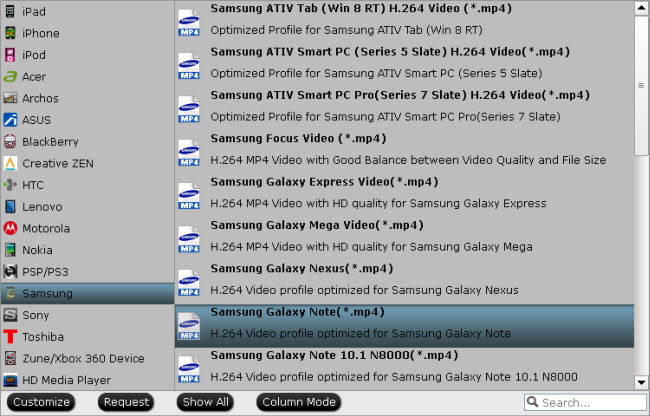
The Galaxy Note profile ensures a well playback quality on your device, but if you prefer a much clearer image on your Galaxy Note 3's big display in full screen, you can click "Settings" button and set video size to 1920*1080 and video bit rate to 1,500~2,000 on "Profile Settings" window.
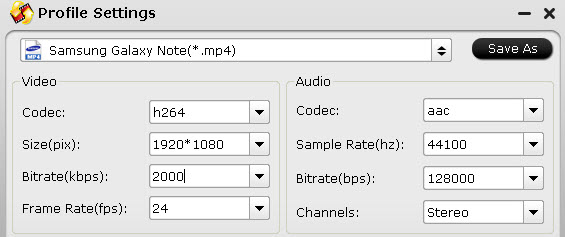
Step 4: Start ripping DVD movies for Galaxy Note 3
Click "Convert" to start converting DVDs to MP4 for playing with GN3 smartphone. After the conversion, you can locate the exported files via clicking “Open” button. Pavtube DVD Ripper helps to have good results with DVDs, and now you are able to play the generated MP4 file on Galaxy Note 3 with no problems. (Also read how to rip Blu-ray to Galaxy Note 3 video)
Useful Tips
- Transfer DVD movies to Asus Transformer Book T100
- Enjoy/Watch DVD movies on Nokia Lumia 2520 with high quality on the go
- Best DVD to iPad Mini 2 Ripper – Convert/Rip/Copy DVD movies to iPad Mini 2
- Play DVD movies on Surface 2/Pro 2 without DVD Drive
- Rip DVD collection to MP4 format for Samsung Galaxy Tab 3 10.1/8.0
- DVD to Kindle Fire HDX- Tips ripping DVD movies to Kindle Fire HDX


 Home
Home Free Trial DVD Ripper
Free Trial DVD Ripper





