The Sony Xperia Z1 packs a good looking 5-inch Full HD display with a resolution of 1080 x 1920 and a pixel density of 441ppi. The display, like most other smartphones this year, comes with multi-touch as well as shatter proof and scratch resistant glass. Apart from its patent Triluminos technology, Sony has also added its Mobile BRAVIA Engine 2 to the phone. The Addition will give the Xperia Z1 deep contrast, rich colors, and pin-sharp clarity, according to Sony.
How about moving some Blu-ray movies that you own onto the Xperia Z1's beautiful screen for watching on the move? Don’t worry about the storage space. The Xperia Z1 comes with 16GB of internal memory and sports a microSD expansion up to 64GB. That should definitely be more than enough to store all the Blu-ray rips that you may want to see on the go.

In order to make Blu-ray movies playable on the Xperia Z1, a third party software is required. Considering the easy of use, the optimal format profile and the excellent output quality, Pavtube Blu-ray to Xperia Z1 Converter is highly recommended. You can download a free trial to see if it would produce viewable files from Blu-rays for your Xperia Z1.
![]()
![]()
The way to rip Blu-ray movies to Sony Xperia Z1 using Pavtube Blu-ray Ripper
1. Load Blu-ray movies into Pavtube Blu-ray Ripper
Open up Pavtube Blu-ray Ripper as a professional Blu-ray to Sony Xperia Z1 Converter. You can click "Load file(s)" button to load a Blu-ray disc, a Blu-ray ISO image file or a Blu-ray folder. Note that to import from a Blu-ray disc, a built-in or an external Blu-ray drive is required.
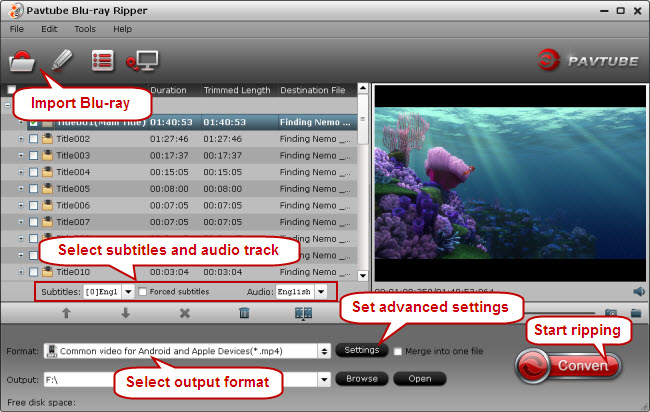
The main title in a Blu-ray is checked by default once loaded, this avoid you wasting time to pick out the main title from a number of titles.
2. Select subtitles and audio track (optional)
Pavtube Blu-ray Ripper is capable of recognizing all the subtitles streams and audio tracks in a Blu-ray. This makes it possible for you to select your desired language as subs and audio. From the dropdown list of "Subtitles" and "Audio", simply select the track you want.
3. Choose output format
Pavtube Blu-ray to Xperia Ripper comes with a universal MP4 format preset for all Android and Apple devices. You can first move to Format bar, and then choose "Common video for Android and Apple Devices (*.mp4)" as output format for your device from "Common Video" catalogue.
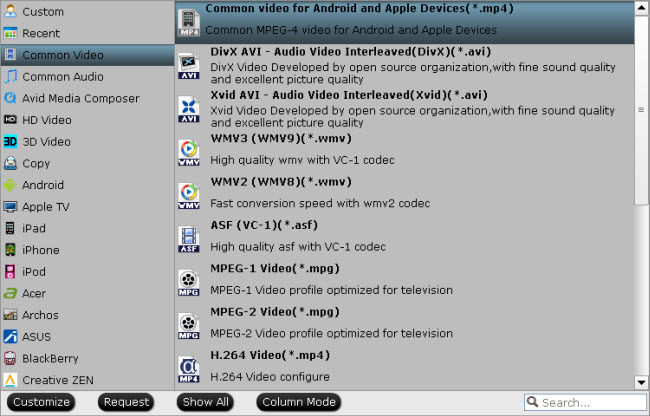
The common video for Android and Apple Devices profile ensures producing MP4 files with well playback quality on your Xperia Z1 phone. But if you would like to customize video and audio settings, you can click "Settings" button and change video and audio settings like codec, size, bit rate, frame rate, sample rate, and audio channel on the popup "Profile Settings" window.
4. Start ripping Blu-ray to MP4 for Sony Xperia Z1 (Also read how to rip DVD to Xperia Z1)
Click "Convert" button to start Blu-ray to Sony Xperia Z1 conversion. When the ripping task finished, simply click “Open” button to locate the exported MP4 files for moving to your phone for joy.
With 441ppi pixel density and 16 million color contrast ratio, the Sony Xperia Z1 makes the most of its 1920 x 1080p high resolution display. It is a great place to watch your full HD Blu-ray content on.
Useful Tips
- Blu-ray Ripping- improve Blu-ray converting speed with GPU acceleration
- Backup Blu-ray movies for watching on HD Monitor via HDMI with 5.1 audio
- Backup and Rip Blu-ray movies for ASUS Transformer Book T100
- How to transfer 2014 Disney movies to VTech InnoTab 3S for your kids?
- How to stream Blu-ray movies to any device via Plex over home network?
- Watch Blu-ray movies on Samsung Galaxy Note Pro 12.2


 Home
Home Free Trial Blu-ray Ripper
Free Trial Blu-ray Ripper





