Want to enjoy your Blu-ray movies with Windows Media Player in your PC? Long to watch wonderful Blu-ray movies on your iPod, iPhone, PSP? Try converting Blu-Ray to MPEG with Pavtube Blu-Ray Ripper! The widely used Blu-Ray Ripper will help you to realize all these wishes.
Please find below a step-by-step guide for directly convert Blu-Ray to MPEG:
Step 1. Prepare for the conversion. Click here to download Pavtube Blu-Ray Ripper, install and run it.
Step 2. Load the Blu-ray disc. Insert Blu-ray disc and click on the “DVD Rom” button to import Blu-ray movie from the disc, or click on “DVD Folder” button and browse to your target files. Now the selected Blu-Ray files are in the file list. Check the chapters you would like to rip to MPEG. You can rename the output file by double click on the file name in Destination File column.
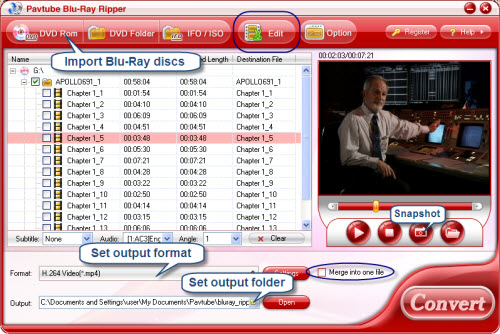
Step 3. Set output format. Click on Format bar, select “Common Video” from the format list and in submenu you will find MPEG video formats. Pavtube Blu-Ray Ripper provides you with MPEG-1, MPEG-2 and MPEG-4 formats. Select the proper one and then hit on the small folder icon to specify an output folder.
Step 4. Start conversion. Click on the “Convert” button and the program will rip Blu-ray movies to MPEG video format in very soon. And then you could play or edit the converted MPEG files.
Tip: You are allowed to record and output periods of video from anywhere you like. Just click on “Edit” button and choose “Trim” tab.
Useful Tips
- How to keep original/ correct aspect ratio for 16:9 and 4:3 display?
- Blu-ray Ripping- improve Blu-ray converting speed with GPU acceleration
- Convert MKV to H.264 MP4 for streaming over DLNA
- How to Play Blu-ray Movies on Android Tablet?
- Blu-ray ripping- how to keep 5.1 and 7.1 audio?
- [How to] Turn your Blu-rays to iTunes playable 1080p MP4 movies


 Home
Home Free Trial Blu-ray Ripper
Free Trial Blu-ray Ripper





