Some friends asked me a question, “I have bought a new Blu-ray movie and I want to share with my friends on YouTube website, what should I do?” Well, in that case you are in need of a Blu-Ray to FLV converter which can help you to convert Blu-Ray movies to FLV formats. Here I would like to recommend Pavtube Blu-Ray Ripper, as it does a good job in converting encrypted Blu-Ray disc to FLV and any other popular video formats.
Please find the step-by-step guide for directly convert Blu-Ray to FLV below:
Step 1. Click here to download Pavtube Blu-Ray Ripper, install and run it.
Step 2. Load the Blu-ray movie files that you would like to rip by clicking on the “DVD Rom” or “DVD Folder” button. Now you will find the selected Blu-Ray files in the file list. Check the chapters that you would like to edit or convert to FLV.
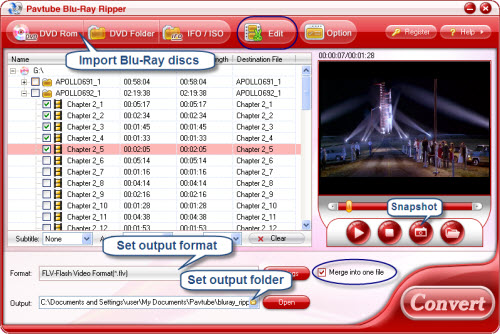
Step 3. Click on Format bar, select “Flash Video” from the list, in the submenu there are *.flv,*.f4v and *.swf for your choice. Check the one demanded and the ripper will output Blu-Ray to the right FLV format. When you finish setting the output format, just hit the small folder icon to specify an output folder.
Step 4. Now that everything is ready, click on the “Convert” button. The software will output FLV files for you within a few minutes and then you are able to upload the favored videos to YouTube!
Tip 1: This Blu-ray to FLV converter provides divers parameters for setting, you can click "Settings" button to set various parameters for satisfying more needs.
Tip 2: You are allowed to record and output periods of video from anywhere you like. Just click on “Edit” button and choose “Trim” tab.
Useful Tips
- How to keep original/ correct aspect ratio for 16:9 and 4:3 display?
- Blu-ray Ripping- improve Blu-ray converting speed with GPU acceleration
- Convert MKV to H.264 MP4 for streaming over DLNA
- How to Play Blu-ray Movies on Android Tablet?
- Blu-ray ripping- how to keep 5.1 and 7.1 audio?
- [How to] Turn your Blu-rays to iTunes playable 1080p MP4 movies


 Home
Home Free Trial Blu-ray Ripper
Free Trial Blu-ray Ripper





