Movie lovers can easily find how delicate and brittle the blu-ray disc is. It is almost impossible to protect blu-ray discs from scratches caused by frequently uses. And that’s one of the most important reasons why so many people would like to have a copy (backup) of their blu-ray discs. Blu-ray contents, as we know, take ups much more space than DVDs. How to seek a balance between video quality and file size? This article may give you some hint.
How to back up an self-made blu-ray disc?
In order to back up a Blu-ray disc, you should have a BD drive that can read the blu-ray disc. Backing up a self-made blu-ray disc is as easy as copying video files from a data disc. All you need is to connect BD drive with PC, place the blu-ray disc in the BD drive, open its root directory, find BDMV>> STREAM, and copy the *.m2ts clips to your hard drive. If you’d like to burn the disc to another blank blu-ray disc, just copy both the BDMV and BDAV folder to your hard drive and use blu-ray authoring software like Imgburn (freeware) and Nero 10 (shareware) to burn the data to a blank blu-ray disc.
How to back up a purchased blu-ray disc?
Backing up a purchased blu-ray disc is much difficult. To copy movie from a purchased blu-ray disc to your hard drive, blu-ray ripping tool is required. Among the top blu-ray ripping software, Pavtube Blu-Ray Ripper is favored by movie lovers for its intuitive interface, excellent ripping ability, and multiple blu-ray backing up solutions. Users can either make full back up of a blu-ray disc with one click or copy blu-ray movie to MKV, MP4, AVI, WMV, MOV, DivX, Xvid, H.264 video at 1080p, 720p, 480p and more.
Copy an entire blu-ray disc to hard drive with one click
Launch the Pavutbe Blu-Ray Ripper, click “BD/ DVD ROM” to load blu-ray disc, then you can copy all the contents on the blu-ray disc to your hard drive with one click on the “Full Disk Copy” button. The free trial version of Pavtube Blu-Ray Ripper can help you complete 3 blu-ray disc/ DVD backing up tasks. (Download a free trial version for backing up Blu-Ray discs right now)
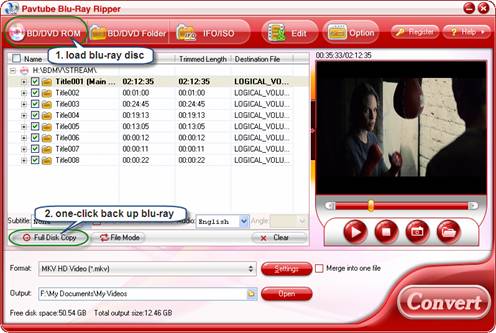
Blu-ray backing up: Seek a balance between video quality and file size
Provided that you have a 2TB Seagate external hard drive or Windows Media Server, you may copy all the blu-ray movies to the hard drive using “Full Disk Copy” facility and enjoy the blu-ray movie without any quality loss. TrueHD and DTS-MA audio can be retained as well. Notice that a very powerful PC/ HTPC/ media player is required for playing the output M2TS files. If the videos play jumpy, try cutting down video bit rate when ripping the blu-ray disc.
For those who want to save storage, a useful tip is converting the blu-ray movie to H.264 encoded MP4/ MKV/ MOV videos. The H.264 is the most efficient method for compressing data so far and it creates video of smaller size and relatively high quality. To further shrink the output file size, you may click “Settings” button and set video bitrate down. Output file size is displayed at the bottom of the interface so you can try different settings till you get a desired file size. For instance, while backing up a 20GB blu-ray movie to hard drive, I select MPEG-4 encoded HD MP4 (1920*1080) as output format, and the file size is 16GB. When I select H.264 encoded HD MP4 (1920*1080) instead, the file size is reduced to 12GB, when I set video bit rate down to 6mbps, the file size is cut down to 8G, and the output video is still at high definition quality.
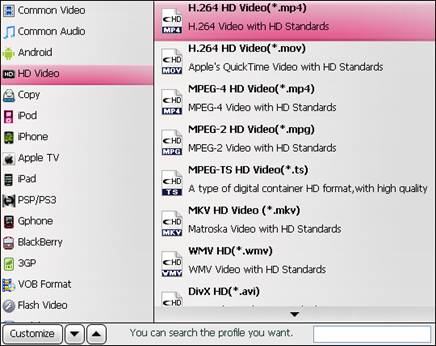
If you just want to back up blu-ray movies to Apple TV, iPad, PS3, Xbox 360, iPhone, Android phone for playback, I would say you’re lucky, as Pavtube Blu-Ray Ripper has taken it into consideration when developing the software. You can find optimized formats for copying blu-ray to iPad, Apple TV, PS3, Xbox 360, iPhone, Android phone, etc.
Useful Tips
- How to keep original/ correct aspect ratio for 16:9 and 4:3 display?
- Blu-ray Ripping- improve Blu-ray converting speed with GPU acceleration
- Convert MKV to H.264 MP4 for streaming over DLNA
- How to Play Blu-ray Movies on Android Tablet?
- Blu-ray ripping- how to keep 5.1 and 7.1 audio?
- [How to] Turn your Blu-rays to iTunes playable 1080p MP4 movies


 Home
Home Free Trial Blu-ray Ripper
Free Trial Blu-ray Ripper





