How to convert AAC to AC3 without losing 5.1 channel?

“I've got a 5.1 AAC and I want to convert it to a 5.1 ac3 file for use in DVDLab.” Have you ever had the same needs, but haven’t figured out an available way to achieve it? If so, this article may be helpful for you. It focuses on the topic of how to convert AAC to AC3 without losing 5.1 channel. Just feel free to see the detailed solution in the following contents.
Brief introduction before converting AAC to AC3
What is AAC?
Advanced Audio Coding (AAC) is a standardized, lossy compression and encoding scheme for digital audio. Designed to be the successor of the MP3 format, AAC generally achieves better sound quality than MP3 at similar bit rates.
What is AC3?
AC3 is Audio Coding 3. The AC3 standard is being replaced with AAC, although AC3 will continue to live on for many decades due to the number of systems and networks which currently utilize it.
Required software
Pavtube AAC to AC3 Converter
Detailed instruction
How to convert 5.1 AAC to 5.1 AC3?
Step 1: Download AAC to AC3 software, install and run it
Once run it, click “Add” button to load your video files with 5.1 AAC audio. The AAC to AC3 Converter supports batch conversion, so you can add multiple files into it at a time. When the source files are loaded, you can click on each one to see the source info in the right preview window.
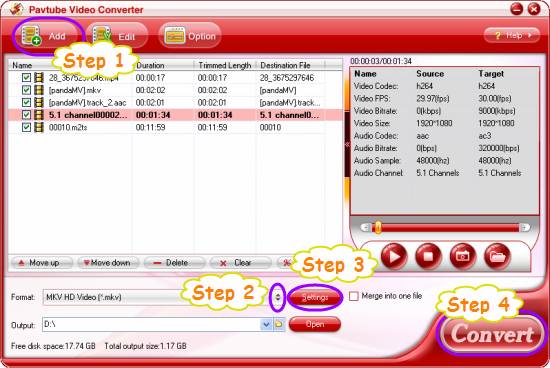
Step 2: Select output format
To convert 5.1 AAC to 5.1 AC3, you nee click on the dropdown menu of “Format” to select “HD Video” as output format. We choose “MKV HD Video (*.mkv)” for instance.
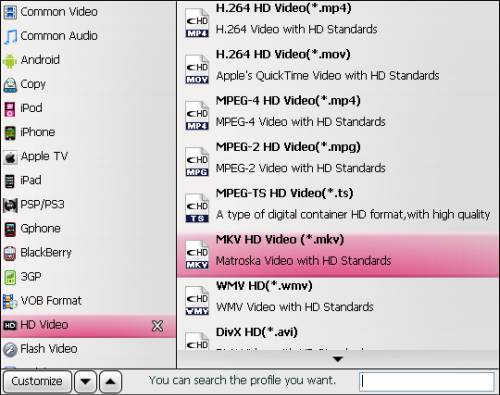
Step 3: Select AC3 5.1 as output audio track
Click on “Settings” button, you then will enter the window below, on which you are allowed to set audio codec to “ac3” and set Channels to “5.1 Channels”, so as to convert 5.1 AAC to 5.1 AC3.
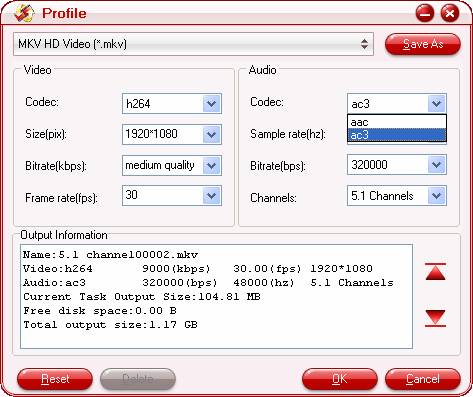
Step 4: Start converting AAC to AC3
Click “Convert” button to convert AAC to AC3 without losing 5.1 channel. When the conversion is finished, you can click “Open” button to get the output MKV files with AC3 5.1 with ease.
 |
 |
 |

