Nowadays, video editing is not the preserve of film-makers. Everyone can shoot videos on smartphones and edit videos for special purposes through video editing software. You'd think, then, that free video editors would be common. Free video editors have become serious rivals to the paid programs in both capacity and scope of editing. However, choosing the best free video editor can be a daunting task especially when you realize that most of these applications are watermarked. Of course, no one wants their videos to constantly display a watermark and dull its beauty. For getting you rid of dilemma, here comes free video editor without watermark I believe you'll like to use.
Pavtube Free Video DVD Converter Ultimate – Free Video Editor without Watermark
While most free editors will leave a watermark in the middle of the video you converted, Pavtube Free Video DVD Converter Ultimate (Review) is an exception. No watermark, no time limitation and completely free. With this video editor, you can adjust the video parameters for better playback, uploading, you can change the video and audio codec, video frame, video bitrate, video resolution, etc. With the built-in editor, you also can dress up the video, for example:
# Rotate video clockwise or counterclockwise
# Trim or cut video to remove unwanted parts or segments
# Crop video to cut off unwanted black borders or area
# Personalize video with video/image/transparent text watermark,
# Split large video into small parts by file size, count or length
# Merge separate video clips into one
# Adjust picture effect like brightness, contrast
# Add subtitles to videos for fun
To get full entertainment of your DVD and video on computer, smartphones, tablets, game consoles, TVs, etc. this software does you a great favor to output DVD/video to multiple popular file formats listed as below: ( Free video converter without watermark )
Video formats: Divx AVI, Xvid AVI, WMV2, WMV3, MOV, MKV, MPEG-1, MPEG-2, ASF, WebM, 3GPP, 3GPP2
Audio formats: MP3, WAV, M4V, OGG, AC3, WMA, AAC, SUN AU, AIFF, MP2, FLAC, AAC, MKA
HD formats: H.264 HD, MPEG-2 HD, MPEG-TS HD, MKV HD, WMV HD, Divx HD, AVI HD
Quick Guide: Edit Your Video Without Quality Loss
Losing the original quality after editing is the last thing that most people worry about. If you want to edit your video without quality loss, you'd better free download video editing software now, install and launch it, and then learn the guide to edit videos without losing quality.
Note: Since it is totally free and without watermark output, it has some drawbacks. It can't convert video files to MP4 and 3D video. If you want MP4 and 3D format, you need to upgrade Pavtube Free Video DVD Converter Ultimate to an advanced version.
Step 1. Load a video for editing
Click "File" > "Add Video/Audio" or "Add from folder" to add video files into the program.
Step 2: Choose the output format
Click on the Format bar and you can choose any video format like WebM, MOV, MKV, WMV, AVI, FLV, etc for output.
Editor's Note:
Click "Settings" to open "Profile Settings" window, here, you can change the video related parameters, open it, you can adjust the video frame rate, video resolution, video bitrate, audio channels, audio sample rate, etc.
Step 3. Edit video with this free video editing software
This video editing freeware offers many useful edit options. Simply click "Edit" option on its top toolbar and enter the video editing window.

Trim: Select video durations by setting the start time and the end time.
Crop: Cut off black edges and unwanted areas.
Text Watermarking: Add text to the video as watermarks.
Image/Video Watermarking: Add image or video to the source video as a watermark.
Effect: Adjust brightness, contrast, saturation of the video, and add special effects to the video.
Audio Editor: Enable you to replace the original audio track with your specified sound track. Or choose to remove the audio. Plus, it’s freely to set audio fade in or fade out.
Subtitle: Add plug-in SRT, ASS, SSA subtitle to videos.
Play/Pause: Click to start playing the current video or pause the playing.
Stop: Click to quit playback. Previous Frame: Click and go back to the previous frame.
Next Frame: Click and go to the next frame. Left square bracket: Click to set the start time for trimming.
Right square bracket: Click to set the end time for trimming.
Flip Horizontal: Click to flip the image horizontally.
Flip Vertical: Click to flip the image vertically.
Rotate conunter-clockwise: Click to rotate the image 90°towards left.
Rotate clockwise: Click to rotate the image 90°towards right.
Reset: Click to restore default value. In “Video Editor” there are seven edit tabs: Trim, Crop, Text Watermark, Image/Video Watermark, Effect, Audio Editor and Subtitle.
Merge selected files into one: By ticking off “Merge into one file” option behind “Settings” button, you can merge the ticked files in list into one single file.
Split selected file into several small pieces:
By clicking the “Split” button  on file list, or from “Edit” menu, you can launch the “Video Split” window. Checking “Enable” to enable it, and then you can split the file by file count, time length, or file size.
on file list, or from “Edit” menu, you can launch the “Video Split” window. Checking “Enable” to enable it, and then you can split the file by file count, time length, or file size.
Step 4. Export the edited video without watermark
Simply press "Convert" button in the right corner of the free video editing software to come to the process of video editing. Ok, just let it do the rest things for you. When it's done, click the "Open output folder" button to find the output files with no watermark.
Useful Tips
- Best Free Video Editor Without Watermark - Edit SD/HD/4K Videos Effortlessly
- Free video converter without watermark
- How to Download Movies to iPhone (iPhone X/8/8 Plus included) for Offline Playback?
- Stream Movie from QNAP NAS to 4K TV
- Specs: Best Video Audio Formats Supported by iPhone 8/Plus/7/7+/6s/6/SE/5S/5C/5
- Best iPhone 8 Video Converter: Transcode Blu-ray, DVD, Video iPhone 8/8 Plus


 Home
Home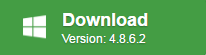
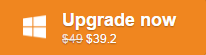
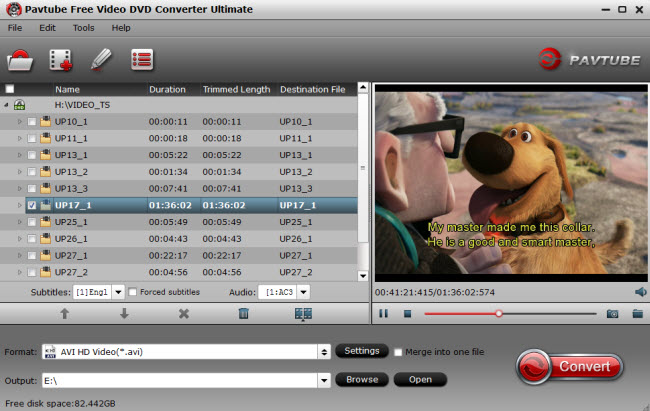
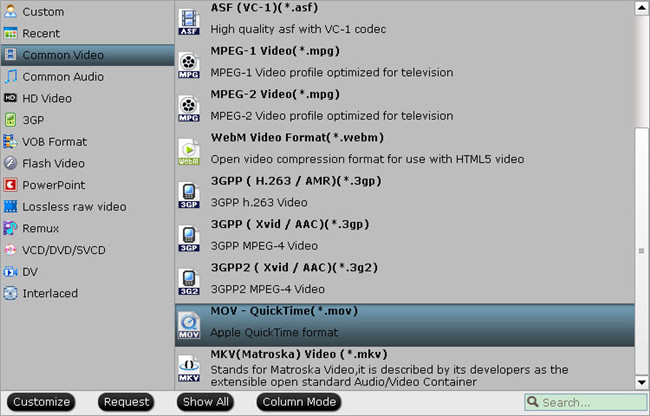



 Free Trial Video Converter Ultimate
Free Trial Video Converter Ultimate





