“I’m creating family movie from Canon DSLR camera footage (.mov). I use Pavtube to convert camcorder/dslr files to iMovie format and create DVD for watching and archiving. Pavtube has all main formats, great price and fantastic customer service. I’m very satisfied with the outcome and will highly recommend it to my friends. I would be glad if you could include Audio only conversion, by which I mean extracting the audio from Canon DSLR video and save as MP3 files. Thanks for your support. Keep up good job!” – Quoted from user feedback (HD Video Converter for Mac)

The Pavtube HD Video Converter for Mac is designed for converting HD videos from HD camcorders or DVs (like JVC, Panasonic, Sony, Nikon and Canon), non-protected HD or Blu-ray movies, DVR files (*.tivo) to other file types for playback on iOS devices and editing in iMovie, Final Cut Express, Final Cut Pro, Avid, Adobe Premiere, and so on. On top of that, it supports extracting audio from videos.
The video to audio conversion lets you extract audios from AVI, MKV, MP4, WMV, MPEG, MPG, FLV (Flash Video), MOV, MP4, 3GP video files and save the audio track to MP3/ WMA/ WAV/ AAC/ AC3/ MKA/ FLAC files. With the trimming function, it’s quick and easy to take an hour’s footage and extract only five minutes’ for fun. Follow the guide below for extracting audio from Canon DSLR camera footage.
How to extract audio from Canon DSLR camera footage
Step 1. Load Videos to the Audio Extractor.
Back up Canon DSLR video structure to Mac HDD. Run the software, click “Add Video” or "Add from Folder" to browse to individual .mov files or the source folder. You may also import AVI, MKV, MP4, WMV, MPEG, MPG, FLV, MOV, MP4, 3GP videos from local HDD.
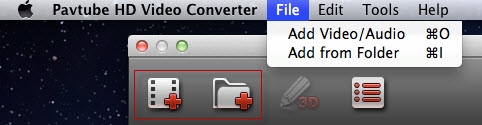
Step 2. Set output audio format from the “Format” bar.
Click on the “Format” bar and choose “Common Audio”, here you find MP3 and various other audio formats (wav, m4a, ogg, ac3, wma, aac, au, aiff, mp2, flac, mka) for you to choose from.
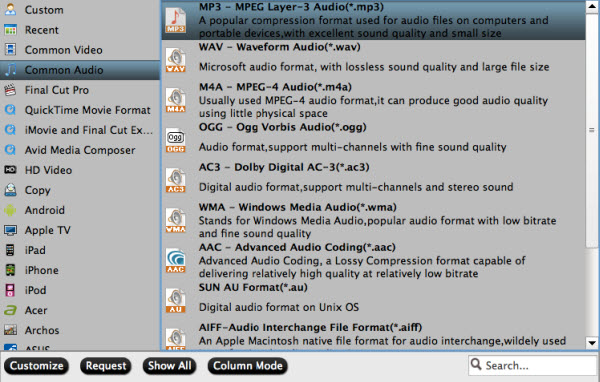
If you prefer 5.1 surround sound, choose “AC3 - Dolby Digital AC-3(*.ac3)” format, then follow the steps below:
1. Click on “Settings”.
2. In the Settings window, find “Channels” and select “5.1 channels” from its drop-down list.
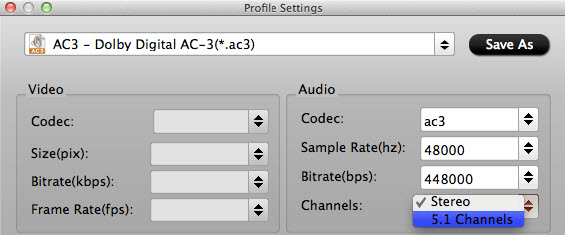
Step 3. Extract MP3 audio from Canon DSLR videos.
Click the "Convert" button and the Audio Extractor will convert audio from Canon DSLR video files and output them to MP3 or other desired audio format.
Tip 1: how to trim/extract a section only, instead of full-length audio?
This is a very basic but pretty helpful editing feature. It is very simple to extract partial length of sound track from videos.
To use the Trim function in the Editor, simply select the item you want to trim, click “Edit” button, then switch to “Trim” tab. Play the video while setting start time by clicking “[“ and end time “]”.
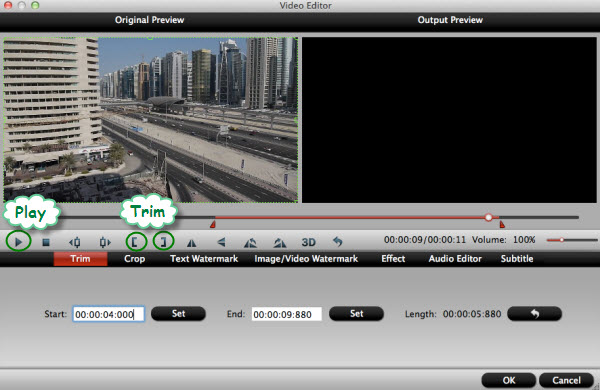
Tip 2: How to extract multiple audio tracks into one file?
To extract multiple audio tracks as one file, just check the box “Merge into one file” before the software starts extracting audios.

Click to read more Conversion Solutions for Canon Footage.
Useful Tips
- Review of 5 Best HD Video Converter for Mac (macOS Sierra Included)
- Import DJI Mavic Pro 4K video to iMovie for Editing
- Import DivX to iMovie (iMovie 11 Included)
- How to Convert ASF to iMovie (iMovie 11 Included) on Mac?
- Superior iMovie Alternatives for Mac (MacOS Sierra)
- 2017 Top 5 Best HD Video Converters for Mac OS X El Capitan/Yosemite/Mavericks


 Home
Home Free Trial HD Video Converter for Mac
Free Trial HD Video Converter for Mac





