For people who happen to have some MP4 files in hand, it's likely that you will encounter no audio issues when playing MP4 files on your comuter with media player classic, Windows Media PLayer, VLC, Cowon Jetaudio, etc. The following article will illustraste the reason why there is no audio in MP4 and how to easily address MP4 no sound issue.

MP4 no sound situation in media player
"I need help please I downloaded a high definition MP4 video of about 30 minutes long and when I play it in windows media player i am not getting any sound at all. Please help."
"I have a problem in media player classic with a sound. And that problem appears only with mp4 video files."
Why MP4 no sound in media player apps?
Generally, the multimedia container MP4 file can be encoded with various different audio codec such as MP3, WMA, Opus, AAC, AC-3, DTS, LPCM, ALAC, DTS-HD. If the audio codec are not supported by the media player apps, then you will hear no sound in MP4 files. Apart from this common reason, corrupted mp4 files or corrupted media player installation can also cause MP4 no sound.
Fix MP4 no audio issue
If the mp4 no sound problem is caused due to corrputed MP4 file, you will need to repair the file based on the extent of damage. On the other hand, if the issue is caused due to corruputed media player installation, you can fix it by simply unstalling it and then reinstalling the right one. Last, let's focusing on the top reasons of MP4 no sound problems: incompatible audio codec. You can either install and download a compatible codec on your Media Player for playing that MP4 files or using a third-party audio conversion app such as Pavtube Video Converter for Windows/Mac to convert any not supported audio codec in MP4 to media player including Windows Media Player, VLC, Media Player Classic, etc recognized audio codec.
Besides fixing MP4 no audio problem, you can also use this application to convert MP4 file with various different video codec for editing with Windows Movie Maker, Pinnacle Studio, Adobe Premiere Pro CC, etc.
How to Transcode and Fix MP4 No Sound Issues with Ease?
Step 1: Load MP4 files with no audio into the program.
Download the free trial version of the program, install and lauch it on your computer, on the main interface, click "File" > "Add Video/Audio" or "Add from Folder" to load MP4 files into the program.

Step 2: Choose output video format.
Choose output format from "Format" drop-down bar list and mpeg-4 format with H.264 compression codec is widely supported by main stream media player apps.
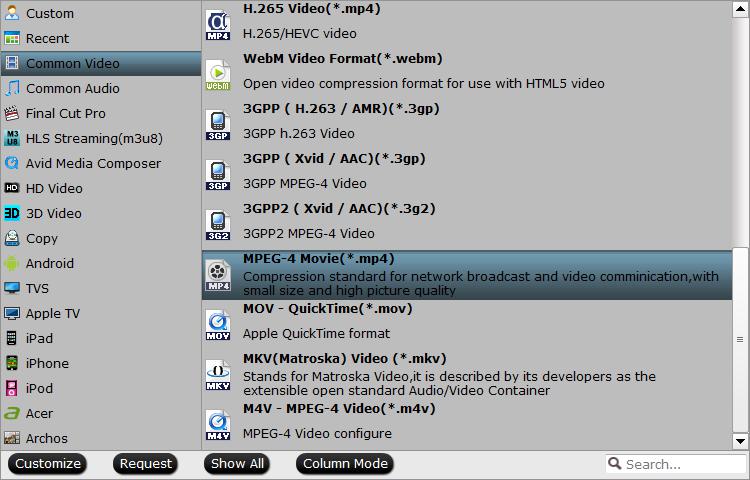
Step 3: Adjust output audio codec.
Click "Settings" to open "Profile Settings" window, choose the output audio codec as "aac" which can be played with no problem with all media player apps.
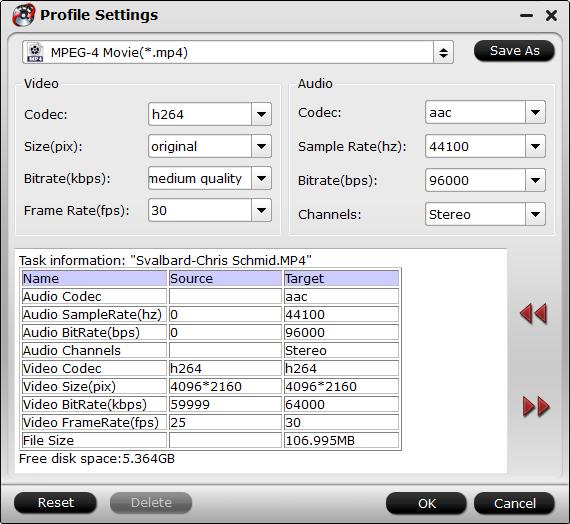
Step 4: Start the conversion process.
Go back to the main interface, hit "run" button to begin the conversion from MP4 to media player compatible video and audio codec conversion process. When the conversion is done, you will have no MP4 audio playback issues any more.
Useful Tips
- How to Flip or Rotate Videos using Handbrake?
- Play Tivo Recordings with Windows Media Player
- How to Use VLC to Convert AVI to MP4 on PC/Mac?
- MOV Compressor: How to Compress MOV to a Smaller Size on Windows/Mac?
- Stream 4K Video to Chromecast Ultra via Plex
- Get Chromebook Pro/Plus to Play MKV Files without Any Problem


 Home
Home

 Free Trial Video Converter
Free Trial Video Converter





