Sony Vegas Pro has all the features professional editors need to create their video projects. Tools like chroma key, white balance, image stabilization, stereoscopic 3D editing, multicam editing and masking are all present and work well. There are many people that like to use Sony Vegas Pro to show their talent in the video creation. When edited video in Sony Vegas, many people like to upload Sony Vegas Pro video to YouTube or play the export on TV. Considering about the usage, many people would export Sony Vegas Pro file to MP4 video.
As we all know, MP4 is a file extension based on the H.264 standard, most commonly used in the creation of standard definition digital video. MP4 is popular on the Internet and supported on a range of consumer electronics devices, including iPhone 7, iPad Pro, PS4 Pro, Xbox One S, Samsung TV, LG TV and more. Therefore, exporting MP4 video from Sony Vegas Pro would give people more choices to playback and share the footage. Now, let's see how to save Sony Vegas Pro files to .mp4 file.
How to export MP4 video from Sony Vegas Pro?
Laucn Sony Vegas Pro and click Open to load your source video files. Then drag the file onto the timeline foe editing. Once you’ve finished editing, go to File > Render As…, and you’ll get this screen:
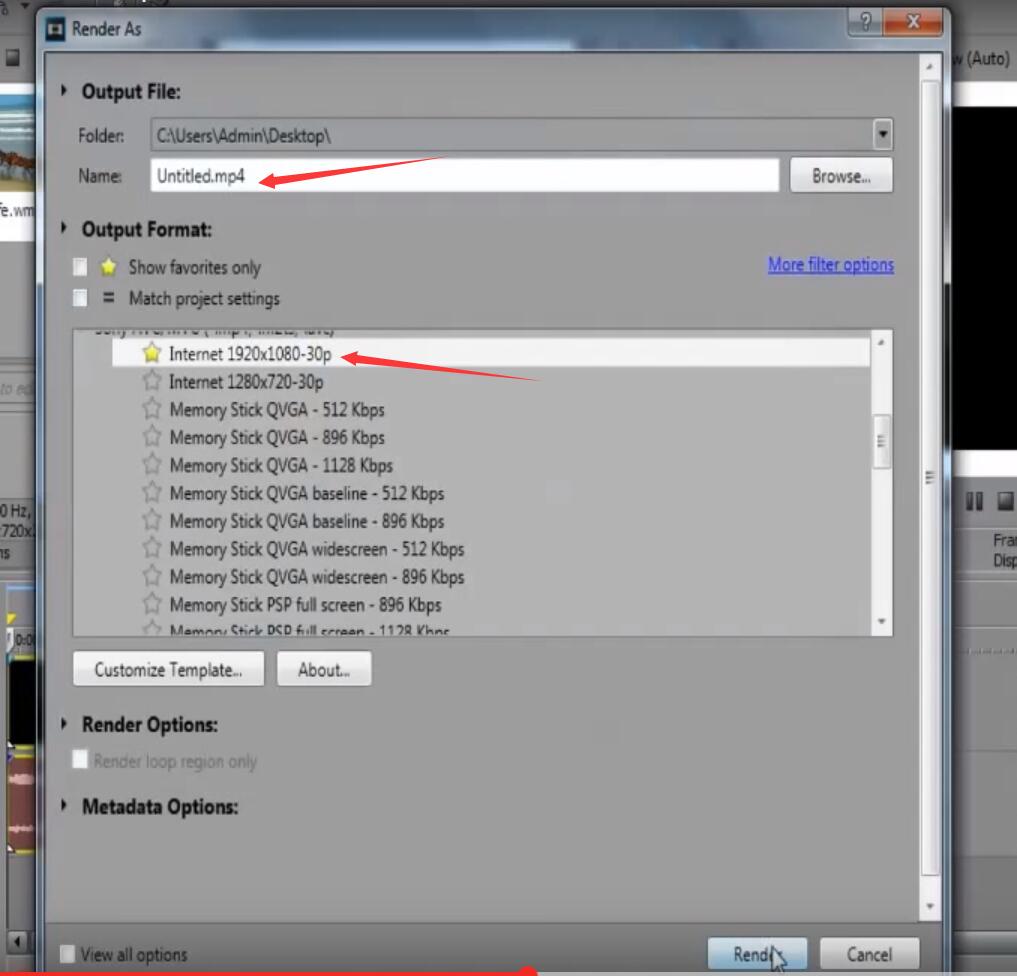
Under Output File, select MP4 files you want to render or export to, and choose a name. To export MP4 video from Sony Vegas, you can choose Internet 1920x1080 30p video.
If you want to see export templates that match project settings (resolution, frame rate, etc.), check that box. These presets will have an ‘=’ next to it.
You have the option of saving a few formats as favorites for easy searching. Just click the star and these will be saved as favorites:
A lot of these seemingly ‘consumeri-sh’ choices are in fact quite brilliant. The export process is as trouble-free and idiot-proof as it is possible to be – and you have all the features you need.
Beside MP4, Sony Vegas Pro also support to output many other video and audio format. You can see the below list of Sony Vegas Pro supported export files.
Sony Vegas Pro Supported export codecs and file formats
The following formats are supported for export:
Video
MPEG-4/AVC/H.264 – many variants
MPEG-2 – many variants
MPEG-1 (!!!)
Quicktime (*.mov) – very limited???
AVCHD
MXF – up to 1080p 50 Mbps
HDCAM SR – all versions up to 444
AVI – up to 1080p, all in Y’CbCr
WMV
XDCAM EX – up to 1080p 35 Mbps
Image Sequences
BMP
JPEG
PNG
TIFF
WMPhoto (Microsoft’s photo format, something like WMV and WMA)
DPX
OpenEXR
Audio*
ATRAC (*.aa3)
AIFF
Dolby AC-3
FLAC
MP3
OGG
PCA (Sony format)
Sony Wave64 – up to 192 KHz, 32-bit
WAV – up to 96 KHz, 32-bit
WMA
*5.1 Surround Sound output is via the Dolby AC-3, WAV, W64, and WMA preset only. The rest can export multiple channels as separate mono files.
How to Export HEVC/H.265, MKV from Sony Vegas Pro?
Sony Vegas Pro can export MP4, MOV, AVI, WMV, MPEG, etc but can't save files to H.265/HEVC, MKV, 3D MP4, etc video. In this case, you can export MP4 video from Sony Vegas Pro then convert the export to other Sony Vegas Pro unsupported file format.
Pavtube Video Converter is a universal audio / video encoder that bundles a wide range of well-known media codecs and tools in one simple, intuitive GUI. It can transcode Sony Vegas Pro exported files into HEVC, MKV, AVI, MP4, MOV, FLV, TS, even 3D MP4, 3D MKV, etc. It also can convert Sony Vegas Pro unsupported imported video files to Sony Vegas. For example, it can convert MKV, ProRes, OBS recordings, Fraps recording, TS, MXF, AVCHD, XAVC, VOB, etc to Sony Vegas Pro.
Thus, you can configure the frame size, adjustment, video codec, frame rate and bitrate, as well as select audio codec, channels, sample frequency rate and bitrate. Pavtube Video Converter comes with rudimentary editing functions that authentically make a difference when it comes to cropping, trimming or applying effects and watermarks. The Crop tab sanctions users to cull an area of the video stream and expeditiously preview the incipient video as the adjustments take place.
Step 1: Simply drag and drop Sony Vegas Pro exported files into the software.

Step 2. Click "Format" option to choose the output format. For high resolution video, you can choose HD MKV video from "HD Video"

Tip: Click "Settings" button if you'd like to customize advanced audio and video parameters like Video Codec, aspect ratio, bit rate, frame rate, Audio codec, sample rate, audio channels.
Step 3: Click "Convert" button to start transcoding Sony Vegas exported video to MKV files.
With this video converter, you never need to worry that if Sony Vegas pro can output your wanted file. Just export a video from SV. Pavtube Video Converter can give you any format you want.
Useful Tips
- How to Flip or Rotate Videos using Handbrake?
- Play Tivo Recordings with Windows Media Player
- How to Use VLC to Convert AVI to MP4 on PC/Mac?
- MOV Compressor: How to Compress MOV to a Smaller Size on Windows/Mac?
- Stream 4K Video to Chromecast Ultra via Plex
- Get Chromebook Pro/Plus to Play MKV Files without Any Problem


 Home
Home Free Trial Video Converter
Free Trial Video Converter





