Traditional Solution to Edit OBS Video in GoPro Studio
Whatever Windows, Mac or Linux users, OBS (Open Broadcast Software) is a perfect software to record video and do live streaming. After the video recording, video editing is usually the necessary step which can make the video more better. Here, if you want to import OBS video to GoPro Studio, you may be sad, because most OBD saved video is VLC media file(.flv) which does not work with GoPro Studio, in other words, you can't import OBS video to GoPro Studio for editing directly.
As GoPro Studio old customer, we all know MP4 is the best GoPro Studio acceptable video format. So the direct way is to change the OBS video from FLV to MP4. in fact, in OBS, user often do this action like the following operating steps:
Change OBS File from FLV to MP4
Step 1. Click on "Broadcast Settings" in the menu on the left-hand side. You'll see "File Path" which is the default saving area.
Step 2. Click on the text box to the right of "File Path" and erase "flv" at the end. Do the same for "Replay Buffer File Path", erase "flv" and add "mp4".
Step 3. Click "Apply" then "OK". Now the next time we record something, it will record an MP4 instead of FLV.
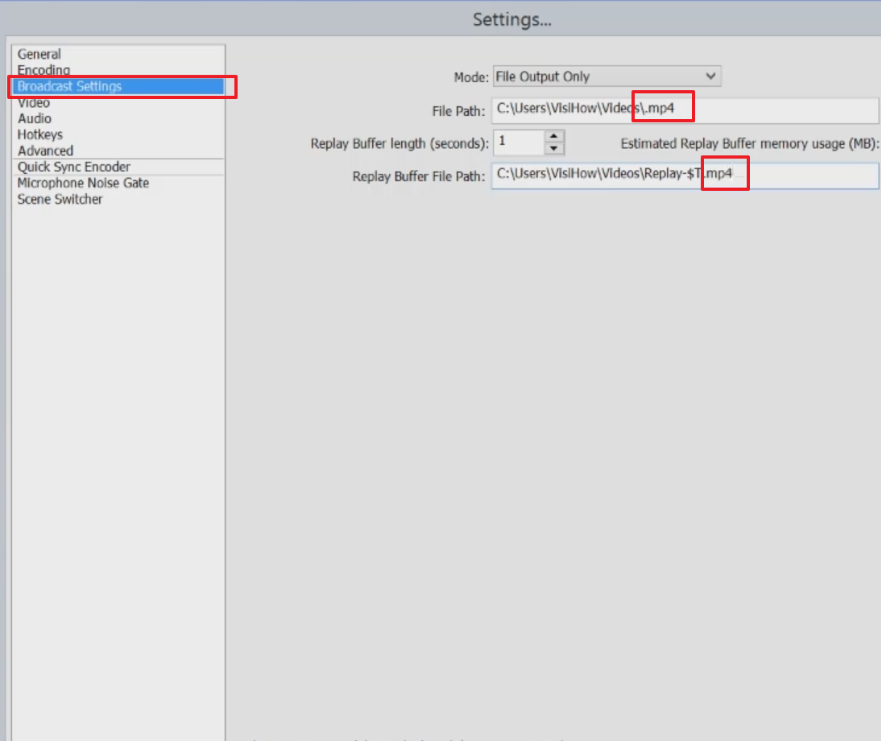
NOTE 1: These settings will not be applied until the next time you begin streaming, so it will not disturb your existing recording
NOTE 2: Sometimes, just change the MP4 video formats name, the video and aduio codec are not be changed.
Dream Way to Edit OBS Video in GoPro Studio
GoPro Studio is stick to the MP4 video, above tip is hard to be effective, for better result, i recommend to choose a professional OBS video converter Pavtube Video Converter (review) is the dream OBS video converter you are searching, this software has the powerful operating system compatibility, you can download the Pavtube Video Converter for Mac (review) version for your Mac.
User can import and convert OBS video to any video formats that GoPro Studio can support, such as: MP4, MOV. In addition, you can choose HD MP4, 3D MP4. Best of all, not only the GoPro Studio, other NLE programme, like: WMM, FCP, iMovie, Sony Vegas, etc. With this software, you won't be down, and edit OBS video in these software happily.
Convert OBS video to GoPro Studio Supported Video Format
Step 1. Load OBS Video
This software is easy to install, just click the download link and follow the navigation, wait for a while, you can get the perfect video converter. Open this software on PC, click "File" > "Add Video/Audio", you can import OBS video to it. You can add a folder into this software and do batch video conversion.

Step 2. Choose OBS video to GoPro Studio Supported Format
Click "Format" , at the format list, you can choose MP4 video formats from "Common Video" or HD MP4 from "HD Video" which can provide the high 1080p video quality. Want to get the 3D video, you can choose 3D MP4 or 3D MOV from "3D Video",

TIP: Click "Setting" to set the video and audio related parameters, for example: Select the video resolution from 1920*1080 to 1280*720. Other video parameters are waiting for you.

Step 3. Start OBS to GoPro Studio Video Conversion
Go back to the main interface and click "Convert" to start the exciting OBS to GoPro Studio supported video format conversion, wait for few minutes, you can get the perfect converted OBS video.
Is it easy? Just 3 clicks, you can import and edit OBS video in GoPro Studio smoothly. By the way, Mac version steps are the similar with Windows, hope you can enjoy the happy OBS video conversion.
Useful Tips
- How to Flip or Rotate Videos using Handbrake?
- Play Tivo Recordings with Windows Media Player
- How to Use VLC to Convert AVI to MP4 on PC/Mac?
- MOV Compressor: How to Compress MOV to a Smaller Size on Windows/Mac?
- Stream 4K Video to Chromecast Ultra via Plex
- Get Chromebook Pro/Plus to Play MKV Files without Any Problem


 Home
Home

 Free Trial Video Converter
Free Trial Video Converter





