How can I import go pro MP4 to edius 7?
Will Edius Pro 7 allow me to import my go pro MP4 video. do I have to install a plug in or something. Everytime I try to load an MP4 clip Edius does not recognize it. If I convert it to another format it works of course but I imagine I am losing resolution.
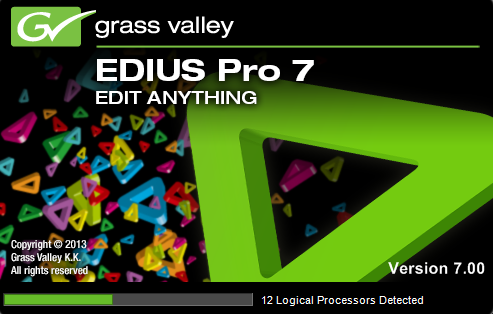
EDIUS Pro 7 is the fastest and most versatile real-time editing software, it handles 4K, 3D, HD, SD and almost any format from 24x24 to 4Kx2K all on the same timeline in real-time. How about the workflow of MP4 with Edius Pro 7. From Edius Pro 7 offcial page, we get the information that Edius Pro 7 only has native editable format for certain MP4 files including XAVC S MP4, XDCAM EX MP4, MPEG-4 MP4 and QuickTime MP4. However, it is well know that MP4 is a contaier file format, if the MP4 files are encoded with the following incompatible video codec, you will fail to add them into Edius Pro 7.
MPEG-1, MPEG-2, MPEG-4 (A)SP, H.264/MPEG-4 AVC, H.265/HEVC, VC-1/WMV, Real Video, Theora, Microsoft MPEG4 V2, VP8, MVC
Convert MP4 for Edius Pro 7 Editing
To fix the unsupported codec issue, it is ideal for you to transcode MP4 to Edius Pro 7 editable MP4 file formats listed above. Here, you can easily complete the job with a powerful and reliable application - Pavtube Video Converter (best video converter review), the program can comprehensively load MP4 files encoded with all the incompatible codec listed above, you can then output Edius Pro editable MP4 files such as QuickTime MP4, MPEG-4 MP4 or other Edius Pro 7 editable file formats.
Edit MP4 video with built-in video editing function
Besides that, you can also use the program to do some simple editing on the MP4 video footage. You can trim or cut video to remove unwanted parts from video, merge separate video clips into one file, split large files into small parts by file size, count or length, crop off the black borders around the video frame, add video/image/transparent text watermark to video, change video color effect or apply special rendering effects to video.
Besides MP4, you can also use the program to convert other unsupported file formats for Edius Pro professional post production workflow.
Step by Step to Convert and Import MP4 Files to Edius Pro
Step 1: Add unsupported MP4 files into the program.
Run the program on your computer and click "File" > "Add Video/Audio" or "Add from folder" to add unsupported MP4 files into the program.

Step 2: Output Edius Pro 7 supported editing format.
Click the pull down menu of "Format" , then you will be able to select one of Edius Pro 7 supported format such as "Common Video"> "MPEG-4 Movie(*.mp4)" as the desired output file format.
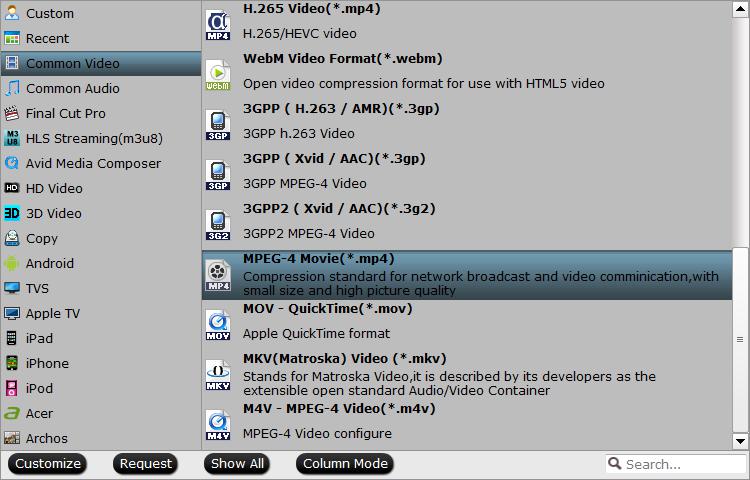
Step 3: Edit MP4 video(optional).
Check an item to active the "Video Editor" function, then click the pencil like icon on the top tool bar to open the "Video Editor" window, you can trim video length, crop video black bars, add watermark, apply sepcial rendering effect, remove/replace audio in video, etc.

Step 4: Start MP4 to Edius Pro 7 conversion process.
Once the conversion is finished, you can click "Open Output Folder" button to get the output files effortlessly, and now you will have no problems to import and edit MP4 files with Edius Pro 7. Just import the converted files to Edius Pro 7 for editing via its "Import video" option.
Useful Tips
- How to Flip or Rotate Videos using Handbrake?
- Play Tivo Recordings with Windows Media Player
- How to Use VLC to Convert AVI to MP4 on PC/Mac?
- MOV Compressor: How to Compress MOV to a Smaller Size on Windows/Mac?
- Stream 4K Video to Chromecast Ultra via Plex
- Get Chromebook Pro/Plus to Play MKV Files without Any Problem


 Home
Home

 Free Trial Video Converter
Free Trial Video Converter





