Recorded Gameplay is a nice way to attract the audience on YouTube. To make it more attractive, many people would edit the Gameplay recordings with Davinci Resolve. But many Gameplay recordings are encoded into a .avi format and it is hard to add the .avi files into Davinci Resolve media pool for many people.
Does Davinci Resolve Support AVI?
Technically, many people don't understand why Davinci not support AVI format while AVI is the native container under windows. Actually, AVI is pretty outdated and obsolete by now. Most programs developed in the past five to ten years have removed AVI from their supported file lists. Althoug Davinci Resolve hasn't remove AVI support, yet, the "Native File Formats Supported" section indicates that only the DV AVI format is supported. But AVI is a container format which can contain uncompressed video and audio codecs and it is often encode with DivX and XviD codec which are not supported by Davinci Resolve.
In addition, comparing to AVI, ProRes and DNxHD will better work in Davinci Resolve. So if you want to edit AVI in Davinci Resolve smoothly, you'd better convert AVI to ProRes or DNxHD with a video converter.
Best Way to Transcode AVI to DNxHD or ProRes for Davinci Resolve
Pavtube Video Converter is an application that you can use to encode DivX AVI, XviD AVI, H.264 AVI, MPEG4 AVI and some other special AVI files from recording software to DNxHD, ProRes for Davinci Resolve. The interface of the program is clean and pretty intuitive. You can import AVI files by using either the file browser or the "drag and drop" method. Batch processing is allowed so that you can convert AVI files to Davinci Resolve by batch to save lots of time.
Furthermore, you can configure audio and video settings when it comes to the resolution, bit rate, channel mode, frame rate, sample rate, etc to make the output video more compatible with Davinci. On top of that, you can merge and crop AVI videos, trim them by marking the start and end time values or position, make image adjustments (e.g. contrast, saturation), apply special effects (grayscale, negative), add external subtitles, remove/replace audio and more.
Pavtube Video Converter is for Windows users. If you are running a Mac, you should use Pavtube Video Converter for Mac which can convert AVI to Davinci Resolve supported Apple ProRes 4444, Apple ProRes 422 (HQ), Apple ProRes 422, Apple ProRes 422 (LT), Apple ProRes 422 (Proxy) with excellent video quality.
Step By Step to Convert AVI to Davinci Resolve
Step 1: Load AVI files
Run the AVI to DaVinci Resolve Coverer; click the Add button to load AVI files to the program. You can also directly drag the video files into the program directly. If you have multiple AVI files needing to converted, just load them all.

Step 2: Specify output file format for Davinci Resolve
Hit Format bar to select output format. You can choose Avid Media Composer > Avid DNxHD(*.mov) as output format. It is an ideal editing format for Resolve. Of course, you can also click "Common Video" > "MOV - QuickTime (*.MOV)" as the target format. Click “Settings” button if you’d like to customize advanced audio and video parameters like Video Codec, aspect ratio, bit rate, frame rate, Audio codec, sample rate, audio channels.
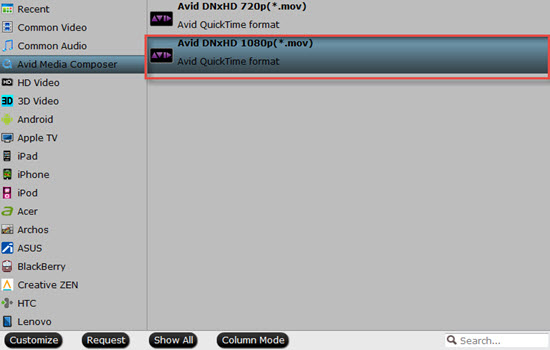
Step 3: Start to Convert AVI to Davinci Resolve
Finally, hit the big Convert button on bottom of the main windows and the conversion from AVI to DNxHD for DaVinci Resolve will begin immediately.
Once the conversion is complete, get the resulted files via clicking the Open button and then you can import converted AVI files to DaVinci Resolve for further editing without any hassle.
Useful Tips
- How to Flip or Rotate Videos using Handbrake?
- Play Tivo Recordings with Windows Media Player
- How to Use VLC to Convert AVI to MP4 on PC/Mac?
- MOV Compressor: How to Compress MOV to a Smaller Size on Windows/Mac?
- Stream 4K Video to Chromecast Ultra via Plex
- Get Chromebook Pro/Plus to Play MKV Files without Any Problem


 Home
Home

 Free Trial Video Converter
Free Trial Video Converter





