In order to enjoy DVD movies and videos on your Zune, it is necessary to convert DVD movies and videos to Zune. Pavtube DVD to Zune Converter is a perfect tool for you to achieve this goal. Here is the guide to tell you how to convert DVD movies and videos to you favorite Zune step by step.
1.Download and install this version, you will see this interface:
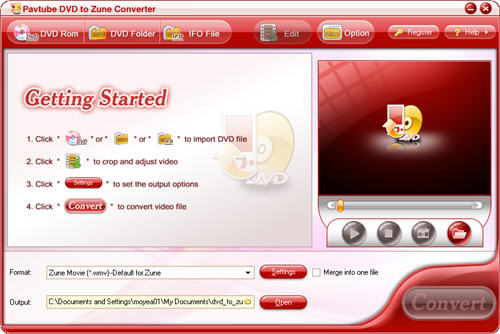
2.Import DVD files into this program.
You can add DVD videos from the DVD disc or DVD folder with IFO and VOB files by clicking any button of “DVD Rom”, “DVD Folder” or “IFO File”.
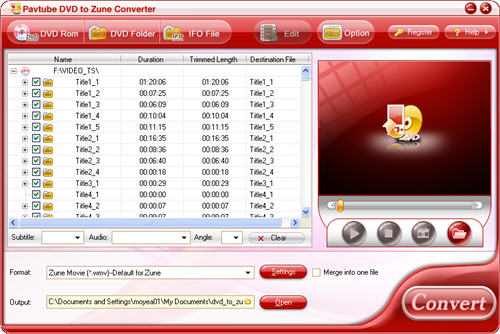
3.Change subtitle, audio and angle
If the DVD movie includes subtitle and audio track with more than one language, you can select the language you need by clicking the option box.
![]()
Click the button “Clear”, you can remove all the input files.
4. Preview and snapshot
If you want to have a preview of the whole movie, you can click the button “Play” or double click the file name. Then you can make a decision about the files to convert.
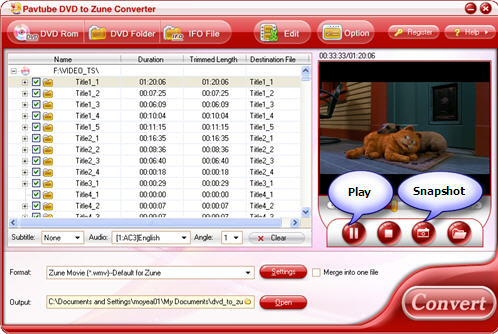
If you want to save some images for future use or other needs, you can click the “Snapshot” button.
5. Set advanced settings
You can change the settings like video codec, bit rate, video size, audio codec sample rate, etc by clicking button “Settings”.
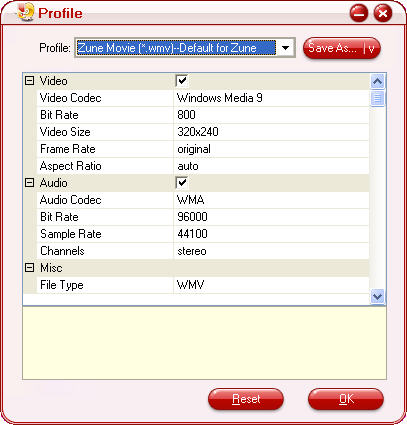
6. Set output format, location
Select the output format you need from the drop-down menu of “Format”. Specify the output path by clicking the folder button.

7. Edit
Click “Edit” button and you can adjust video effects like brightness, contrast, audio, volume and so on; you can also trim the video clips, cut off the black edges by clicking buttons “Trim” and “Crop”.
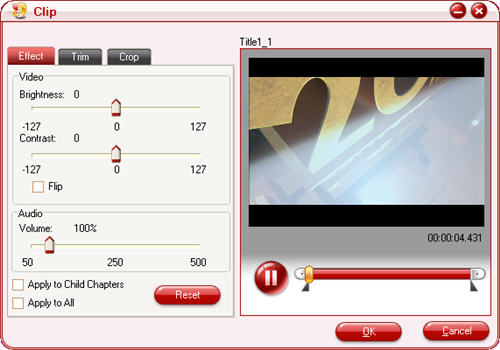
8. Preferences settings: thumbnail and max process
You can change the preference settings of all files, after choosing Option > Preference
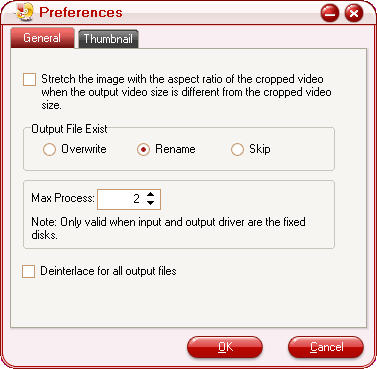
Set the ripper to overwrite the existing file on the output folder, rename the output file, or skip the conversion of the file with the same name.
Change the Max Progress, if the source DVD from a DVD folder on your hard disk, rather than a DVD on the DVD-ROM, the output folder is a folder on your hard disk, not a portable device.
Under the “Thumbnail” tab, you can set the size and the default output format and output folder of the snapshots.
9. Convert
Start conversion by clicking button “Convert” And the checked files will be listed on the “Ripping” window for conversion.
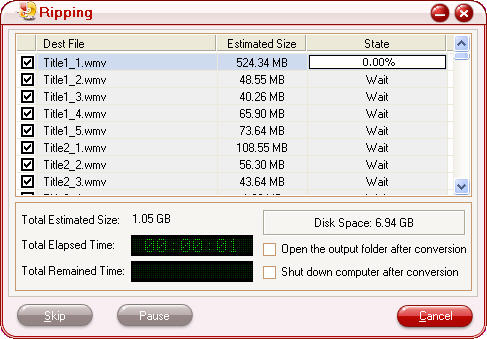


 Home
Home Free Trial DVD Ripper
Free Trial DVD Ripper





