LG is adding to the rapidly burgeoning crowd of 5-inch, 1080p phones while freshening the formula we'd seen in the regular Optimus G: there's now a quicker, 1.7GHz Snapdragon S4 Pro chip, a heftier 3,000mAh battery and Jelly Bean (albeit Android 4.1, not 4.2) out of the box. Other elements are familiar carryovers, such as the 2GB of RAM, 13-megapixel camera, 32GB of built-in storage, a microSDXC slot and LTE. The new LG Optimus G Pro phone offers a 5-inch screen with a 1,920x1,080 pixel display, which is pretty good for playing games and movies. Like its predecessors, the Optimus G Pro supports popular video formats in AVI, WMV, AVI, MP4 and 3GP. You can easily transfer these types of files to Optimus G Pro via USB. Also, the built-in SmartShare app lets you stream videos, music and pictures from and to the Optimus G Pro phone instantly over Wi-Fi.

However, there are some kinds of videos that Optimus G Pro does not play:
- MKV, MPG, TS, TiVo, VOB, MOV, etc format are not naturally supported by Optimus G Pro.
- Purchased iTunes movies and Amazon Instant videos don’t play on Android device due to DRM protection.
- DVD and Blu-ray movies can’t be copied to Optimus G Pro because these are copy-protected.
To take full advantage of your 1920x1080pix display, we suggest you get Video Converter Ultimate software, which helps you out of playback issues by converting and compressing DVD, Blu-ray, and 1080p/720p video of any format into Optimus G supported MP4 files. With GPU encoding enabled, the encoding speed is not 3-5 times faster than ever.
Conver HD video, DVD and Blu-ray movies to 1920x1080 H.264 video for LG Optimus G Pro
STEP 1: Load Blu-ray, DVD or other video files into Video Converter Ultimate (click to download free trial).
Click “Add Video” to import video files, and click “Load DVD” to import Blu-ray or DVD file.
STEP 2: Select subtitles and audio track.
Click on the pull down menu after “Subtitle” and “Audio” respectively to select your needed subtitle and audio track as your choice. Your selection can be reviewed in the preview window to the right hand of the main interface.
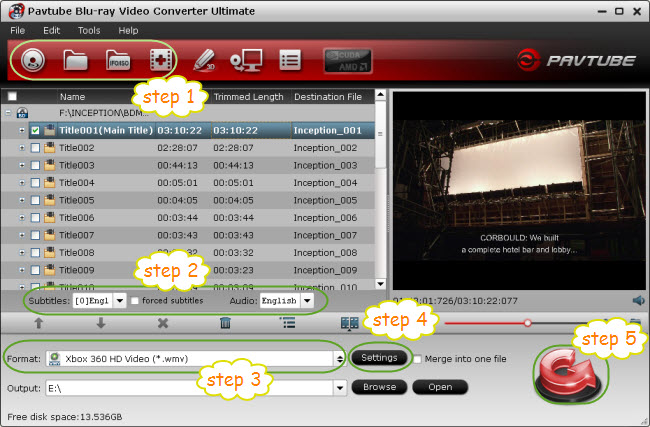
STEP 3: Select H.264 as output format for LG Optimus G Pro smartphone.
Click “Format” and select an output format for conversion. It’s suggested you choose “Common Video >> H.264 Video (*.mp4)”. This format works fine on LG Optimus G Pro, but you can still make it better fit in step 4.

STEP 4: Optimize the output MP4 format based on LG Optimus G Pro.
Click on “Settings” button, and afterwards you can adjust audio and video parameters including video/audio codec, resolution, video/audio bit rate, frame rate, sample rate and audio channel on the popup window. You can follow below settings to optimize the presets for LG Optimus G Pro:
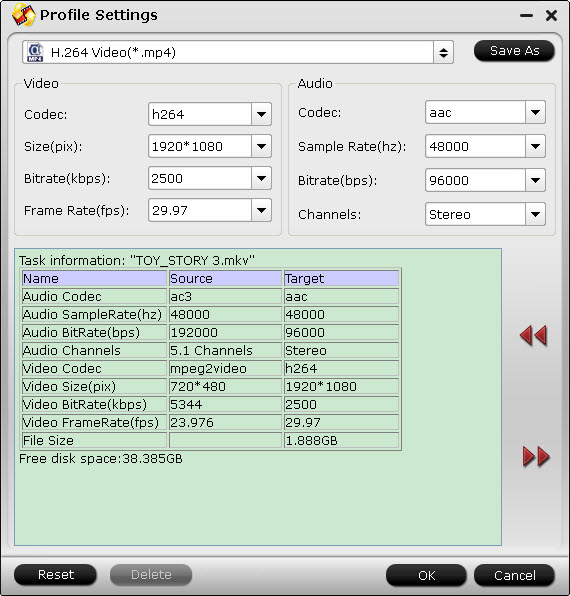
Video codec – H.264;
Size - 1920 x 1080pix (the Optimus G Pro has a 5-inch screen with 1920 x 1080 resolution, setting exactly the same resolution ensures best effect);
Bitrate – 2500kbps (for better quality set higher bitrate, for smaller size you can set lower bitrate);
Frame rate – 29.97fps;
Audio codec – AAC;
Sample Rate – 48000hz;
Bitrate – 96000bps;
Channels – Stereo
Do remember clicking “OK” button to confirm your settings.
STEP 5: Click “Convert” button to start BD/DVD ripping or video conversion for LG Optimus G Pro
Once finished, click “Open” button at the bottom to get the output MP4 files for LG Optimus G Pro, which now is prepared for playback or streaming.
Stream/sync converted movies to LG Optimus G Pro smartphone
You can either setup a DLNA server on PC to stream movies to LG Optimus G Pro smartphone, or transfer videos to LG Optimus G Pro over USB connection.


 Home
Home Free Trial Video Converter Ultimate
Free Trial Video Converter Ultimate





