How to remove Blu-ray BD+ copyright protections on Mac?
BD+ is a technology used to prevent unauthorized copies of Blu-ray discs and the playback of Blu-ray media using unauthorized devices, which is more powerful than the former AACS protections. This article aims to show you how to use Pavtube Blu-Ray Ripper for Mac to remove BD+ protections from your purchased Blu-ray movies. Follow the detailed instruction as below, and then you can take full advantage of your own purchased BD movies in a free way.
What you will need:
- Pavtube Blu-Ray Ripper for Mac
- An external BD drive for your Mac computer
Mac Blu-ray ripper is a powerful tool specially designed for Mac users to rip, convert, and backup both Blu-ray and standard DVD movies to your hard drive or for playback on your media devices like iPad, Samsung Vibrant, PSP, Apple TV, PS3, Xbox 360, and so on. The Mac Blu-ray ripper is capable of decrypting region codes, and almost all kinds of copy protections embedded on a Blu-ray disc, including AACS, and the new BD+ up to MKB V17.
The detailed solution:
How to remove Blu-ray BD+ copyright protections on Mac?
1. Free download and install Pavtube Blu-Ray Ripper for Mac. After that, launch the Mac Blu-ray ripper and click "BD/DVD Folder" to load Blu-ray movie files.
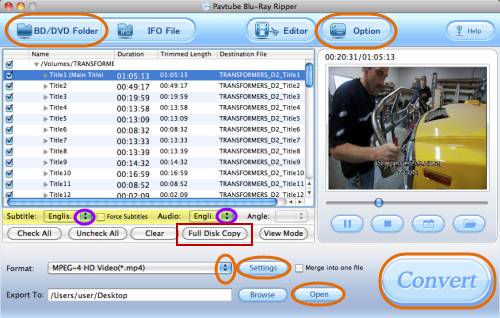
2. If you just want to rip the main movie, you can click “Uncheck All” firstly and then pick the “Main Title” only. Afterwards, click on the pull down menu of "Subtitle" and "Audio" to select your wanted language. The preview window is able to show the effect of your dynamic switching on subtitle and audio track in real time.
3. Click on the drop-down list of "Format" to select output format, and if you want to remain the original quality and Blu-ray structure to full extent regardless of the output m2ts format, you can choose "Full Disk Copy” to remove Blu-ray BD+ protections without any quality loss.
4. Click "Settings" button to adjust audio and video parameters like codec name, aspect ratio, bit rate, frame rate, sample rate, and audio channels. (Notice that if you are using “Full Disk Copy” option, this function is unavailable.)
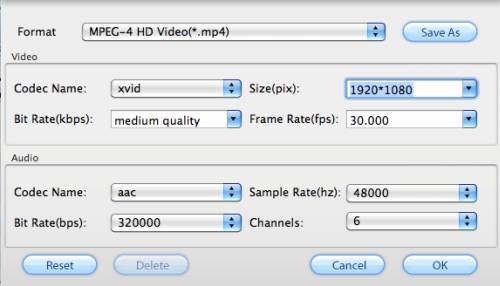
5. Click "Convert" button to remove Blu-ray BD+ protections. As long as the ripping work is finished by Pavtube Blu-Ray Ripper for Mac, you can click “Open" button to get the output files that are without neither AACS nor BD+ copy protections.
Additional Tips:
Generally speaking, Blu-ray media has a large file size because of its high definition quality, so the ripping time will be longer than that of standard DVDs. To avoid waiting around, you can click "Option" button to tick off the checkbox "Shut down the computer after conversion", and then you can go way to do other thing as you like without worrying about the decryption task. Do remember clicking on "OK" button to save your selection.
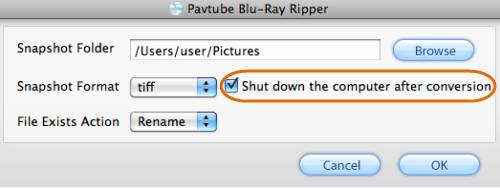
If you are a Windows user, you can free download Blu-ray ripper to remove BD+ protections on your Windows PC.
You may also wanna know:
Rip Blu-ray movie to PS3 on Mac
Play back Blu-ray movies with WD TV Live and WD TV Live Plus at 1080p
Import Blu-ray disc to Apple TV for enjoy on wide screen TV
Shrink blu-ray on Mac and put blu-ray movies on iPod Touch 4th Gen ![]()

