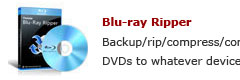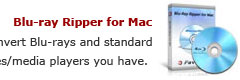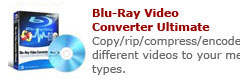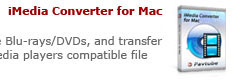How to copy Blu-ray and DVD movies to HTC Desire Z on Mac?

We show you how to copy Blu-ray and DVD movies to HTC Desire Z on Mac with Pavtube Mac Blu-ray DVD to Desire Z Converter.
Why choose Pavtube Mac Blu-ray DVD to Desire Z Converter?
Pavtube Mac Blu-ray DVD to Desire Z Converter is a powerful Mac app to help you copy, back up, rip, convert, and compress your Blu-ray and DVD movies to your HTC Z supported file types, like 3gp, .3g2, .mp4, and .wmv (Windows Media Video 9), no matter your home made ones, or your purchased ones. The program is capable of ripping a wide variety of copy protections, including CSS protection from commercial DVDs, and AACS, BD+, MKB V17 protections from retail Blu-ray movies. It will absolutely set you free to watch Blu-ray and DVD movies on Desire Z. Go to see a detailed guide about how to copy Blu-ray and DVD movies to HTC Desire Z on Mac with Pavtube Mac Blu-ray DVD to Desire Z Converter in the following contents.
What you will need:
An external BD Drive is required if you wanna copy Blu-ray movies to HTC Desire Z;
Pavtube Mac Blu-ray DVD to Desire Z Converter
Guide:
How to copy Blu-ray and DVD movies to HTC Desire Z on Mac with Mac Blu-ray DVD to Desire Z Converter?
Step 1: Load Blu-ray and DVD movie files to Pavtube Mac Blu-ray DVD to Desire Z Converter
You can click “BD/DVD Folder” to load Blu-ray and DVD movie files or you can click “IFO File” icon to import DVD IFO files.
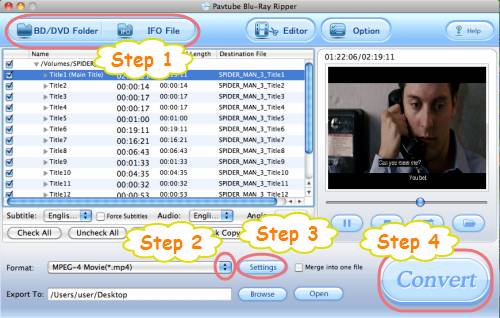
Step 2: Select output format for HTC Desire Z
To watch Blu-ray and DVD movies on Desire Z, you just need copy Blu-ray and DVD movies to HTC Desire Z supported file formats, like 3gp, .3g2, .mp4, and .wmv (Windows Media Video 9). Taking choosing .mp4 for instance, just do as below:
Click on the dropdown list of “Format”, and then follow “Common Video”> “MPEG-4 Movie (*.mp4)”.
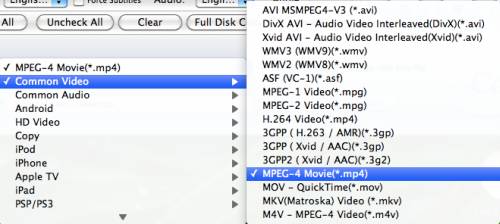 .
.
Step 3: Optimize audio and video settings
To copy Blu-ray and DVD movies to HTC Desire Z, Mac Blu-ray DVD to Desire Z Converter allows you to optimize the final output file quality by adjusting audio and video parameters. Click “Settings” button, then you will be able to adjust audio and video parameters in the following window, including codec name, aspect ratio, bit rate, frame rate, sample rate and audio channel.

Step 4: Copy Blu-ray and DVD movies to HTC Desire Z
Click “Convert” button to copy Blu-ray and DVD movies to HTC Desire Z. Once finished, you can click “Open” button to get the converted BD/DVD movie files for watching on your HTC Desire Z.
More features of Pavtube Mac Blu-ray DVD to Desire Z Converter:
1. The converting speed of Pavtube Mac Blu-ray DVD to Desire Z Converter is 1-2 times faster than the similar converters. Merge multiple files into one file is available.
2. It does not have the audio and video out of sync issues.
3. With exception of adding text as watermark, images, GIF animations, and videos can also be added as watermarks to realize the picture-in-picture effect.
4. You can use the “Trim” function to select certain video clips to convert. And you can take advantage of the “Crop” function to remove unwanted black edges.
5. Specific effects are available, such as “Simple gauss blur”, “Simple laplacian sharpen”, “Aged film”, “Flip color”, and “Invert”.
Read more:
How to rip Blu-rays, DVDs, and convert videos to HTC Evo 4G on Mac?
How to compress Blu-ray disc to HTC Evo 4G?
Solution for playing TiVo shows on HTC Evo 4G at HD quality.
How to rip Blu-ray and DVD to HTC Evo 4G, HTC Droid Incredible, HTC Hero, etc. on Mac?