Apple never lacks of competitors. As it comes to 2012, Apple has to affronting more drastic competition, especially in tablet PC market. It is no doubt that the Motorola Droid Xyboard is one of the best competitors of iPad 3 which is said to be released this year. However, Motorola Droid Xyboard has been launched in early of 2012.
The Motorola Xyboard comes in a 10.1-inch version and a smaller 8.2-inch model and runs Google's Android 3.2 OS and which is upgradable to the newest Android 4.0 Ice Cream Sandwich. With the HD full touch screen, the Xyboard has a definition of 1280x800 which can express HD videos with H.264 codec. However, if you want to watch Blu-ray movie on Motorola Xyboard, it is impossible for the moment. Don’t blame to the tablet, because the Blu-ray movie needs a professional Blu-ray player to decrypt and decode the video in Blu-ray disc.
Here we come with a perfect solution to enjoy Blu-ray movies on Motorola Xyboard. With Pavtube Blu-ray Ripper, you will find it convenient to rip Blu-ray to Motorola Xyboard for playing. So, it is also called the best Blu-ray to Motorola Xyboard ripper or Motorola Xyboard Blu-ray video converter.
To convert Blu-ray to Motorola Xyboard, you can conduct according to below steps:
Step 1: Get prepared for your conversion.
What you need to convert Blu-ray to Motorola Xyboard:
Pavtube Blu-ray to Motorola Xyboard ripper, a computer with BD drive, a USB cable and your Blu-ray discs. Please make sure the Internet is connected during the conversion, or the conversion will fail in ripping Blu-ray to Motorola Xyboard.
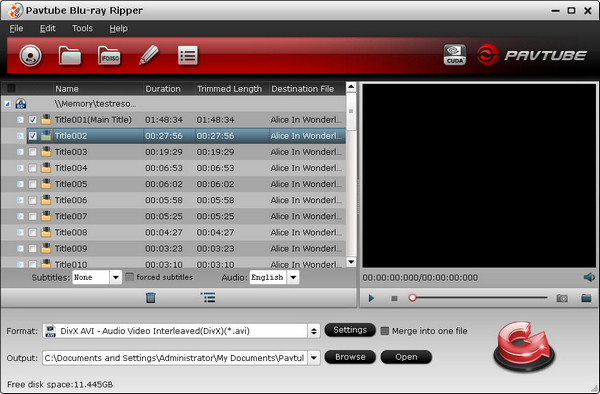
Step 2: Import the Blu-ray movie and choose compatible output format.
You can click the disc icon to import Blu-ray movies to the Motorola Xyboard Blu-ray video converter from BD drive. And then, you need choose an output format for your Motorola Xyboard. The Motorola Xyboard supports h.264 video for playing, you can click the format bar and choose Android >> Motorola Xoom H.264 Video (*.mp4).
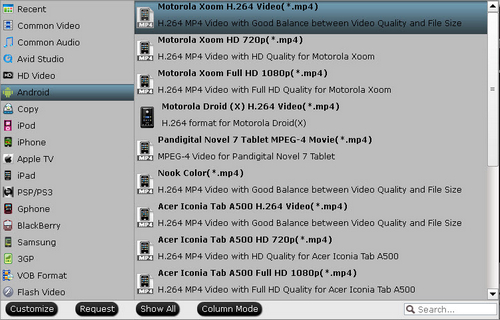
Step 3: Set video and audio parameters for the output video.
You are allowed to change the profile settings by yourself to get a better video for your Motorola Xyboard. Just click the settings button and change the settings on the profile setting interface.
Step 4: Start to convert Blu-ray to Motorola Xyboard.
After the settings have been changed, the last step is to start to convert Blu-ray to Motorola Xyboard MP4 video by clicking on the convert button. And after the conversion finished, you can click the open button and get the converted MP4 videos for playing on Motorola Xyboard. Then, you need transfer the video to Xyboard with the USB cable before you enjoy Blu-ray movie on Motorola Xyboard.
Useful Tips
- How to keep original/ correct aspect ratio for 16:9 and 4:3 display?
- Blu-ray Ripping- improve Blu-ray converting speed with GPU acceleration
- Convert MKV to H.264 MP4 for streaming over DLNA
- How to Play Blu-ray Movies on Android Tablet?
- Blu-ray ripping- how to keep 5.1 and 7.1 audio?
- [How to] Turn your Blu-rays to iTunes playable 1080p MP4 movies


 Home
Home Free Trial Blu-ray Ripper
Free Trial Blu-ray Ripper





