It comes to the 2012 New Year, when the 2011 Christmas has just passed. Which is the best 2011 Christmas gift according to you? Perhaps a tablet PC is a good choice. BlackBerry Playbook is a special one which neither runs iOS nor Android OS. Instead, RIM develops its own BlackBerry Tab OS for Playbook.
Have you ever tried to enjoy Blu-ray ISO video on Playbook? Failed? Certainly, because Playbook does not have abilities to decode the Blu-ray ISO image files as other tablet PCs do. Even if you can not directly play Blu-ray ISO on Playbook, you can try Pavtube Blu-ray Ripper to convert Blu-ray ISO files for Playbook playing. To tell the truth, it is really a perfect Blu-ray ISO to Playbook converter which converts Blu-ray ISO image files to Playbook with high image quality.

Step 1: Launch the Pavtube Blu-ray ISO to Playbook converter and import Blu-ray ISO files to the program by clicking the Add from Blu-ray ISO/IFO icon.
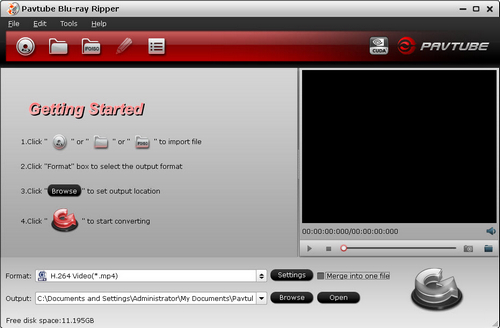
Step 2: Choose output format for your Playbook.
To rip Blu-ray ISO to Playbook, you need choose output format for your Blu-ray movies. Pavtube Blu-ray ISO to Playbook converter offers many video formats for you to choose from. Here I recommend you choose BlackBerry >> BlackBerry Playbook Video (*.mp4).

Step 3: Set profile settings for the Blu-ray ISO to Playbook MP4 conversion.
General speaking, the default settings are absolutely suitable for the Playbook playing. If you need change the profile settings under your preference, just click the settings button and change the parameters of video and audio settings.
Step 4: Start to convert Blu-ray ISO to Playbook compatible MP4 videos.
By clicking the convert button you can start to convert Blu-ray ISO to Playbook MP4 videos at once, the conversion will finish in a short time with the CUDA acceleration technology. And after that, you can transfer the converted videos to Playbook for playing with ease.
Useful Tips
- How to keep original/ correct aspect ratio for 16:9 and 4:3 display?
- Blu-ray Ripping- improve Blu-ray converting speed with GPU acceleration
- Convert MKV to H.264 MP4 for streaming over DLNA
- How to Play Blu-ray Movies on Android Tablet?
- Blu-ray ripping- how to keep 5.1 and 7.1 audio?
- [How to] Turn your Blu-rays to iTunes playable 1080p MP4 movies


 Home
Home Free Trial Blu-ray Ripper
Free Trial Blu-ray Ripper





