If you own a camcorder like HDC-TM700/HS700/SD700 (1080 60p/50p), Sony HDR-CX350, HDR-XR520, Canon HF S21/S200, JVC Everio GZ-HM1, which creating native 1080p AVCHD MTS or M2TS files, you may have recorded lots of family videos and party shootings that you’d like to view on HDTV or other big screen. Hooking up your camcorder to TV seems a good way yet you can’t have all HD footage on the cam - one can fill a 60 GB HD camera fairly quickly. Since anyone who does a lot of amateur video is likely to end up with plenty of long files with only a few short gems, this has a place in the arsenal of “disk cleanup” software to get rid of junk from your 1920 x 1080 HD recordings.

If you like recording with your high definition AVCHD camcorder and enjoy sharing or streaming these raw video files on HDTV, the best solution is trim out unwanted clips and convert 1920 x 1080 HD MTS/M2TS/MOV/MXF/MOD/TOD video to streaming media format like MP4. In that sense Pavtube Media Magician would be good for beginners, because it offers both trim and convert solution in the easiest way. Amateurs and new hands would quickly get satisfying, if limited, results rather than experiencing the common frustration of not being able to figure out how to do the most basic things, as can happen with the more powerful editing programs.
Download Pavtube Media Magician for Windows | Download Pavtube Media Magician for Mac
How to trim and convert 1920 x 1080 HD recordings to view on HD TV
Step 1. Load 1080i/1080p HD recordings to Media Magician.
You can hook up the cam with PC/Mac for importing HD footage, or import the 1080p recordings from HDD backup. Media Magician comes with a camera wizard that allows you to quickly transfer video from most cameras- including digital cameras (Canon Vixia, Panasonic Lumix), HDD based camcorders (Sony Handycam, Panasonic HD, JVC Everio, etc) and flash drive cameras – to computer HDD.
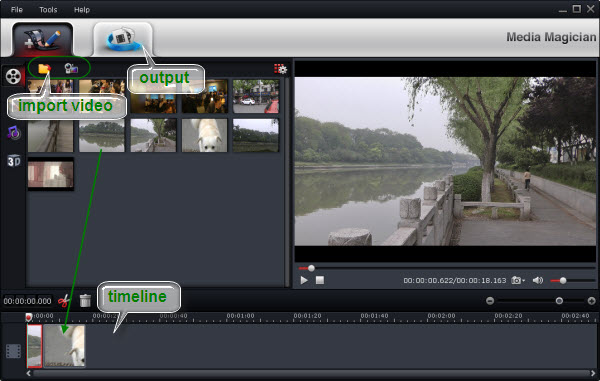
Step 2. Drag and drop 1920 x 1080 HD recordings to timeline for preliminary editing
Any video from the media library can be dragged and dropped to the timeline where you cut video by frame-accurate, trash undesired frames, join multiple AVCHD clips together, set video effect including 3D Red-Blue/Red-Cyan effect, mute (or articulate) audio, rotate video, take snapshot, etc.
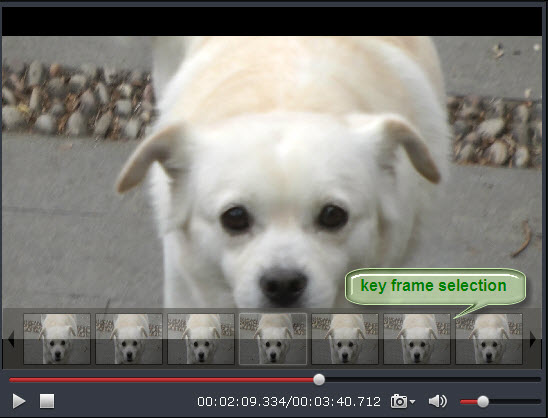
Find details on frame rate cutting at Duplicate, Trim and Delete a Clip in a Movie with Smart Cutter.
Step 3. Select output format.
Choose “Output” in the main interface to switch to Output window. Media Magician comes up with massive output formats (AVI, WMV, MKV, MPG, H.264, TS, MOV, MP4, etc).

To export multiple MTS segments together as one MTS file, choose “Lossless” > “original” and press the “+” icon to confirm. By using “original” format the software combine the footage without encoding/losslessly, hence the speed is lighting fast. Note that the option is intended for MTS, M2TS, MOD and TOD files only. If you think that MTS/M2TS file is so large that can’t play smoothly on media players or portable devices, you can also use this program to convert MTS or M2TS file to MP4, AVI, MOV, WMV, etc with smaller size for playing.
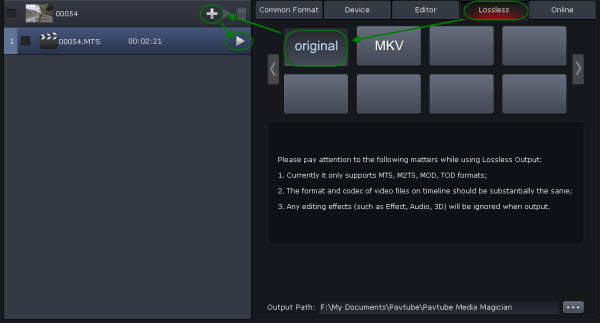
When converting MTS, MP4 and MOV videos into one file, you’re suggested to choose a desired format under “Common Format”. You can choose from AVI, WMV, MKV, MOV, MP4, etc. There’s also a “Device” tab under which you can find hundreds of presets for almost all the tablets and smartphones to HD media players (NAS, WD TV, Popcorn NMT, etc) and video game console(Xbox 360, PS3, Wii). The best streaming media format is H.264 .mp4.
Step 4. Convert 1920 x 1080 HD recordings to desired format.
Click “Plus” icon to add conversion task before selecting output format. Click on the triangle on the task to get the app start trimming and converting 1920 x 1080 HD recordings to streaming media.
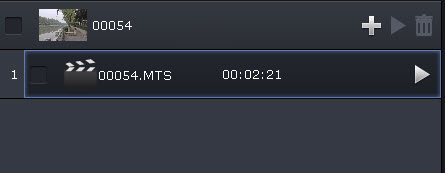
Step 5. Watch HD recordings on HD TV.
Basically most HDTV plays videos from flash drives. If your TV is in connection with home network, you can play the result short film from NAS device or have a PS3/Xbox 360 to stream the videos to HDTV.
With phones and digital still cameras all able to generate videos, often in HD, these days I expect a typical family is likely to have video footage in a wide variety of formats, all of which we might want to include in some videos. The ability to deal with a wide variety of input formats quickly and easily is a plus of Media Magician.


 Home
Home Free Trial Media Magician
Free Trial Media Magician





