How to upload MTS/M2TS Thanksgiving recordings onto YouTube?
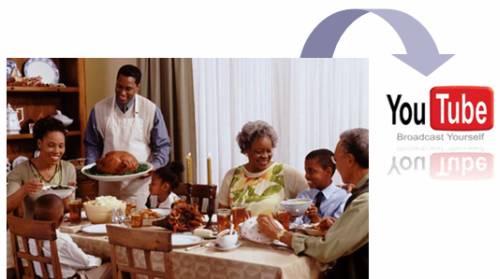
In this article, we show you how to upload MTS/M2TS Thanksgiving recordings onto YouTube in details.
During the most special and happy family days of the year, what have you done to enjoy this amazing Thanksgiving holiday? Have you held a party with your big family or friends? Have you recorded all the meaningful and unforgettable moments as precious memories via a Canon, Sony, or Pansonic AVCHD camcorder? Then it is a good idea to upload these charming moments shot by your camera onto YouTube for sharing with everyone else in the world.
However, if you have this thought, you should know that AVCHD camcorders save footages in the format of MTS and M2TS, which are out of the range of YouTube supported formats, they are .FLV, .MKV, .MOV, .WMV, .AVI, MPEG, .MP4, DivX, 3GP and .OGG, therefore, in order to upload MTS and M2TS video files onto YouTube successfully, you have to convert these files to YouTube compatible formats as above mentioned previously. The following guide will elaborate you how to upload MTS/M2TS Thanksgiving recordings onto YouTube by using Pavtube MTS/M2TS Converter. If you are looking for such a solution just right, please feel free to read on it.
Step 1: Download, install and launch Pavtube MTS/M2TS Converter
Once launch the AVCHD converter, click “Add” button to load your Thanksgiving MTS/M2TS recordings. Batch conversion is supported by the program, so you can add multiple files to convert at a time.
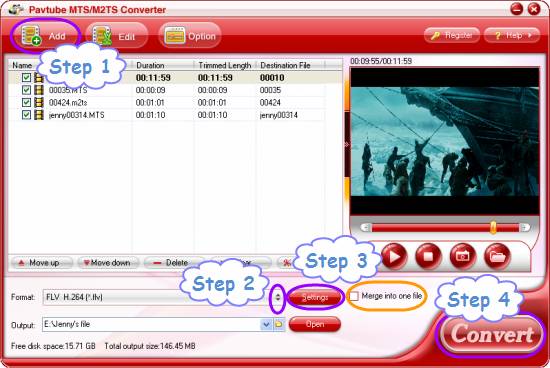
Step 2: Select YouTube compatible file type as output format
Hit the drop-down list of "Format" to choose a YouTube supported file type as output format. We select FLV for instance. It is said that FLV should be a much better choice than other formats, as long as you limit the bit rate in not more than 320 kbps. In that case, the generated .FLV files will not be converted for the second time by YouTube’s encoders while uploading.
Meanwhile, if you want to combine all the MTS/M2TS files into a single file by using Pavtube MTS/M2TS Converter, you can tick off the checkbox "Merge into one file" to realize the goal.
Step 3: Set advanced settings
Click on "Settings" button, then the following interface will pop up, which allows you to adjust video and audio parameters like aspect ratio, bit rate, frame rate, sample rate, etc. The smaller inserted figures will produce the smaller output file size, but accompanying with inferior video quality, so do remember making a balance between the file size and video quality.
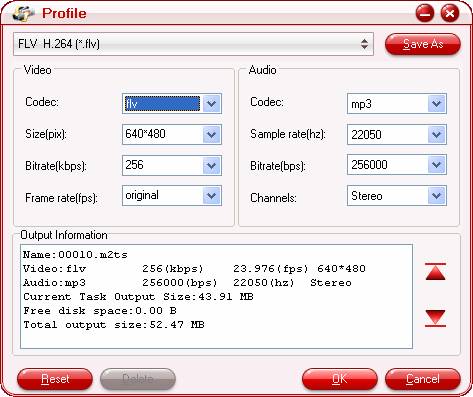
Step 4: Convert MTS/M2TS Thanksgiving recordings to YouTube video
Once the above mentioned 3 steps are completed, you can press the big button “Convert" to start converting. The window below will show you the conversion info including conversion progress, time elapse, time left, generated file size as well as estimated file size. Particularly, the estimated file size will remind you if your output file size is not more than 2 GB. Otherwise, you should set the advanced settings again to fit the upload demands of YouTube. If you can't set the optimized settings accurately, try and match them as close as possible.
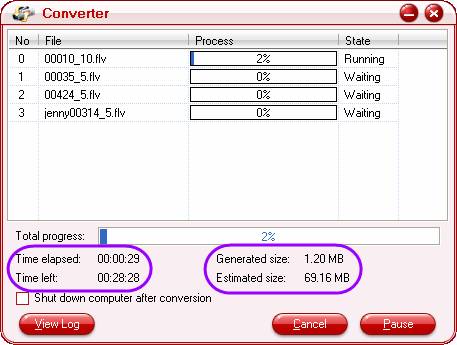
When the conversion is finished by Pavtube MTS/M2TS Converter, click “Open” button to get the resulted output files. And now you are able to upload MTS/M2TS Thanksgiving recordings onto YouTube with ease. Hope this helps.
You may also wanna know:
How to convert M2TS for editing in Adobe Premiere Pro?
How to convert MTS/ M2TS video to Apple TV?
How to convert MTS/ M2TS video to iPhone?
How to convert MTS/ M2TS video to iPod?
How to convert M2TS video to Xbox360?

