Nowadays, more and more high-end DVD player models come with USB ports which allow you to save, play and watch media from your digital collection without burning discs. Have some MP4 files on your local computer hard drive and wish to play them on your newly purchased Samsung DVD player with a USB port, but have no idea how to make that? The following article will walk your through the steps to get MP4 files played on DVD Player from USB port.

What video file types can be played on DVD player?
DVD Player won't play any file formats you throw to it. Before going any further, first look in the "Technical Specifications" listing on your DVD player's instruction manual to see what formats it will support. Generally, most of DVD players support to play MKV or AVI files or a few other popular file formats.
Play MP4 on DVD Player from USB port
If you fail to open the MP4 files on DVD player from USB port, then it would be essential for you to perform a format conversion. Here is a workable and simple to use application called Pavtube Video Converter (best video converter review), which can batch convert multiple MP4 files encoded with different video and audio codec to DVD Player readable MKV or AVI file formats. If you have some video backaround, you can also tweak the output video codec, bit rate, frame rate, resolution and audio codec, bit rate, sample rate and channels, etc to get the best output video/audio quality for DVD player.
Besides MP4, you can also use the program to convert other file formats such as WMV, MOV, WMV, MPG, H.265, H.264, MXF, AVCHD, XAVC/XAVC S, etc for DVD player viewing with USB port.
For Mac users, please feel free to download Pavtube Video Converter for Mac to perform the same conversion on Mac OS X El Capitan and macOS Sierra.
Step by Step to Convert MP4 to DVD Player
Step 1: Load MP4 files into the program.
Step 2: Output DVD player supported MKV or AVI file formats.
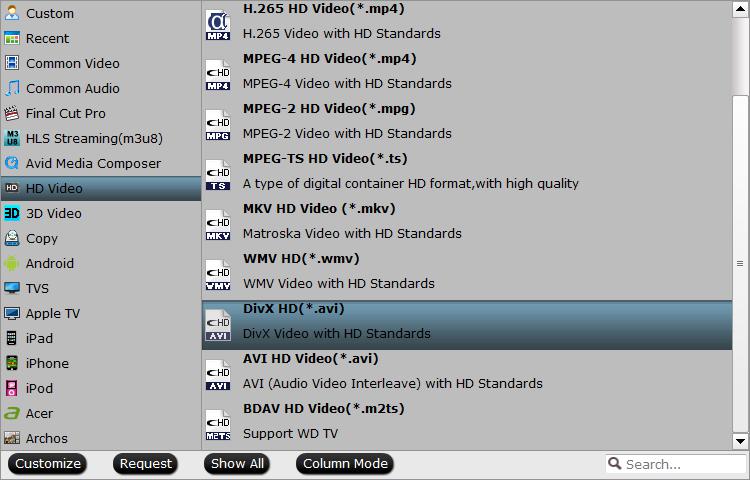
Step 3: Adjust output profile parameters.
Step 4: Start MP4 to DVD player compatible file format conversion process.
Transfer and watch MP4 video on DVD player with USB port
1. Plug the USB flash drive into the USB port on your computer.
2. Open your USB flash drive by clicking on "My Computer" and then clicking on the icon for your flash drive.
3. Drag the converted files into this window. They will now be transferred to your USB flash drive.
4. Remove the USB flash drive from your computer.
5. Insert your USB flash drive into an USB port on your DVD player.
6. Use your DVD player's remote control to navigate to the "USB Flash Drive" menu. Select the file you want to play from the list by highlighting it and pressing the "Enter" or "Play" buttons on the remote. The file will now play on your TV screen.


 Home
Home

 Free Trial Video Converter
Free Trial Video Converter





