Can You Import XAVC/XAVC-S/L to After Effects?
As Sony camera fan who must be familiar with XAVC/XAVC-S/L which is a recording format that was introduced by Sony on October 30, 2012. XAVC is a format that is applied in XAVC products, most in Sony camera, like Sony A68: XAVC S, Sony PXW-FS5: 4K XAVC, Sony HDR-AS100V, Sony FDR-AX100, etc. Take the video with Sony camera is usually the first step, editing video is the video true meaning, for example: Import XAVC/XAVC-S/L to After Effects (CC, CS6, CS5) for better editing. However XAVC is so special which is only supported by few software, like Sony Vegas Pro, Adobe Creative Suite 6, Final Cut Pro X. XAVC/XAVC-S/L is not After Effects native format, will you miss the chance to edit XAVC/XAVC-S/L in After Effects?
Best Way to Import XAVC/XAVC-S/L to After Effects
Thankfully, there is workaround for you: A Sony XAVC to After Effects Video Converter which can solve this issue. XAVC employs MPEG-4 AVC/H.264 compression is used for HD (1920x1080), QFHD (3840x2160) and 4K (4096x2160) content. After Effects best acceptable editing video is MPEG-2 (MPG, M2P, M2V, M2P, M2A, M2T), with Sony XAVC to After Effects Video Converter, user can convert XAVC to After Effects friendly editing video. Another problem is that how to find a best Sony XAVC to After Effects Video Converter which can help you to edit XAVC in After Effects happily? I high recommend you the Pavtube Video Converter for Mac which can solve the XAVC and After Effects video format incompatibility issue easily, user can edit XAVC in After Effects, or XAVC-S/L in After Effects happily.
The software is an friendly and professional Sony XAVC to After Effects Video Converter. It's able to convert XAVC files from Sony PMW-F55, F5, PXW-FS7, PXW-X70, PXW-X160, PXW-X500, etc to After Effects more compatible format MPEG-2 video. In addition, this Sony XAVC Converter can support to edit other frequent video in After Effects, such as: MKV, AVI, MTS, MP4, MOV, FLV, etc. What's more, this software also supplies other NLEs, like FCP, iMovie, Avid, Premiere and so on for Mac users. It has an equivalent Windows version: Sony XAVC to After Effects Video Converter for Windows user.
Best of all, with the built-in video editing feature of the Sony XAVC to After Effects Video Converter, you can trim, crop, add watermark and more to video files. Plus, when you meet the video and audio codec issue, you can ask help for the Sony XAVC to After Effects Video Converter, just enter the setting menu and adjust the codec to NLEs best supported format. This article will tell you more information about the perfect Sony XAVC to After Effects Video Converter.
How to Use the Sony XAVC to After Effects Video Converter?
Have you installed the magic Sony XAVC to After Effects Video Converter? Once you use it, you will love this software. Are you ready to open this software and experience the excellent video conversion function? Following will show you the simple steps.
Step 1. Input XAVC to After Effects Video Converter.
Launch the Sony XAVC to After Effects Video Converters on your Mac computer, then click the "Load files" button or "Add video" button to add XAVC source files to After Effects Video Converter, also you can watch the XAVC video on the right preview window smoothly without any interruption.

Step 2. Choose XAVC to After Effects Supported Video Formats
Choose the MPEG-2 as XAVC to After Effects supported video formats. Click "Format", then choose MPEG-2 video by following "HD Video" > " MPEG-2 HD Video(*.mpg)" or click"Adobe Premiere" and choose MPEG-2 as the output which is supported by After Effects.
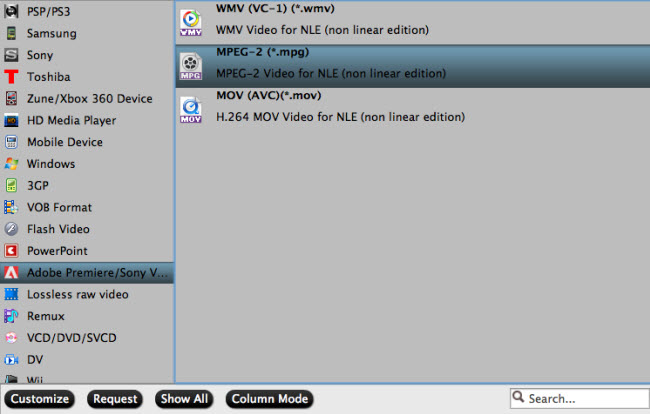
TIP: At the "Settings" main interface, you can flexibly adjust the output video and audio codec, video size, video bit rate, video frame rate and audio codec, audio sample rate, audio channels, etc. This feature is very useful when you can't edit supported video in After Effects bue to the video and audio codec incompatibility issue.

Step 3. Start XAVC to After Effects Supported Format Conversion Process.
Return to the main interface, just press the right-bottom "Convert" , then start the conversion process of XAVCto After Effects supported format: MPEG-2. The conversion speed is fast, within 2 minutes, you can get the brand new video.
How to Import and Export Converted XAVC to After Effects?
All the conversion task is done? if you have finished the great tack, next step is to import converted XAVC to After Effects for editing, then Export perfect editing video from After Effects.
*Import Converted XAVC to After Effects
From the main menu, select File > Import > File (keyboard shortcut Ctrl/Cmd+I). This opens the import dialogue box and allows you to select one or more files from a particular folder. To select multiple files, click while holding down the Shift key for contiguous files or the Ctrl/Cmd key for non-contiguous (separated) files.
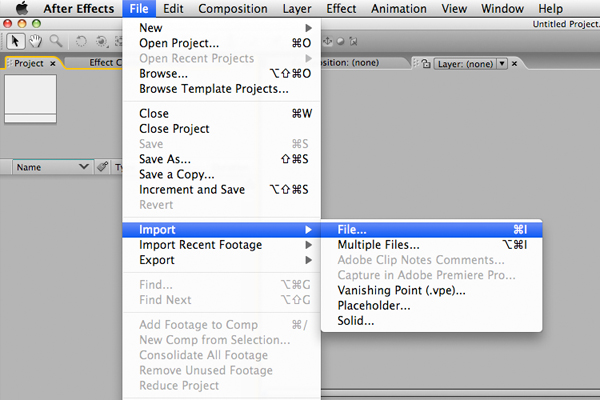
*Export Converted XAVC to After Effects
Select File > Import > Multiple Files (keyboard shortcut Ctrl/Cmd+Alt+I) to import multiple files located in different folders. The standard dialogue box appears, but after you click Open the box remains and you can navigate to another folder to select more files. Keep doing this until all files are selected, then click Done.
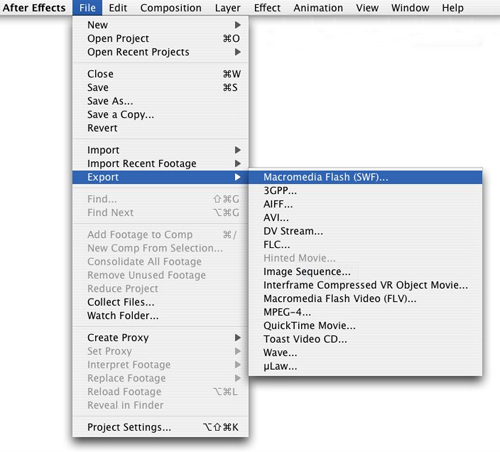
TIP: Understand XAVC Well
| XAVC-L HD | XAVC-I HD | XAVC-L 4K | XAVC-I 4K | XAVC-S | ||
| Wrapper | MP4 |  |
||||
| MXF |  |
 |
 |
 |
||
| Bit Depth | 8bit |  |
 |
 |
 |
 |
| 10bit |  |
 |
 |
 |
||
| 12bit | No cameras currently use XAVC 12-bit | |||||
| Frame Size | SD |  |
||||
| HD |  |
 |
 |
|||
| 2K |  |
 |
||||
| 4K |  |
 |
 |
|||
| Color Sampling | 4:2:0 |  |
 |
 |
 |
 |
| 4:2:2 |  |
 |
 |
 |
||
| 4:4:4 | No cameras currently use XAVC 4:4:4 | |||||
| Framerates | up to 60p | up to 180p1 | up to 60p | up to 60p | up to 120p | |
| Bitrates | up to 150mbps | up to440mbps | up to 720mbps | up to 960mbps | up to 100mbps | |
| H.264 Profiles | Main Profile, High Profile, High 4:2:2 Profile, Level 4 or more | High 10 Intra Profile, High 4:2:2 Intra Profile, Level 4 or more | High Profile, High 4:2:2 Profile, Level 4.2 or more | High Profile, High 4:2:2Intra Profile, Level 4.2 or more | Main Profile, High Profile, Level 2.1 to 4.2 | |
| Inter/Intraframe | LongGop | Intraframe | LongGop | Intraframe | LongGop | |
| Supporting Cameras (partial list) | PXW-X70 PMW-400 PMW-300 PXW-Z100 |
PMW-F5 PMW-400 PMW-300 PXW-Z100 |
PXW-FS7 PMW-F5 PXW-Z100 |
PXW-FS7 PMW-F5 PXW-Z100 |
A7s FDR-AX1 DSC-RX100vIII FDR-X1000V |
|
Useful Tips
- MOV to M4V: How to Convert MOV to M4V on Mac OS (macOS High Sierra Included)
- How to Play AVI Videos on MacBook(Air, Pro, iMac)?
- How to Import Android Videos to iMovie for Editing?
- How to Play a WMV File on Mac Computer
- Play H.265 Files with QuickTime Player on Mac
- Convert YouTube to MPG/MPEG with Easiest Way


 Home
Home

 Free Trial Video Converter for Mac
Free Trial Video Converter for Mac





