WMV file is a Windows Media Video file, compressed with one or more of Microsoft's video compression formats. Therefore, you can import and edit WMV files in After Effects (CC, CS6, CS5) but not load WMV files into After Effects (CC, CS6, CS5) on Mac. Not only import, After Effects CC 2014 (13.0) even can't export WMV files on Windows. You can see After Effects supported WMV files in the different versions and import/export.
After Effects (CC, CS6, CS5) Supported WMV files
| After Effects | Format | Import/Export support | Format Details |
| After Effects CC | Windows Media (WMV, WMA) | Import | Windows only |
| After Effects CS6 | Windows Media (WMV, WMA) | Import and Export | Windows only |
| After Effects CS5 | Windows Media (WMV, WMA) | Import and Export | Windows only |
From the chart, we can see that you can import and edit WMV files in After Effects (CC, CS6, CS5) on Windows and export WMV files from After Effects (CS6, CS5) on Windows. But on Mac, After Effects (CC, CS6, CS5) doesn't support WMV input and output at all. Commonly, you can convert WMV to After Effects (CC, CS6, CS5) supported files such as QuickTime (MOV), MPEG-4 (MP4, M4V), MPEG-2 (MPG, M2P, M2V, M2P, M2A, M2T), H.264 (M4V), etc. Below, we recommend you a top-notch video converter for Mac that can easily convert WMV to After Effects (CC, CS6, CS5) formats video with few clicks.
Excellent WMV to After Effects (CC, CS6, CS5) Video Converter
There are many video converters that can convert WMV files like Handbrake. Handbrake only can output H.264 MP4 files, although After Effects (CC, CS6, CS5) also supports H.264 MP4. So here, we strongly recommend Pavtube Video Converter for Mac. This video converter for Mac can convert WMV_WMV9, WMV_WMV9_PRO, ASF, WMV_WMV1, WMV_WMV2, WMV_WMV3 files to After Effects (CC, CS6, CS5) compatible MOV, MP4, FLV, AVI, MPEG-2, MPEG-4, H.264 video. In the conversion process, you can video audio encoder, bitrate, frame rate, channel, etc to get better compatible video files with After Effects.
Pavtube Video Converter for Mac not only can transcode WMV to After Effects as a video converter, it also can act as a video editor. "Trim" feature allows you to cut off a clip. "Crop" function make you remove the black area. "Subtitle" enables you to add external subtitles to output video for After Effects editing. Pavtube Video Converter for Mac is designed for Mac users. For Windows users, please use Pavtube Video Converter. Now download the right version below to start to convert WMV to After Effects (CC, CS6, CS5).
Start to Convert WMV to After Effects (CC, CS6, CS5)
Step 1. Load WMV Files
You can click the "Format" to input WMV to After Effects Converter. At the right window, you can preview the WMV video smoothly. "Drag-and-Drop" feature and batch conversion is supported.

Step 2: Select output format
You can directly use the program to output After Effects CC, CS5, CS6 specially optimized editing format "MPEG-2(*.mpg)" under "Adobe Premiere/Sony Vegas..." main category. You also can choose QuickTime MOV, H.264 MP4 in "Common Video".

Click the "Setting" and enter the setting menu, At this window, you can edit the video codec and audio codec. Of course, Mac user also can tweak the setting menu to set the video and audio related parameters, like: Video and Audio codec, video frames, audio channel.
Step 3. Start to convert WMV to After Effects (CC, CS6, CS5)
After the output video format and setting are done, come back to the main interface, click "Convert" to start the WMV files to After Effects (CC, CS6, CS5) video conversion.
How to Import Video Files into After Effects (CC, CS6, CS5)?
There are several ways to import files:
From the main menu, select File > Import > File (keyboard shortcut Ctrl/Cmd+I). This opens the import dialogue box and allows you to select one or more files from a particular folder. To select multiple files, click while holding down the Shift key for contiguous files or the Ctrl/Cmd key for non-contiguous (separated) files.
Select File > Import > Multiple Files (keyboard shortcut Ctrl/Cmd+Alt+I) to import multiple files located in different folders. The standard dialogue box appears, but after you click Open the box remains and you can navigate to another folder to select more files. Keep doing this until all files are selected, then clickDone.
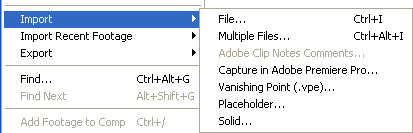
You can also bring up the dialogue boxes from the project panel:
Right-click anywhere in the project panel and select either Import > File or Import > Multiple Files.
Double-click anywhere in the project panel to bring up the standard import dialogue box.
Can you Export WMV from After Effects?
After Effects CC 2014 (13.0) does not include exporters for creating H.264, MPEG-2, and WMV videos directly from the render queue. To create videos in these formats, you should use Adobe Media Encoder.
You have two primary options for using Adobe Media Encoder with After Effects to create videos in H.264, MPEG-2, and WMV formats:
Render and export a losslessly encoded master file out of After Effects to a watch folder monitored by Adobe Media Encoder.
Send the composition directly to Adobe Media Encoder from After Effects (Composition > Add To Adobe Media Encoder Queue).
Note:
If you still need to create videos in these formats from the After Effects render queue, install After Effects CC (12.2.1) alongside After Effects CC 2014 (13.0) or later, and use the previous version for these specific output tasks.
In addition, you can export other files from After Effects (CC, CS6, CS5) then use Pavtube Video Converter for Mac to convert the video export to WMV if needed.
Useful Tips
- MOV to M4V: How to Convert MOV to M4V on Mac OS (macOS High Sierra Included)
- How to Play AVI Videos on MacBook(Air, Pro, iMac)?
- How to Import Android Videos to iMovie for Editing?
- How to Play a WMV File on Mac Computer
- Play H.265 Files with QuickTime Player on Mac
- Convert YouTube to MPG/MPEG with Easiest Way


 Home
Home

 Free Trial Video Converter for Mac
Free Trial Video Converter for Mac





