Many of us would rather like to enjoy Blu-ray videos or films on iPhone 4S instead of watching them on HD TVs. The reason for this may lies on the portability of iPhone 4S which makes it possible for us to enjoy movies and videos wherever and whenever we like. In this regard, iPhone 4S, comes as a typical smart phone and attracts the majority of people of the world to buy one, beats the HD TV in video playing market.
Although the HD experience during playing process is not so satisfactory when compared with HD TV, iPhone 4S is used to play real-time videos which is different from HD TV. However, you can not ignore the decoding ability of iPhone 4S when dealing with complex videos expect for videos from Blu-ray discs or camcorders. Known as the typical HD videos, Blu-ray video and files are still not supported by most media players, iPhone 4S is also included. Let alone Blu-ray ISO files.
An ISO image is an archive file (also known as a disc image) of an optical disc, composed of the data contents of every written sector of an optical disc, including the optical disc file system. ISO images can be created from optical discs, or can be used to recreate optical discs using software from many software vendors. ISO image files typically have a file extension of .iso.
So, how to make Blu-ray ISO files more compatible with iPhone 4S? Or in other words, how to play/watch Blu-ray ISO files on iPhone 4S? Here I recommend you Pavtube Blu-ray Ripper for Mac to help you convert Blu-ray ISO files to MP4 format that is suitable for smoothly playing on iPhone 4S.
The first thing you need do is to install and launch Pavtube Blu-ray Ripper for Mac on your MacBook or iMac. The program is in small size, so it won’t take much time for you to finish the installation. Before starting the conversion, you must make sure that your Mac is correctly connected to the internet, or you will be failed to get the converted videos.

Then, add and import BD ISO files to Blu-ray Ripper for Mac. The program provides two ways to import BD ISO files from Mac hard drive. One of them is to click the ISO add button and browse to choose the ISO files from the correct path. The other is to directly drag the BD ISO files to the main interface of Blu-ray Ripper for Mac. And after the importing, the files are displayed on the file list of the program.
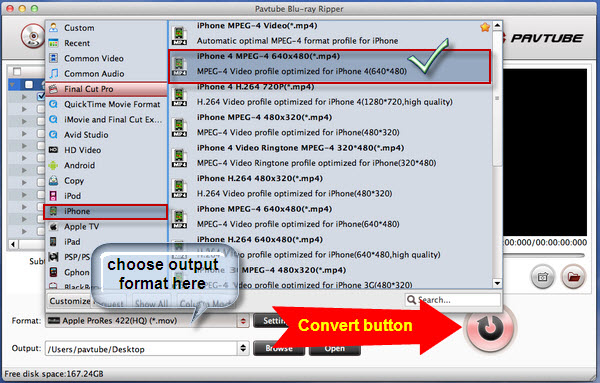
After that, you need to choose the output format for your BD ISO files. As you want to convert them to be played on iPhone 4S, click the format bar and find the iPhone output option and click to choose the format which is suitable for iPhone 4S.
If you want to change the default path of output videos, you can click the output path bar under format bar and browse to choose the new one. If it is not necessary for you to change it, please click the convert button to start the conversion from Blu-ray ISO to iPhone 4S MP4 video. And finally, you can connect the iPhone 4S to Mac and launch iTunes to import those converted videos to iPhone 4S for smoothly playing.
Useful Tips
- Convert AVCHD (MTS/M2TS) Videos for Playing on iPhone
- How to Record HD videos with the iPhone 5?
- View movies in format of WMV, MKV, AVI, TiVo and MTS on the new iPhone 5
- How to Sync Music, Photo, Video files from Mac to iPhone 5s?
- Watch Blu-ray ISO movies on Apple's new iPhone 5C
- Easy Way to Convert DVD ISO/IFO to iPhone 5S/5C on Mac


 Home
Home Free Trial Blu-ray Ripper for Mac
Free Trial Blu-ray Ripper for Mac





