How to put and play videos, DVDs, and Blu-ray movies on Samsung Galaxy Tab?

As the powerful rival of Apple’s iPad, will the Samsung Galaxy Tab successfully carry off some market share from iPad? Whether it will or not, one thing is undoubted, that is Samsung Galaxy Tab is suitable for users to watch HD videos and movies. Samsung Galaxy Tab features a 7-inch display with 1024-by-600 pixel resolution, which is capable of playback videos up to 1080p, it supported video formats including MP4, WMV, XviD, MPEG4, H.263, H.264, and supported audio formats including MP3, WAV, eAAC, AC3, FLAC. Wanna put and play videos, DVDs, and Blu-ray movies on Samsung Galaxy Tab? If so, you are coming to the right place, because this article aims to provide a solution on how to put and play videos, DVDs, and Blu-ray movies on Samsung Galaxy Tab for well playback. Go to see a detailed guide in the following contents.
What you will need:
Pavtube Movie to Samsung Galaxy Tab converter
Detailed guide:
How to put and play videos, DVDs, and Blu-ray movies on Samsung Galaxy Tab?
Step 1: Free download, install and run Pavtube Movie to Samsung Galaxy Tab converter
Once run it, click “Add Video” to load your different video files, such as MKV, MOV, TOD, M2TS, MTS, MOD, TiVo, and more. And click “Load BD/DVD” to import your Blu-ray/DVD movie files which you wanna transfer to Galaxy Tab.

Step 2: Select output format for Samsung Galaxy Tab
To put and play videos, DVDs, and Blu-ray movies on Samsung Galaxy Tab, you just need transfer movies to Galaxy Tab supported file format with Pavtube Movie to Samsung Galaxy Tab converter. Galaxy Tab supports a wide range of video formats, including MP4, WMV, XviD, MPEG4, H.263, and H.264. That means you just need convert movies to a format among them. Taking choosing MPEG4 as output format for instance, just do as below:
Click on the pull down menu of “Format”, and then follow “Common Video”> “MPEG-4 Movie (*.mp4)”.
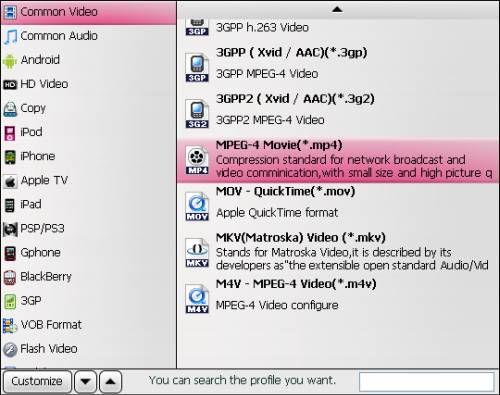
Step 3: Customize video and audio settings
Pavtube Movie to Samsung Galaxy Tab converter enables users to adjust video and audio parameters to customize the output file quality. Click “Settings” button, then you will be able to adjust all the settings in the following window, including codec, aspect ratio, bit rate, frame rate, sample rate and audio channel. If you wanna transfer movies to Galaxy Tab at 1080p, you can custom the “Size (pix)” to “1980x1080”.

Step 4: Put and play videos, DVDs, and Blu-ray movies on Samsung Galaxy Tab
As soon as the above mentioned 3 steps are finished, you can click “Convert” button to transfer movies to Galaxy Tab. Once the conversion task is done by Movie to Samsung Galaxy Tab converter, you can easily get the final output files by clicking “Open” button. And now you are able to put and play videos, DVDs, and Blu-ray movies on Samsung Galaxy Tab for more joy.
More solutions for Galaxy Tab:
How to watch Blu-ray and DVD movies on Samsung Galaxy Tab?
How to convert Blu-rays and DVDs to Samsung Galaxy Tab on Mac?
How to transfer videos, Blu-rays and DVDs to Samsung Galaxy Tab on Mac?

