How to transfer videos, Blu-rays and DVDs to Samsung Galaxy Tab 10.1 on Mac?

Galaxy Tab 10.1 Converter Ultimate for Mac is a professional tool specially designed for Mac users to transfer videos, Blu-rays and DVDs to Samsung Galaxy Tab 10.1 for entertainment. With it, you can easily remove copy protections embedded in your commercial DVDs or Blu-ray discs, including removing CSS copy protection and region code from DVDs and removing MKB V17, AACS and BD+ encryptions from Blu-ray Discs. More than that, you are able to transfer movies to Samsung Galaxy Tab 10.1 in almost all popular file formats, such as MKV, MTS, TOD, MOV, MOD, TiVo, and so on. Go to learn a detailed guide about how to transfer videos, Blu-rays and DVDs to Samsung Galaxy Tab on Mac in the following contents.
What you will need:
Pavtube Galaxy Tab 10.1 Converter Ultimate for Mac
Step-by-step tutorial:
How to transfer videos, Blu-rays and DVDs to Samsung Galaxy Tab 10.1 on Mac?
Step 1: Free download Pavtube Galaxy Tab 10.1 Converter Ultimate for Mac, install and run it
Once run it, you can click “Add Video” button to load your common video files including MKV, MTS, TOD, MOV, MOD, TiVo, etc., or you can click “BD/DVD Folder” to load Blu-ray and DVD movies, or you can hit “IFO File” button to import your DVD IFO files.
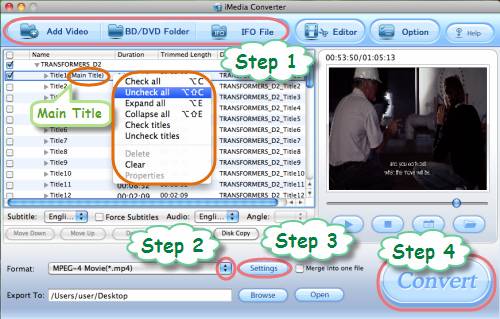
BTW, all the titles in a Blu-ray movie are checked by default when loaded, if you just wanna rip Blu-ray to Samsung Galaxy Tab 10.1 w ith main title, you can right click on the main title to “Uncheck All” firstly, and then tick off “Main Title” only.
Step 2: Select output format for Samsung Galaxy Tab 10.1
To convert Blu-rays, DVDs, and videos to Samsung Galaxy Tab 10.1, you need know what formats are supported by Galaxy Tab. Actually, Galaxy Tab supports a wide range of multimedia formats, including MPEG4, H.263, H.264, DivX, XviD, and more, so you just need convert Blu-rays, DVDs, videos to a format among them to satisfy Galaxy Tab 10.1. Taking MPEG4 for example, you just need do as below:
Click on the dropdown list of “Format”, and then follow “Common Video”> “MPEG-4 Movie (*.mp4)”.

Step 3: Adjust video and audio parameters
Pavtube Galaxy Tab 10.1 Converter Ultimate for Mac enables users to customize the output file quality by adjusting video and audio parameters. Click “Settings” button, and then you are allowed adjusting all the parameters in the following window, including codec name, aspect ratio, bit rate, frame rate, sample rate, and audio channel.
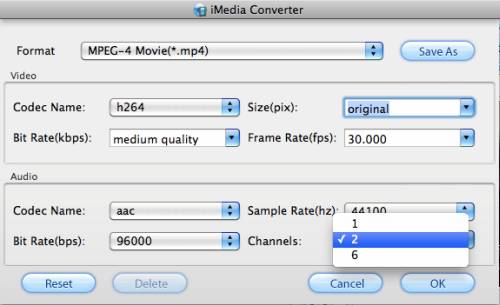
Step 4: Transfer videos, Blu-rays and DVDs to Samsung Galaxy Tab 10.1
Click the big button “Convert” to convert Blu-rays, DVDs, and videos to Samsung Galaxy Tab 10.1 compatible file format.
More features of Pavtube Galaxy Tab 10.1 Converter Ultimate for Mac:
1. The converting speed of Galaxy Tab Converter Ultimate for Mac is 1-2 times faster than the similar programs. Batch conversion can be done at speed. Merge multiple files into one file is also available.
2. With the exception of adding text as watermark, images, GIF animations, and videos can also be added as watermarks to realize the picture-in-picture effect.
3. You can use the “Trim” function to select certain video clips to convert. And you can also take advantage of the “Crop” function to remove black edges from your Blu-ray and DVD movies.
4. Special effects models are provided, such as “Simple gauss blur”, “Simple laplacian sharpen”, “Aged film”, “Flip color”, and “Invert”.
5. Transfer movies to Samsung Galaxy Tab 10.1 with perfect file quality without audio and video out of sync issues.
Learn more movie-watching solutions for Samsung Galaxy Tab:
How to convert Blu-rays and DVDs to Samsung Galaxy Tab on Mac?

