As the first device that comes with a laptop dock thinner and lighter than a Macbook Air, Motorola Atrix 4G acts like a computer and an excellent portable media player. Connect Motorola ATRIX to an HDMI compatible monitor, HD TV or Motorola’s Laptop Dock or HD Docks accessories, and with the web top application, you now have the freedom to surf the web with a full Mozilla Firefox browser and to access all of your files, photos and movies on a larger screen in the office, on the road or at home. The passages below aims to help you enjoy more out of the smart handset by guiding you through how to put Blu-rays, DVDs and different videos onto Motorola Atrix 4G.
The software we will use is Pavtube Blu-Ray Video Converter Ultimate, and you can download a trial of Pavtube Blu-Ray Video Converter Ultimate and see how it works.
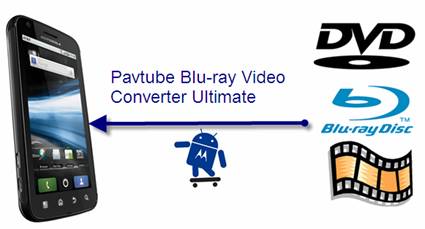
Guide: How to rip Blu-rays, DVDs and videos to Motorola Atrix 4G compatible file format?
STEP 1: Run Pavtube Blu-Ray Video Converter Ultimate and load movie files
Launch the app to convert Blu-rays, DVDs and videos to Motorola Atrix 4G supported file format (MPEG4, H.264, WMV, Xvid/DivX video up to 1020p). Once run it, click “Add Video” to load your video files like MTS/M2TS, MKV, MOV, TOD, TiVo, etc. and click “Load BD/DVD” to load your DVD and Blu-ray movie files.

If you wanna combine several files into a single file, just tick off the checkbox “Merge into one file”. For DVD and Blu-ray Disc, you can set audio and subtitle language for movie chapters.
STEP 2: Select output format for Motorola Atrix 4G
To rip Blu-rays, DVDs and videos to Motorola Atrix 4G compatible file format by using Pavtube Blu-Ray Video Converter Ultimate, you need select an output format for Motorola Atrix 4G from the multiple output formats. Click on the pull down menu of “Format”, and follow “Android”> “Motorola Droid (X) H.264 Video (*.mp4)”. Although it was developed for Driod X, the format is naturally well supported by Atrix 4G.
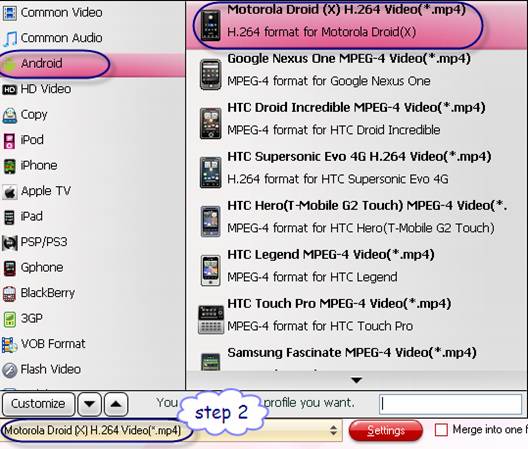
STEP 3: Adjust video and audio settings
The Blu-Ray Video Converter Ultimate allows users adjusting audio and video parameters when rip Blu-rays, DVDs and videos to Motorola Atrix 4G compatible file format. Click “Settings” button, then you are able to set your own settings in the following window by changing codec, aspect ratio, bit rate, frame rate, sample rate and audio channel. Note that Atrix 4G supports 720p MPEG4 and H.264 up 30 fps, and 1020p via SW upgrade. To reduce file size, set bitrate down.
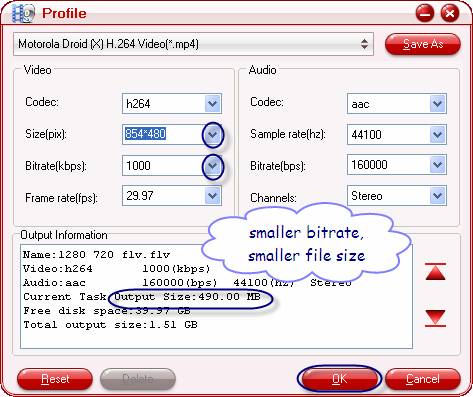
STEP 4: Convert Blu-rays, DVDs and videos to Motorola Atrix 4G
Click the big button “Convert” to rip Blu-rays, DVDs and videos to Motorola Atrix 4G compatible file format. Once the conversion task is finished, you can click “Open” button to get the resulted files for your Motorola Atrix 4G with ease. Now you are ready to watch Blu-rays, DVDs and different videos on Motorola Atrix 4G whenever and wherever.
More Motorola Atrix 4G tools:
Pavtube Video Converter -converts MKV, AVI, VOB, MPG, MOV, MTS, M2TS, TiVo to Motorola Atrix 4G.
Pavtube DVD Ripper -rips DVD to Motorola Atrix 4G.
Pavtube Blu-ray Ripper -converts DVD and Blu-ray Disc to Motorola Atrix 4G.
Useful Tips
- Convert/Transfer Videos to Samsung Galaxy Tab for Playback
- Samsung Galaxy Note 3 Review, Specs, and Video Playback Tips
- Transfer files from internal memory to SD card for Samsung Galaxy Note II
- Three ways to transfer videos/movies from PC/computer to Samsung Galaxy S3
- Download 1080p/720p MKV movies to Galaxy S4
- How to play Videos, Music and Movies on your Galaxy S3?


 Home
Home Free Trial Video Converter Ultimate
Free Trial Video Converter Ultimate





