As the world’s brightest Pico Projector, AAXA P2 delivers users not only portable presentation ability, but also the remarkable media playback functionality. AAXA P2 Pico Projector comes with a 1GB onboard memory and a microSD slot capable of reading up to 4GB cards, a popular MP4 player which is capable of decoding videos, audios and images in the format of MP4, MP3, WMA, AVI, WMV, JPG, GIF, and TXT. That is to say, to project Blu-ray and DVD movies for entertainment via AAXA P2 Pico Projector, you need rip Blu-ray and DVD movies to AAXA P2 Pico Projector compatible file formats. The following guide elaborates a detailed solution on how to rip Blu-ray and DVD movies for playback on AAXA P2 Pico Projector via Pavtube Blu-ray DVD to AAXA P2 Converter. Go to check it if you are looking for such a solution.
Step-by-step instruction:
How to rip Blu-ray and DVD movies for playback on AAXA P2 Pico Projector?

Step 1: Free download Blu-ray DVD to AAXA P2 Converter, install and launch it
Once run the program, click “BD/DVD ROM”, “BD/DVD Folder”, or “IFO/ISO” to load your Blu-ray or DVD movie files.
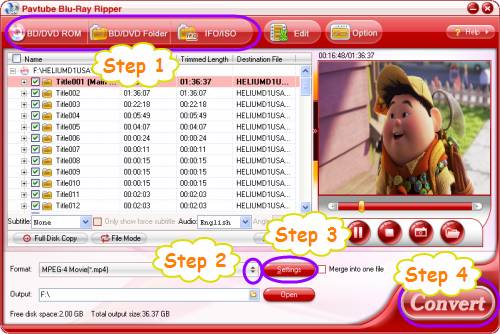
Step 2: Select output format for AAXA P2 Pico Projector
To rip Blu-ray and DVD movies for playback on AAXA P2 Pico Projector, you just need select a format that is compatible with AAXA P2 as output format. Taking MP4 for instance, click on the drop down list of “Format”, and then follow “Common Video”> “MPEG-4 Movie (*.mp4)”.
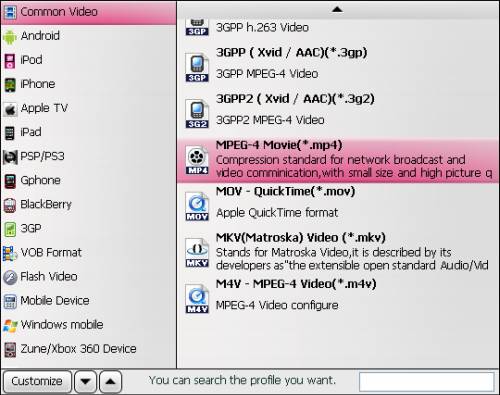
Tips:
If you just wanna use AAXA P2 Pico Projector as a display of Apple iPhone/iPod, Microsoft Zune, Sony PSP, and a wide range of cell phones from Nokia, LG, Samsung, and HTC, you just need choose a format preset specially optimized for your device from the multiple output formats menu.
Step 3: Adjust video and audio parameters
Pavtube Blu-ray DVD to AAXA P2 Converter enables users to click “Settings” button to adjust audio and video parameters to optimize the output file quality. The adjustable options include codec, aspect ratio, bit rate, frame rate, sample rate, and audio channel.
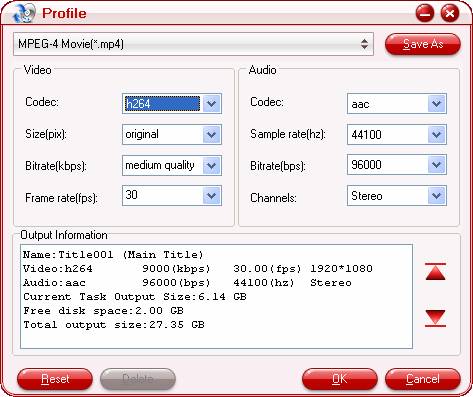
Step 4: Convert BD and DVD to AAXA P2
Once the above mentioned steps are finished, you can click the big button “Convert” to convert BD and DVD to AAXA P2 supported video format with Blu-ray DVD to AAXA P2 Converter . When the conversion task is completed, you are able to get the final output files by clicking “Open” button with ease. Now you are ready to enjoy your beloved Blu-ray or DVD movies through the powerful AAXA P2 Pico Projector.
More features of Pavtube Blu-ray DVD to AAXA P2 Converter
1. The conversion speed of Blu-ray DVD to AAXA P2 Converter is 1-2 times faster than the similar converters. Merge multiple files into one file is available.
2. The app does not have the audio-video out of sync issues.
3. With the exception of adding text as watermark, images, GIF animations, and videos can also be added as watermarks to realize the picture-in-picture effect.
4. You can use the “Trim” function to select certain movie clips to convert. You can also take advantage of the “Crop” function to remove black edges or change the screen size.
5. Specific effect models are provided by Blu-ray DVD to AAXA P2 Converter , such as “Simple gauss blur”, “Simple laplacian sharpen”, “Aged film”, “Flip color”, and “Invert”.
Useful Tips
- How to convert blu-ray movies, DVDs and HD videos to Optoma PK301/201 Pico Projector video on Mac OS X?
- Customize blu-ray movies, DVDs for Samsung SP-H03 Pico Projector
- Play Blu-ray, DVD on Optoma PK201 and Optoma PK301
- Projecting blu-ray and DVD movies with Optoma PK301/ PK201 Pico Projector
- How to project blu-ray and DVD movies with AAXA P2 Pico Projector?
- How to customize Blu-ray Movies, DVDs and videos for AAXA P2 projection?


 Home
Home Free Trial Blu-ray Ripper
Free Trial Blu-ray Ripper





