Featured a 10.1-inch big screen with 1280x800 resolution, equipped with a quad-core processor, the
Samsung Galaxy Note 10.1 is considered as a top-notch on-the-go entertainment device. Users can use it for surfing the internet, playing games and watching movies wherever they go. But if you attempt to put and play Digital Copy files on the Note 10.1 (even if they are your own purchases included with DVD and Blu-ray movies), you may get stuck with it.
Film makers use DRM (Digital Right Management) to protect their copy-right. DRM is a technology used by content providers to control how the digital music and video files you obtain from them are used and distributed. This prevents you from watching the movies with an unauthorized media player or portable device. Samsung Galaxy Note 10.1 is no exception. So far only Apple’s iPad, iPhone, ATV, iPod and Microsoft’s Xbox and Zune get authorization. However, you can download a DRM converter to strip the DRM for using with your Android tablet. In this guide, we show you how to rip digital copy movies to Galaxy Note 10.1 preferred MP4 format by using Pavtube ChewTune.

Tips and Warnings on converting Digital Copy files to Galaxy Note 10.1 using Pavtube software
1. This program cannot convert unplayable files (damaged, unauthorized, etc.).
2. The DRM removing process may mislead your anti-virus software to falsely report virus/worm. Please ignore the report to keep on ripping.
1. Download Pavtube ChewTune and run it as a Digital Copy to Galaxy Note 10.1 Converter. Then click “Add video” button to load your source digital copy files into the program. Learn to transfer Digital Copy to computer.
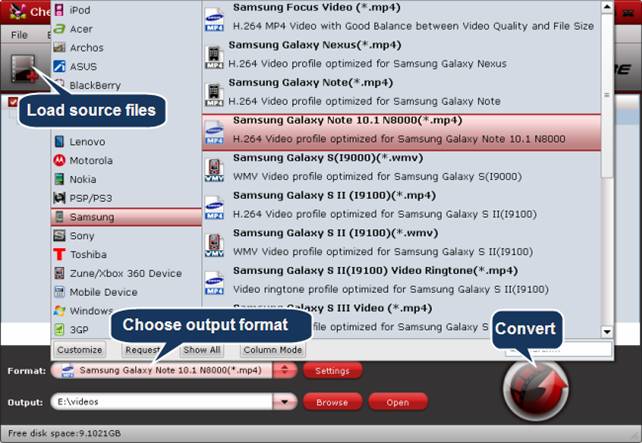
2. Click format bar and choose “Samsung Galaxy Note 10.1 N8000 (*.mp4)” as output format from “Samsung” format column. If the current version you are using does not have a preset profile for Samsung Galaxy Note 10.1, you can download a profile patch here.
Optimized video settings for Galaxy Note 10.1 offered by Pavtube
Video
Codec: h264
Size (pix): 1280*800
Bitrate (kbps): 1500
Frame Rate (fps): original
Audio
Codec: aac
Sample Rate (hz): 44100
Bitrate(bps):128000
Channels: Stereo
Tips: If you don’t mind the output file size and wanna get a much better image quality, you can click “Settings” button and enter the “Profile Settings” panel to adjust the video bit rate higher than 1500.
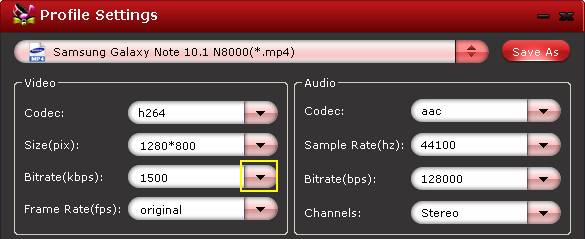
3. Click “Convert” button to start Digital Copy to MP4 Conversion for Note 10.1. As soon as the conversion task is done, you can click “Open” button to get the produced MP4 files for viewing with Galaxy Note 10.1. (Video Playback Tips for Galaxy Note 10.1)
Related Links
Rip DVD ISO image file for viewing on Galaxy Note 10.1
Play MKV movies and TiVo recordings on Galaxy Note 10.1
Useful Tips
- How can I Play Flash Video (FLV, F4V) on Kindle Fire HD?
- Connect Kindle Fire HD to Computer (Windows/Mac) for Files Transfer
- Enable Surface RT & Pro Tablet to Play MKV/AVI/MPG/TiVo/VOB Files Effortlessly
- How to Play VOB on Kindle Fire without any Hassle ?
- Enable Microsoft Surface RT/Pro Tablet to Play Flash FLV/F4V Videos
- Samsung Galaxy Tab AVI – put and play AVI on Galaxy Tab


 Home
Home Free Trial ChewTune
Free Trial ChewTune





