How to put and play bluray m2ts on Xbox 360?

The same as Sony’s PS3, Microsoft’s Xbox 360 is not only a game console, but also a media player that allows you watching movies via your home theater system. The difference between the two consoles is that PS3 is able to play bluray disc directly, while Xbox 360 would not. But is there a way to put and play bluray m2ts on Xbox 360? Yes, there is. With Pavtube Blu-ray video converter Ultimate, you can not only directly transcode copy protection removed m2ts files to Xbox 360 supported files, but also rip encrypted commercial bluray disc for Xbox 360. The following guide elaborates how to put and play m2ts BD files with xbox 360 within simple steps.
For your reference:
Xbox 360 supported file formats
1. AVI:
File Extensions: .avi, .divx
Containers: AVI
Video Profiles: MPEG-4 Part 2, Simple & Advanced Simple Profile
Video Bitrate: 5 Mbps with resolutions of 1280 x 720 at 30fps.
Audio Profiles: Dolby® Digital 2 channel and 5.1 channel, MP3
Audio Max Bitrate: No restrictions.
2. H.264:
File Extensions: .mp4, .m4v, mp4v, .mov
Containers: MPEG-4, QuickTime
Video Profiles: Baseline, main, and high (up to Level 4.1) profiles.
Video Bitrate: 10 Mbps with resolutions of 1920 x 1080 at 30fps. Audio Profiles: 2 channel AAC low complexity (LC)
Audio Max Bitrate: No restrictions.
3. MPEG-4:
File Extensions: .mp4, .m4v, .mp4v, .mov
Containers: MPEG-4, QuickTime
Video Profiles: Simple & Advanced Simple Profile
Video Bitrate: 5 Mbps with resolutions of 1280 x 720 at 30fps.
Audio Profiles: 2 channel AAC low complexity (LC)
Audio Max Bitrate: No restrictions.
4. WMV:
File Extensions: .wmv
Container: asf
Video Profiles: WMV7 (WMV1), WMV8 (WMV2), WMV9 (WMV3), VC-1 (WVC1 or WMVA) in simple, main, and advanced up to Level 3
Video Bitrate: 15 Mbps with resolutions of 1920 x 1080 at 30fps.
Audio Profiles: WMA7/8, WMA 9 Pro (stereo and 5.1), WMA lossless
Audio Max Bitrate: No restrictions.
Notes: You can not mix and match the video and audio codec outside of the above defined lists randomly.
Detailed guide: How to put and play bluray m2ts on Xbox 360?
Step 1: Run Pavtube Blu-ray video converter Ultimate to load bluray m2ts files
You can click “Add Video” to load m2ts files directly from your hard drive, or you can click “Load BD/DVD” to load bluray m2ts files from a Blu-ray disc or a BD folder.
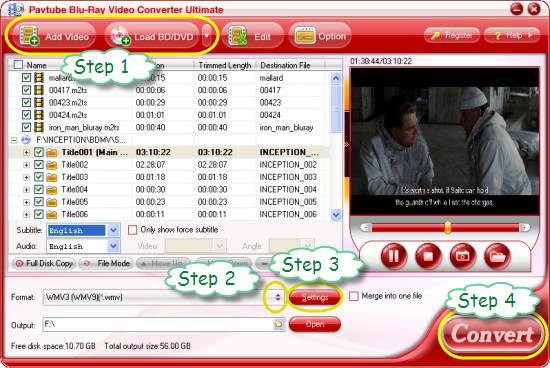
Step 2: Select output format for Xbox 360
Take choosing WMV as output format for instance, click on the drop-down list at the opposite side of “Format”, and then follow “Common Video” > “WMV3 (WMV9) (*.wmv)”.
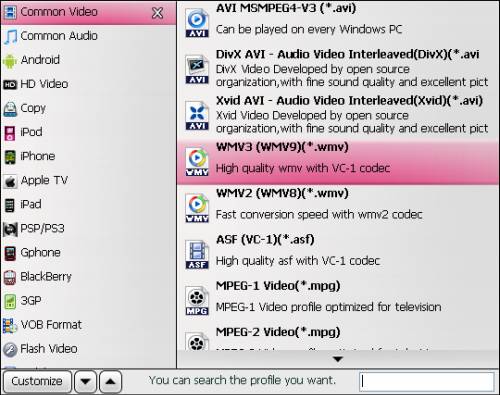
Step 3: Customize file quality for the output WMV files
To rip BD with Pavtube Blu-ray video converter Ultimate for playing m2ts on xbox 360, you are allowed to customize the output file quality by adjusting video and audio parameters. Click on “Settings” button, then you can adjust audio and video parameters including video/audio codec, resolution, video/audio bit rate, frame rate, sample rate and audio channel in the following popup window. To make it excellent for playback on Xbox 360, you can follow the optimal settings recommended as below:
Video codec: wmv3 (the default one)
Resolution: 1920*1080
Bitrate: 150 kbps
Frame rate: 30 fps
Audio codec: wmav3 (the default one)
Sample rate: 48 khz
Bitrate: 320 kbps
Channels: 5.1 Channels
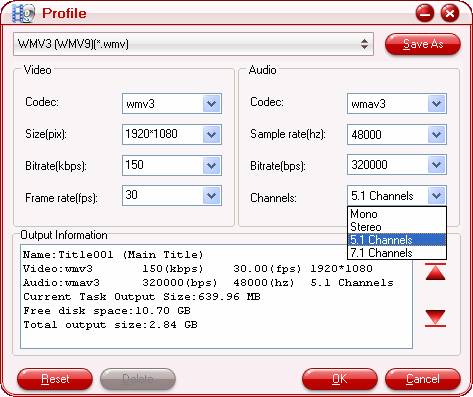
Do remember clicking “OK” button to confirm your settings when finished the adjustment. .
Step 4: Click “Convert” button to rip bluray for Xbox 360
Once the ripping task is finished, you can click “Open” button at the bottom of the main interface to get the output WMV files for Xbox 360, and now you are ready to put and play m2ts BD files with Xbox 360. Have fun.
 |
 |
 |

