The Pavtube Blu-Ray Video Converter Ultimate helps you sort everything to Windows Phone 7 System based HTC 7 Surround, HTC 7 Mozart, HTC 7 Trophy, HTC 7 Pro, HTC HD7, Samsung Focus, Samsung Ominia 7, LG Optimus 7, LG Quantum, and Dell Venue Pro. Blu-ray movies, DVDs, HD shootings and common videos can be easily loaded to the all-in-one program and converted into optimal videos for the WP7 phones.
The software is able to rip blu-ray disc, DVD and video to H.264, VC-1, MPEG-4, MPEG-2, QuickTime, Matrosaka, and MJPEG encoded MP4, WMV, AVI, MOV, M4V, AVI, MKV, TS format and more. Meanwhile it allows users to adjust the video to desired display size (800*480, 800*450, 800*600, etc), and frame rate (12fps, 20fps, 24fps, 30fps).

Supported video formats by the first ten Windows Phone 7 System smartphones:
| Display | Resolution | Supported Video Format and codec |
Supported Audio Formats and codec |
|
| HTC HD 7 | 4.3” | 480 x 800 WVGA | 3gp, .3g2, .mp4, .m4v, .mbr., .wmv (Windows Media Video 9 and VC-1) | .m4a, .m4b, .mp3, .wma (Windows Media Audio 9) |
| HTC 7 Mozart | 3.7” | 480 x 800 WVGA | 3gp, .3g2, .mp4, .m4v, .mbr, .wmv (Windows Media Video 9 and VC-1) | .m4a, .m4b, .mp3, .wma (Windows Media Audio 9) |
| HTC 7 Trophy | 3.8” | 480 x 800 WVGA | 3gp, .3g2, .mp4, .m4v, .mbr, .wmv (Windows Media Video 9 and VC-1) | .m4a, .m4b, .mp3, .wma (Windows Media Audio 9) |
| HTC 7 Surround | 3.8” | 480 x 800 WVGA | 3gp, .3g2, .mp4, .m4v, .mbr, .wmv (Windows Media Video 9 and VC-1) | .m4a, .m4b, .mp3, .wma (Windows Media Audio 9) |
| HTC 7 Pro | 3.6” | 480 x 800 WVGA | 3gp, .3g2, .mp4, .m4v, .mbr, .wmv (Windows Media Video 9 and VC-1) | .m4a, .m4b, .mp3, .wma (Windows Media Audio 9) |
| Samsung Focus | 4” | 480 x 800 WVGA | MP4, H.264, H.263, WMV | MP3, WAV, WMA, eAAC+ with 3.5 mm audio jack |
| Samsung Omnia 7 | 4” | 480 x 800 pixels | MP4, H.264, H.263, WMV | MP3, WAV, WMA, eAAC+ |
| LG Optimus 7 | 3.8” | 480 x 800 WVGA | MPEG4, H.263, H.264, WMV | MP3, AAC, AAC+, eAAC+, WMA, WAV, AMR |
| LG Quantum | 3.8” | 480 x 800 WVGA | MPEG4,H.263, H.264, WMV | MP3, AAC, AAC+, eAAC+, WMA, WAV, AMR |
| Dell Venue Pro | 4.1” | 480 x 800 pixels | MPEG4, H.263, H.264, DivX 4, DivX 5, DivX 6, WMV, 3GP | MP3, AAC, AAC+, eAAC+, WMA, WAV, AMR, MIDI |
Let’s see how to convert blu-ray, DVD and video to these WP7 based phones with Pavtube Blu-Ray Video Converter Ultimate. Before we start, you may download a trial version of Blu-Ray Video to Windows Phone 7 Converter Ultimate from here.
Step 1. Run the Blu-Ray Video DVD to Windows Phone 7 Converter and import source movie.
Once run the Blu-Ray Video DVD to Windows Phone 7 Converter, click “Load BD/DVD” to load your DVD and Blu-ray movie (note the blu-ray disc must be placed in BD drive) and “Add Video” to load your video files like MTS/M2TS, MKV, MOV, TOD, TiVo, etc. The Blu-ray to Windows Phone 7 Converter supports batch conversion, so you can add multiple files to it at a time. To combine several items (video, DVD and blu-ray movie) into a single file, you can check them and tick off the checkbox of “Merge into one file”.
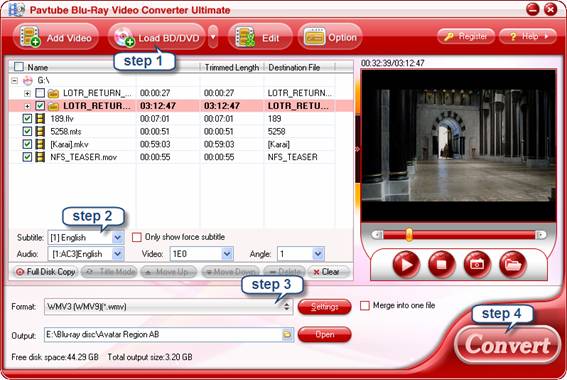
The DVD movie is displayed in a directory. Click the triangle arrow to expand the directory for checking movie chapters. Basically the main movie is included in the first Title, so you can check the main title (usually the one with longest duration) only and leave other chapters unchecked. You may also view movie chapters and videos in preview window.
Step 2. Set audio track and subtitles for selected chapters.
If your sources are video files, please skip this step. You can select audio track and subtitle (if necessary) for blu-ray and DVD movie clips only. Click on the Audio box and select an audio track with desired language. Set subtitles in the same way. And you have to select subtitle and audio for each Title. There is a box of “Force Subtitles” too. When you set English as subtitle and check the box of “Force Subtitles”, the subtitle appears only when languages other than English are spoken. For example, in the movie Avatar, I select English subtitle and set Force Subtitles, the subtitle appears only when the Navi language is spoken.
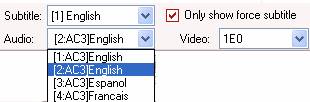
Step 3. Select supported codec and video format for your Windows Phone 7.
Click on “Format” bar and to select an output video format supported by your Windows Phone 7. For example, you are suggested to follow “Common Video”>> “WMV3 [WMV9](*wmv). WMV3 (VC-1) video format is widely support by Windows Phone 7 based mobile phones.
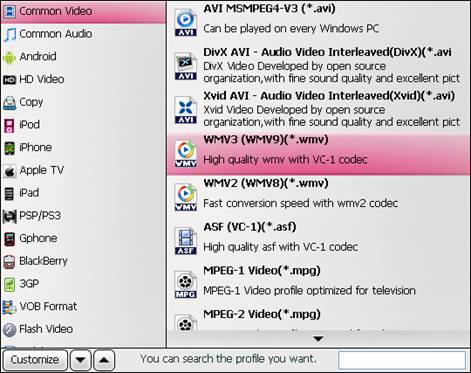
Then you can further customize the audio and video parameters for your Windows Phone 7. Click on “Settings” and set video and audio parameters follow the recommended settings:
Video
Codec: wmv3/ wvc1
Size: 800*480 pix (16:9, full screen display)
Bitrate: 900~2500kbps (the smaller bitrate you set the smaller file size it creates)
Frame rate: 24/ 30 fps
Audio
Codec: wmav3
Sample rate: 32000~48000hz
Bitrate: 64000~160000bps
Channels: Stereo/ 5.1 channels (if it is supported by your Windows Phone 7)
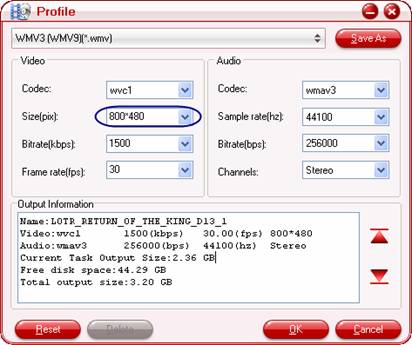
You can determine the file size by adjusting the video bit rate. Basically, higher bit rate leads to bigger file size and better visual quality. Try and find the best bit rate for yourself. For common DVD, you may also have to crop the black edges off in order to fit for the 800*480 display perfectly.
Step 4. Start ripping BD/DVD and converting movie to Nokia Windows Phone 7 video.
Now click "Convert" button to start ripping Blu-ray and DVD movie to Windows Phone 7, or converting video to Windows Phone 7 video. You may check "Shut down computer after conversion" in the ViewLog before conversion starts and leave it be. Once the conversion task is finished, you can click “Open” button to get the final output files for your Windows Phone 7and sync the MP4 files to memory card and play them freely on Windows Phone 7 (HTC 7 Surround, HTC 7 Mozart, HTC 7 Trophy, HTC 7 Pro, HTC HD7, Samsung Focus, Samsung Ominia 7, LG Optimus 7, LG Quantum, and Dell Venue Pro).
Enjoy big screen entertainment with Pavtube Blu-Ray Video Converter Ultimate and its Mac version iMedia Converter for Mac.
Useful Tips
- Stream/Share Android Phone Movies to DLNA certified HD Media Players
- How to Add Videos to Android Smartphones via USB Connection?
- Create a Best Video Format for Android Smartphones
- How to Play Blu-ray Movies on Android Tablet?
- Convert Digital Copy to Android tablet or smartphone
- Watch Blu-rays and DVDs on Motorola Droid X, HTC Evo 4G, HTC Legend


 Home
Home Free Trial Video Converter Ultimate
Free Trial Video Converter Ultimate





