H.264/ MPEG-4 AVC codec is supported by Xbox 360. However, when trying to stream H.264 encoded MKV files with the Xbox, you’ll get error message. Anything wrong with it? The fact is, the container format MKV is not acceptable for Xbox 360. But this will not prevent us from playing the ripped Blu-ray and DVD movies with our favorite video game console. With Video Converter software you can transfer the MKV files to Xbox 360 compatible WMV, MP4 and AVI files without much quality loss. Here’s a guide you may follow if you’d like to get MKV converted to WMV HD file and not lose 5.1 track and inlaid subtitles for playback on Xbox 360 console.
Software you'll need: Pavtube Video Converter (Price down 20% from Nov 12th to Nov 29th for the sake of Thanksgiving)
Download a free trial of the Video to Xbox 360 Converter and here we go.
Step 1. Load H.264 MKV to the Pavtube Video to Xbox 360 Converter software.
Have the Pavtube Video Converter installed on your computer. Run the app and click “Add” button to load source MKV files. The converter works with MKV files encoded with H.264, Xvid, AAC, AC3, and more codecs and supports batch conversion. So just load your MKV files to the converter.
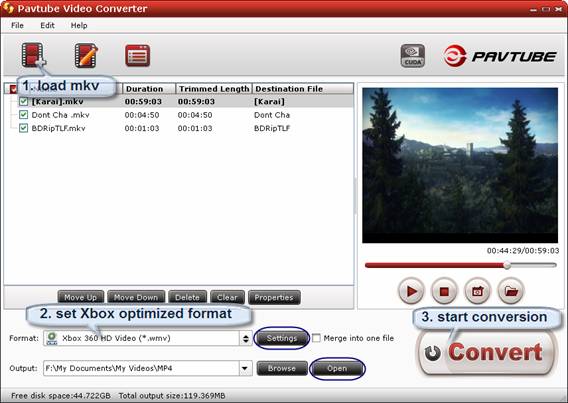
Step 2. Select Xbox 360 optimized output video format.
Click on the “Format” bar and find “Zune/ Xbox 360 Device” group. There are three formats for Xbox 360. Select “Xbox 360 Video – Windows Media Video (*.wmv)” or “Xbox 360 Video (640*480) (*.wmv)” if the source MKV is SD video of 4:3. If the source H.264 MKV is 1080p or 720p high definition video, the optimal video format is “Xbox 360 HD Video (*.wmv)”. This format creates 1280*720 WMV HD video with 5.1 surround sound in perfect sync.
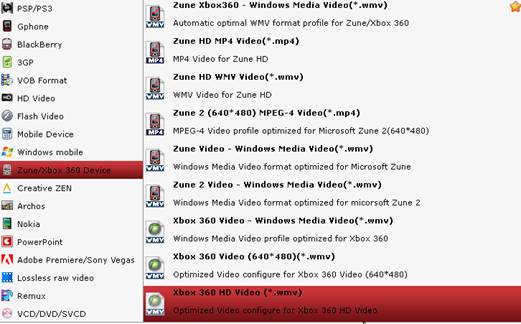
Step 3. Convert MKV to Xbox 360 playable HD WMV videos.
Click “Convert” to start converting MKV to Xbox 360 customized WMV HD files. When the MKV to Xbox conversion completes, click “completed”, back to the Pavtube Video Converter interface, and click “Open” to find converted WMV HD videos for streaming to Xbox 360.
Tips and tricks:
1. Wanna avoid quality loss when converting MKV to Xbox 360 videos? Set a higher bitrate before MKV to WMV conversion starts. Simply click “Settings”, find “Bitrate” in Video column, and set it to “high quality”. Or you may type in a bitrate the same with original video. The “Profile Settings” panel provides you detailed information of source and target video file.
2. The converted HD WMV file will not play by Xbox 360? Check the file size. Microsoft set the maximum file size to be 16GB in their Xbox 360 program. Make sure your output file not exceed 16GB. If a file is too big, set smaller bitrate or split it to two or more with the “Edit” feature of Pavtube Video Converter.
3. Dissatisfied with the conversion speed? Try H.264 MP4 format which also works on Xbox 360. Keep in mind that Xbox 360 like 1280*720 more than 1920*1080. The H.264 MP4 format gives you AAC 5.1 and Dolby Digital surround sound, and works with PS3 (see how to convert MKV to PS3). The conversion speed could be 3X faster in case a CUDA supported graphic card is installed.
4. Get a track of wrong language? Click “Properties” and select a desired audio track from the drop-down list of “Stream ID” box before the MKV to Xbox 360 conversion starts.
5. The trial of Pavtube Video Converter produces video with a Pavtube logo on the screen and you can purchase a license to get rid of the watermark.


 Home
Home Free Trial Video Converter
Free Trial Video Converter





