The Pavtube Inception Mac ripper supports ripping/converting commercial Blu-ray and standard DVD movies to a wide range of media formats on Mac, so that you can put and play Inception bluray on Mac and your portable devices, like iPad, iPhone, and Droid X without encountering any troubles caused by format restrictions or copy protections. The following guide shows the details about how to watch BD Inception on iPad, iPhone, and Droid X by using Pavtube Inception Mac ripper. If you are looking for such a solution, just feel free to check the guide below.
Mac Inception Ripper – Put and play Inception bluray on Mac, iPad, iPhone, and Droid X

Step 1: Free download Inception Mac ripper, install and run it
Once run the program, click “BD/DVD Folder” to load Inception bluray movie files.
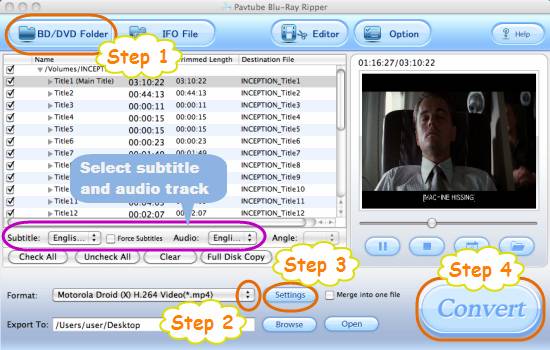
All titles in the Inception Blu-ray movie are checked by default soon after loading, if you just wanna watch BD Inception on iPad, iPhone, and Droid X with main title, you can right click on it to “Uncheck all” firstly, and then tick off “Main Title” only.
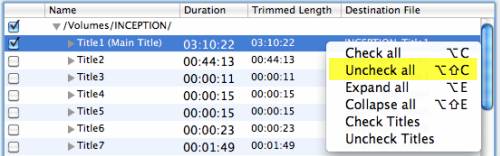
Step 2: Select output format for iPad, iPhone, and Droid X
The Pavtube Inception Mac ripper provides users with optimized format presets for almost all kinds of popular media devices, including iPod, iPhone, iPad, Apple TV, PSP, PS3, Droid X, Samsung Fascinate, and more. To watch BD Inception on iPad, iPhone, and Droid X, you just need pick a format specialized for your device as output format. For instance, if you wanna choose a format for Droid X, just click on the dropdown menu of “Format” firstly, and then follow “Android” > “Motorola Droid (X) H.264 Video (*.mp4)”.
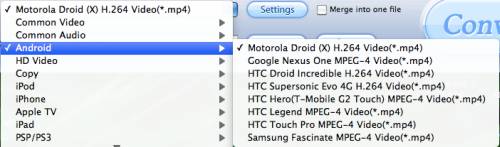
Step 3: Adjust audio and video settings
Click “Settings” button, then you will enter the window below, on which you are allowed to adjust video and audio parameters to customize the output file quality, including codec name, aspect ratio, bit rate, frame rate, sample rate and audio channel.
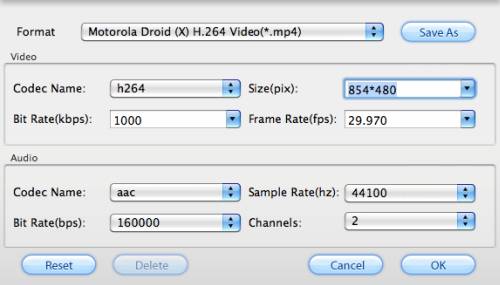
Step 4: Start BD ripping, so as to put and play Inception bluray on Mac
Click “Convert” button to start BD ripping. The Inception Mac ripper is able to finish conversion at speed without causing any audio and video out of sync issues. Once done, you can click “Open” button to get the final output files. Now you are ready to watch BD Inception on iPad, iPhone, and Droid X.
Additional Tips:
How to select your desired subtitle and audio track when ripping Inception bluray on Mac?

1. Select subtitle
Click on the drop-down list of “Subtitle”, then all the subtitle info in the Blu-ray Inception will be shown clearly, including language and stream ID, so you can select your needed language as your subtitle.
Additionally, Pavtube Inception Mac ripper also offers an option called “Force Subtitle”. When you check “Force Subtitle”, you will see subtitles only when actors are speaking another language that is not your mother tongue. For instance, if you specify English (your mother tongue) as your subtitle, and meanwhile tick off “Force Subtitle” option, then when actors are speaking English, no subtitles will show up, but when they are talking with each other in French, the English subtitle will appear accompanying with the French.
2: Select audio track
Click on the pull down menu of “Audio”, and then the list will give you the detailed information of audio tracks, including language, audio codec, stream ID and audio channel. TrueHD audio and DTS-Master Audio are both supported. So you can easily decide which language to use when watching BD Inception on iPad, iPhone, and Droid X.
Useful Tips
- Convert AVCHD (MTS/M2TS) Videos for Playing on iPhone
- How to Record HD videos with the iPhone 5?
- View movies in format of WMV, MKV, AVI, TiVo and MTS on the new iPhone 5
- How to Sync Music, Photo, Video files from Mac to iPhone 5s?
- Watch Blu-ray ISO movies on Apple's new iPhone 5C
- Easy Way to Convert DVD ISO/IFO to iPhone 5S/5C on Mac


 Home
Home Free Trial Blu-ray Ripper for Mac
Free Trial Blu-ray Ripper for Mac





