Focusing on 2010 World Cup South Africa – download your favorite highlights from Youtube

There is no other global sporting tournament that commands the attention of the football World Cup. So as the opening game of the World Cup tournament in South Africa draws ever nearer, the event has catch-all ardent fans prepare to cheer on players they've booed all season at club level. The massive attention the World Cup garners brings tons of excellent video clips on Youtube and other online video hosting sites. And some of them are absolutely worth of collecting. This guide tells you how to download those favorable videos for collecting with Pavtube Youtube Converter, the most user-friendly online video capturing tool.
A step-by-step guide of downloading World Cup videos from Youtube:
Download and install the trial version of Pavtube Youtube Converter. Run the application and it pops up an interface (Video Detector) shows as below:
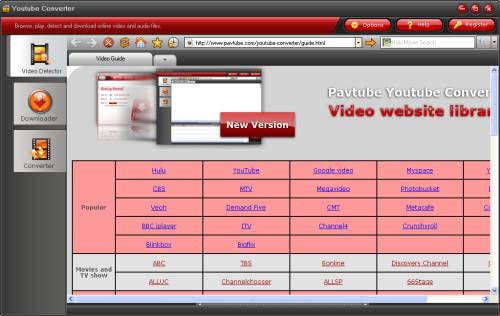
1. Type www.youtube.com in address bar, click ‘Go’ and the browser will jump to the home page of Youtube. Input the keywords (e.g. ‘world cup 2010 highlights’) in search field and click ‘Search’ button to view the results.
2. Choose a video and play, the URL of current playing video will be detected and displayed in URL list.
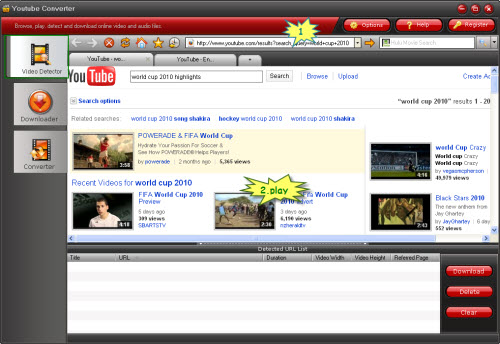
3. Select the video you would like to download in the Detected URL List.
4. Click Download button (or double-click the selected file).
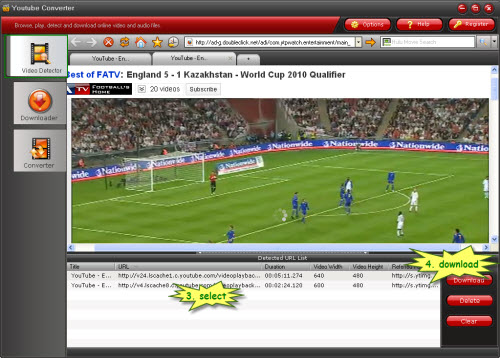
5. Now a New Download window pops up and you need to configure download settings in the window. Input a desired name in ‘Save as’ box, click ‘Browse’ and specify a folder where you would like to save the video and determine to put it to ‘Movie’ or ‘Music’ sort under ‘Library’. The videos are usually *.flv files. If you would like to convert them to other formats, please check the box of ‘Convert to video’ and set output desired format. Finally click ‘OK’ to confirm your configuration.
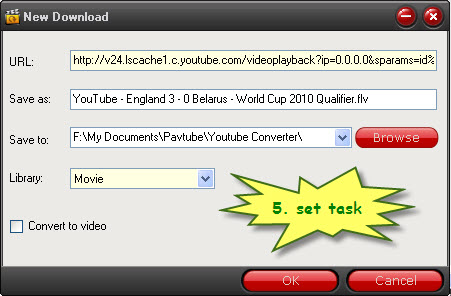
6. Once you click ‘OK’ to confirm, the Downloader starts to work. You could click ‘Stop’ to cease downloading and ‘Delete’ to cancel this task when the file is downloading, File name, size, completed time and view log are displayed in task list for your reference.
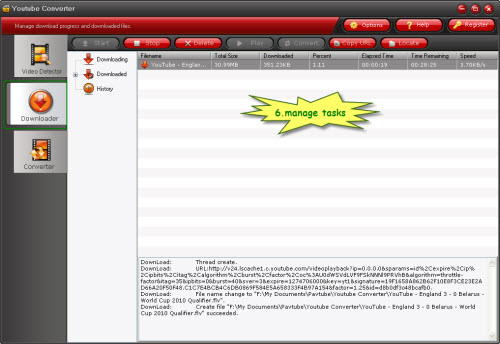
7. Wait till the task completes and a Complete prompt box show as follow. The Complete prompt box indicates successful download of selected video file. Click ‘Open’ button to open downloaded video file, ‘Explorer’ to open the folder where it saved, ‘Close’ to close the prompt box. If you check ‘Never show again’, this box will never appear again.
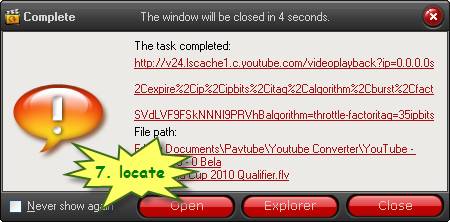
8. You may also click ‘Downloaded’ and find the video in file list, select it and click ‘Play’ button of the toolbar to watch the downloaded video.
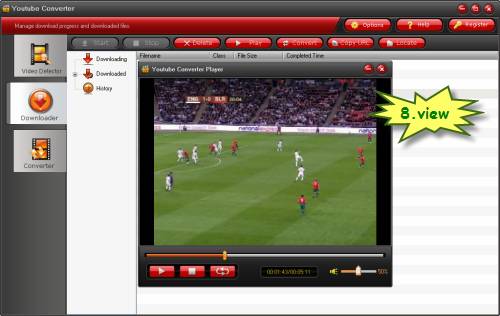
You may also convert the videos to multiple video and audio formats for your portable devices like iPod, iPhone, Droid, Gphone, etc. Simply switch to ‘Converter’ and click ‘New’ to add the videos and specify output formats, then click ‘OK’ to start conversion. After the conversion you may click ‘Locate’ to find converted video or ‘Play’ to view it.

