Blu-ray Playback with WD TV Live Plus- MKV, ISO, BDMV, M2TS
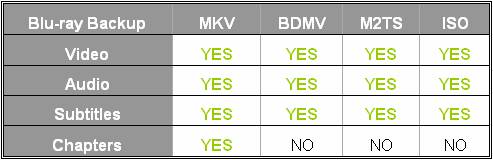
The above sheet shows the results of Blu-ray playing with WD TV Live Plus.
MKV, ISO, BDMV, and M2TS are most popular ways for lossless Blu-ray backup. Basically you are advised to follow this priority: MKV>ISO>BDMV>M2TS.
MKV vs. ISO
1. With MKV you play Blu-ray chapters, and this feature lets you freely fast forward and rewind by choosing a desired chapter to start with.
2. When rip Blu-ray to ISO you decide which contents to keep, while to MKV you have more choice- you can even choose to keep the contents without any changes or keep them in different codec (e.g. VC-1 to H.264).
3. WD TV Live Plus recognizes MKV file as a single video, while ISO as a folder.
ISO vs. BDMV
ISO is an image that keeps a whole movie in one single file, while BDMV is a folder that contains a set of streams and Meta data. Issues occur from time to time when playing BDMV with WD TV boxes.
BDMV vs. M2TS
BDMV is a folder that contains play list, while M2TS are multiple clips use .m2ts as file extension. WD TV box plays M2TS, but never in right order. You get to sort out and rename these .m2ts stream in numeral sequence before throwing them at WD TV.
Tip 1: When using Pavtube ByteCopy for Blu-ray to MKV ripping, choose “HD Player” instead of “Lossless”. This format will greatly reduce file size when still keeping stunning quality and original Blu-ray structure. If you’d like to have original Blu-ray contents without compression, check this guide.
[Best rating] Why choose Pavtube ByteCopy for Blu-ray to WD TV Live Plus backup:
- Lossless video quality. Pavtube ByteCopy can copy Blu-ray contents to MKV without changing anything. You get highest possible video quality, i.e. original Blu-ray video contents, just in a different container format. And WD TV Live handles Blu-ray contents well.
- Fast forward and chapter locating. Original chapter structure is preserved. You can quickly skip to any chapter you like when playing MKV.
- Proper subtitles display. Since Western Digital players do not support Blu-ray PGS subtitles in MKV file, Pavtube ByteCopy converts the subtitles to vobsub when ripping Blu-ray for WD TV media players.
- Fast speed. When ripping Blu-ray in “lossless” mode, it takes around an hour to copy a 25GB and 10 minutes to copy a DVD 5.
- Flexible audio output. Audiophiles can pass-through Dolby TrueHD, DTS-MA, and LPCM audio to MKV so as to send the audio to AV receiver for de-coding and reproducing the surround sound faithfully (studio effects). Average users can down convert 7.1 audio to Dolby Digital 5.1 or stereo.
- Pavtube ByteCopy always keeps a pace with latest Blu-ray copy-protections, and registered users can upgrade Pavtube ByteCopy for free whenever a new version is released.



