Have some movies or Internet videos with WMV file formats and wish to enjoy them on PS4 stored on USB drive? Although WMV files are fortunately included in Xbox One/Xbox 360 and also PS3 supported formats list, however, you may be disappointed to find that WMV files are unfortunately excluded from PS4 supported format list as below:
MKV
- Video: H.264/MPEG-4 AVC High Profile Level4.2
- Audio: MP3, AAC LC, AC-3 (Dolby Digital)
AVI
-Video: MPEG4 ASP, H.264/MPEG-4 AVC High Profile Level4.2
-Audio: MP3, AAC LC, AC-3(Dolby Digital)
MP4
- Video: H.264/MPEG-4 AVC High Profile Level4.2
- Audio: AAC LC, AC-3 (Dolby Digital)
MPEG-2 PS
-Video: MPEG2 Visual
-Audio: MP2(MPEG2 Audio Layer 2), MP3, AAC LC, AC-3(Dolby Digital), LPCM
MPEG-2 TS
- Video: H.264/MPEG-4 AVC High Profile Level4.2, MPEG2 Visual
- Audio: MP2 (MPEG2 Audio Layer 2), AAC LC, AC-3 (Dolby Digital)
AVCHD
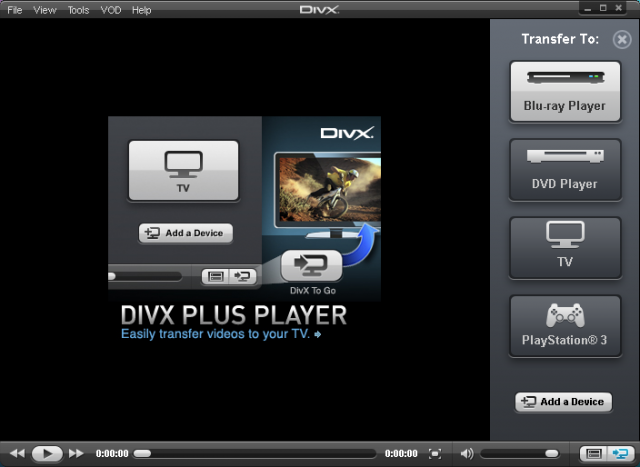
Convert WMV for PS4 Playback
To get WMV files played on PS4, you should convert WMV to PS4 playable file formats listed above. To get the job easily completed with just few steps, just have a try at Pavtube Video Converter (best Video Converter Review), with the program, you can easily load WMV files encoded with various different video codec including high quality WMV files with VC-1 codec or small file size WMV files with WMV2 codec into the program then produce PS4 best compatible H.264/MPEG-4 AVC High Profile Level4.2 video codec and AAC or MP3 audio codec.
Apart from WMV, the program can also do you a great favor by converting other unsupported file formats including AVI, MP4, MKV, MPG, FLV, MOV, H.265, VOB, etc into PS4 playable formats listed above.
For Mac users, you can turn to download Pavtube Video Converter for Mac to convert WMV to PS4 readable file formats on Mac OS X El Capitan or macOS Sierra.
Step by Step to Convert WMV Files for PS4 Playback
Step 1: Load WMV files into the program.
Install and launch the program on your computer, click "File" > "Add Video/Audio" or "Add from Folder" to load WMV files into the program.

Step 2: Specify output file format.
Click "Format", from its drop-down option, choose PS4 best supported MP4 video codec from "Common Video" > "H.264 High Profile Video(*.mp4)" to output.

Step 3: Adjust output audio codec.
Click "Settings" on the main interface to open the "Profile Settings" window, click "audio codec" drop-down list and select "AAC" or "AC3" as the compatible audio codec for PS4 playback.

Step 4: Begin the conversion process.
Switch back to the main interface, click right-bottom "Convert" button to begin the conversion from WMV to PS4 supported file formats conversion process.
When the conversion is completed, click "Open Output Folder" to pop out the folder with converted files, then you can easily transfer and play converted files on PS4 via an external USB drive.
Tips:
- Make sure your USB storage devices are in FAT and exFAT formats.
- You can't play videos larger than 4GB, so reduce video size with the trimming or splitting function within the program if needed.
- Create a folder and place all your videos into it when using a USB storage device so that your PS4 system can recognize and read them, otherwise you won't see anything. No specific folder name required for videos, but audio needs to be in a folder named "Music".


 Home
Home

 Free Trial Video Converter
Free Trial Video Converter





