Have spent your entire day taking some awesome videos with your DJI Mavic Pro Platinum, now what you need is a video editor software. For those people who are new to editing video, although there are plenty of tips and tricks in the forum devoted to DJI photographer, in addition, there are also many many professional video editing software such as Adobe Premiere, Davinci Resolve, After Effects, etc that provide advanced editing workflow. However, we highly recommend you to start with a simple program to learn the basics. The good news is that there are many free video editors out there that are intuitive or easy to use, the most important points lie that they offer the most necessary simple editing options for you to complete some basic video editing.
Best free simple video editor for Mavic Pro Platinum 4K video
Windows Movie Maker
For Windows users, the best choice is Microsoft's Movie Maker, which is a part of Windows Essentials software suite and offers the ability to create and edit videos as well as to publish them on Facebook, Vimeo, YouTube and Flickr. When importing footage into the program, a users can either choose to Capture Video (from camera, scanner or other device) or Import into Collections to import existing video files into the user's collection. The accepted formats for import are .WMV/.ASF, .MPG (MPEG-1), .AVI (DV-AVI), .WMA, .WAV, and .MP3. After capture, any clip can be dragged and dropped anywhere on the timeline. Once on the timeline, clips can be duplicated, split, repositioned or edited. An AutoMovie feature offers predefined editing styles (titles, effects and transitions) for quickly creating movies.
Tips: Windows Movie Maker has not been updated since 2012 and is not officially supported on Windows 10. It was officially discontinued in January 10, 2017 and it was replaced by Windows Story Remix in late 2017.
iMovie
iMovie's biggest draws for Mac users are its ease of use and hardware-software integration. This novice-oriented tool lets you view and organize all your video clips shot on an iPhone, GoPro action cam or high-resolution such as Mavic Pro Platinum videocam in one place and create movies with a polished sheen. With iMovie, you can edit movies at up to 4K and 1080p and 60 fps. You can stabilize and fine-tune each clip with color correction and special video and audio effects for realistic action footage. With its built-in trailers and themes, iMovie provides the scaffolding to assist budding filmmakers.
Tips: Unlike most consumer apps, iMovie offers little flexibility in output options. There's a limited choice of resolutions and quality settings to save a file.
GoPro Studio
The GoPro Studio is a good program for the start and it was free. The program is relatively easy to understand. You can learn the basics of video editing process which are pretty much the same in all programs. Apart from GoPro camera video, you can also edit other non-GoPro videos in GoPro Studio. When editing video with GoPro Studio, make sure to convert your video files to a compatible mp4 format.
Tips: GoPro Studio is not good for much faster and more convenient video editing.
Best Video Editor for DJI Mavic Pro Platinum
Although above listed free video editor can somewhat satisfy your certain editing needs and requirements, however, they all have their own great limitations such as limited input or output format and resolution options, standalone platform compatibility or not convenient and pleasant editing experience.
The good news is that here comes the best Mavic Pro Platinum 4K Video Editor - Pavtube Video Converter Ultimate. When compared with above listed free video editors, it has the following great benefits:
- Perfect loading support for all the resolution including DCI 4K, UHD 4K, 2.7K, FHD and HD video recorded with DJI Mavic Pro Platinum camera
- Efficiently import DJI Mavic Pro Platinum recorded MPEG-4 AVC/H.264 MP4 or MOV video
- Very simple to use with a friendly and easy to navigate interface so that anyone can learn to use it in minutes
- The program costs only $35, but it offers almost all the essential basic editing features that you need
- It is available on both Windows and Mac platform (get Mac version). In addition, it also has perfect compatibility with the new Windows 10 and macOS High Sierra.
Related article: Import Mavic Pro 4K to iMovie | Play Mavic Pro 4K on iPad Pro | DJI Mavic Pro Preview
With this splendid video editing application, you can easily complete the following simple editing tasks:
- Flip video horizontally or vertically, rotate the video clock-wise or counter-clockwise when it is shot sideways or upside down
- Trim or cut video by setting the start time and ending time to remove unwanted parts or segments
- Crop off video black edges or unwanted size area
- Add video/image/transparent text watermark to video to protect it from being used without permission
- Apply special effects Simple Gauss Blur, Flip Color, Invert, Aged Film to make the video more amusing.
- Correct color by by adjusting brightness, contrast, and saturation.
- Deinterlace interlaced video to keep good image quality.
- Replace/remove original audio in video or set audio fade in/out effects
- Insert online downloaded external SRT/ASS/SSA subtitle files to the videos as hard subtitles.
Export Mavic Pro Platinum 4K to various file formats
To better play, share on various different devices and applications or further load into professional NLE editing software, the program offers various different output file options for you to choose. You can choose any of your desired digital file formats with the resolution of 4K which are encoded with the resolution of H.264 or H.265 or HD video with the format or codec of H.264 MP4, H.264 MOV, H.265, MPEG-4 MP4, MPEG-2, MPEG-TS, MKV, WMV, Divx, AVI, BDAV, etc. You can also select to direct output hot devices or popular NLE software like Final Cut Pro X, Adobe Premiere Pro CC, Avid Media Composer, Davinci Resolve, Sony Vegas, etc specially optimized editing codec.
If you are not satisfy with the output video and audio quality, then feel free to adjust the output profile parameters such as video codec, resolution, bit rate, frame rate, audio codec, bit rate, sample rate, channels, etc as you like in the "Profile Settings" window.
How to Edit Mavic Pro Platinum 4K Video with the Best Mavic Pro Platinum Video Editor?
Step 1: Load Mavic Pro Platinum 4K Video.
Download the free trial version of the program. Launch it on your computer. Click "File" menu and select "Add Video/Audio" or click the "Add Video" button on the top tool bar to import DJI Mavic Pro Platinum 4K Video into the program.

Step 2: Define the output format.
Clicking the Format bar, from its drop-down list, select your desired file format according to own needs. Here, we highly recommend you to produce the high efficient, high quality and wide device compatible "H.264 HD Video(*.mp4)" under "HD Video" main category. You can also choose other output formats according to your specific needs.

Step 3: Flip/Trim/Crop/Watermark/Merge/Split DJI Mavic Pro Platinum 4K video.
Check an item on the video displaying list on the main interface. When a video or movie is selected, click the pencil like Edit icon on the left top tool bar to open the video editor window, here, you can play and preview the original video and output effects. Also you can flip or rotate video, trim, crop, add watermark, apply special effect, edit audio or insert external.
Flip or rotate
Click the "flip" or "rotate" icon under the "video editor" previewing window to flip the image horizontally, vertically or rotate 90 degree towards left or 90 degrees toward right.

Trim
Switch to the "Trim" tab, drag the slider bars to set the start time or ending time to include the segments you wish to be converted or click the square brackets to set the start point or ending point when preview the video, you can also directly input specific value in "Start" and "End" box to select the converted clips.

Crop
Click "Crop" tab, simply move your mouse cursor to drag and adjust the green frame to desired position or crop video be setting specific values in the box of "Left", "Right" and "Crop Size" under "Simple Mode" and type in specific values in the box of "Left", "Top", "Width" and "Height" under "Advanced Mode".
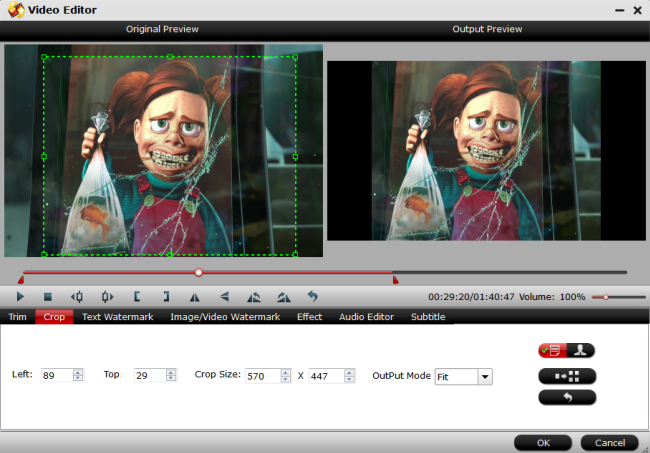
Watermark
Go to "Text Watermark", check Enable to add text watermark to selected video clip. You can either set parameters or drag the text on preview screen to set its location.
Switch to "Image/Video Watermark", Check Enable to add images or videos as watermark onto selected video file. The location can also be set by dragging on the preview screen.
Transparent text Watermark
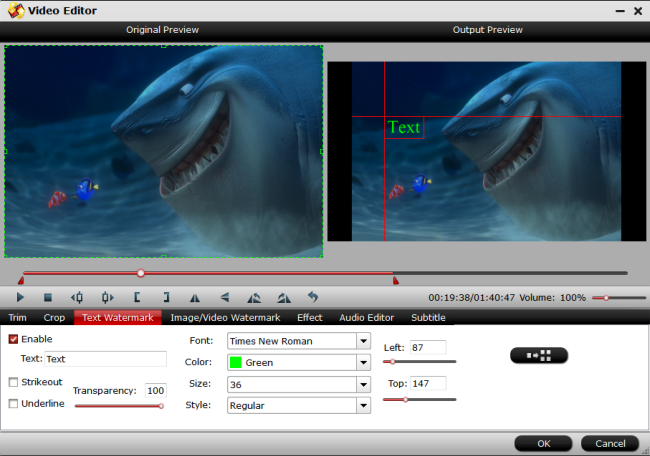
Effect
Under Effect tab, you can add special effects like Simple Gauss Blur, Flip Color, Invert, Aged Film to your source video. In Color Control section, you can correct color by adjusting brightness, contrast, and saturation. You can also tick off "Deinterlacing" to keep good image quality.
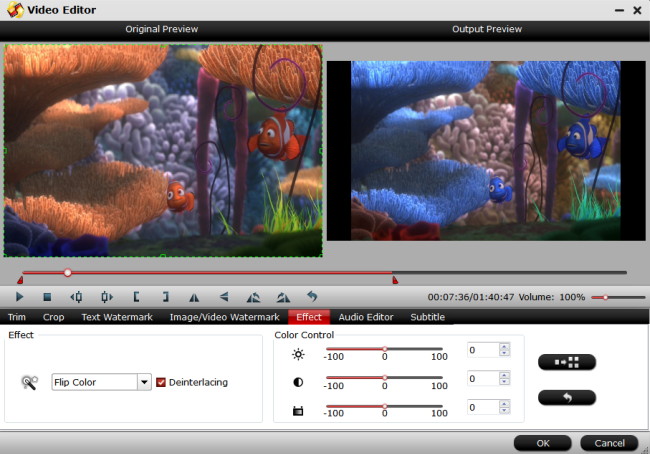
Subtitle
In this tab, click browse button to add *.srt or *.ass/*.ssa online downloaded subtitle-files to the video as hard subtitles.

Merge
By checking the "Merge into one file" option beside the "Settings" button, the program will join all the selected video into one single file.

Split
Click the split button on the file list to launch the Video Split window. Ticking "Enable" option, you can split the file by file count, time length, or file size.
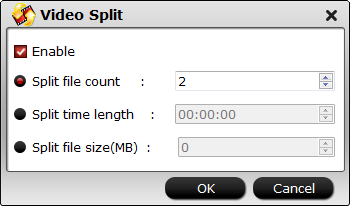
Step 4: Finish the DJI Mavic Pro Platinum video editing process.
Clicking the Convert button on main interface to pop out a Conversion window with conversion information such as Time elapsed, Time left, Generated size, and Estimated size.
After the conversion, you can click "Open output folder" to popup output directory with the converted files. Then you can get a finished DJI Mavic Pro Platinum project for better playing, sharing and editing.


 Home
Home Free Trial Video Converter Ultimate
Free Trial Video Converter Ultimate





