Question:
How to get or find back the download link and registration code of my purchased software?
Answers:
Case 1 - If you just purchased Pavtube software and haven't registered yet:
After you have successfully made the purchase, a confirmation mail will be sent to your mailbox as below:
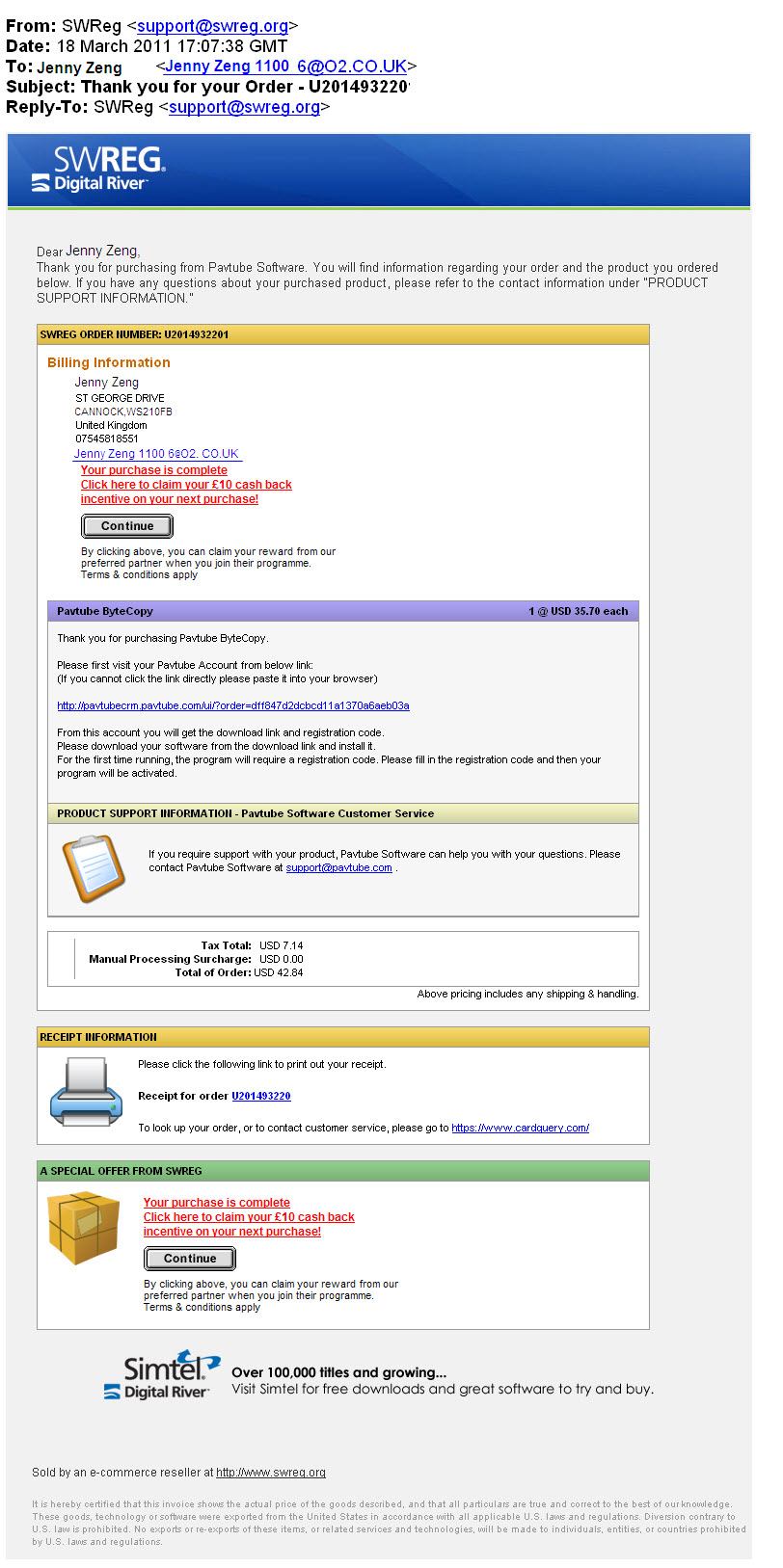
In that mail you will be required to visit your Pavtube Account to get the download link and registration code.
Following the link in the mail you'll be led to a page where you can find an activation link for your account.
Click the activation link then you'll be able to create your private account and find the download link & registration code you want.
Note: If you find any problem to activate your account or get your registration code please kindly contact with Pavtube support team.
support@pavtube.com (for Windows software)
macsupport@pavtube.com (for Mac software)
Case 2 - If you have already registered Pavtube software and Pavtube Account before but lost your registration code later:
In this case you can log into your Pavtube Account to find back your download link and registration code.
Please first visit Pavtube home page: http://www.pavtube.com/. From the home page you will find a "My Account" button on the upper right side of the page.

Click "My Account" and then fill in your email address & password to log in. Then you will be able to check your download link and registration code again.
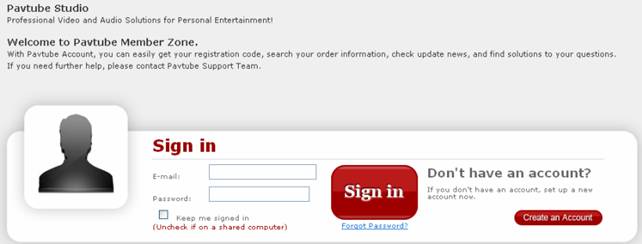
Case 3 - If you have already registered Pavtube software and haven't had a Pavtube Account but later lost your registration code:
Please kindly contact with Pavtube support team to ask for your registration code.
In you email please include: your registered purchase email address or your purchase order number.
Our Pavtube support team will then send you an activation link for your Pavtube Account.
Following the activation link to log in your account and then you'll be able to find back your download link and registration code.
Pavtube support email:
support@pavtube.com (for Windows software)
macsupport@pavtube.com (for Mac software)



