Apple's new desktop operating system, High Sierra, is officially available for your downloading pleasure. It's a refinement update . It's on the same lines as Snow Leopard and Mountain Lion. While there are new features and newer technologies, the main focus in on improving performance, fixing bugs and refining features. And right now, that actually sounds like a great thing. The Mac is a professional tool and more stable the OS, the better it is for the pro users. However, when you try to play some MP4 video on macOS High Sierra with QuickTime, you may encounter the following problem:
"I have a large collection of videos in .mp4 format that for some reason Quicktime player from macOS High Sierra doesn't seem to like. When I try and play the movies I get the following error message: The movie could not be opened. Any help on the reasons why macOS High Sierra won't play the MP4 movies would be greatly appreciated."
Why Fail to play MP4 on macOS High Sierra?
As we all know that MP4 is a multimedia container file format that can store data that are encoded with various different video and audio codec as below:
Video codec: MPEG-1, MPEG-2, MPEG-4 (A)SP, H.264/MPEG-4, H.265/HEVC, VC-1/WMV, Real Video, Theora, Microsoft MPEG4 V2, VP8, VP9, MVC
Audio codec: MP3, WMA, AAC, AC-3, DTS, ALAC, LPCM, DTS-HD
Although QuickTime Player has native support for MP4 file formats, however, it only play MP4 files compressed with the codec of MPEG-2 (OS X Lion or later), MPEG-4 and H.264 codec. Not all MP4 files are acceptable by QuickTime. The same goes for other players on macOS High Sierra.
Best MP4 Tool for macOS High Sierra
Directly converting MP4 into MOV or other files formats that QuickTime supported is one of the most convenient way to avoid macOS High Sierra not playing MP4 problem. Without any question, an MP4 video converter can be a timely help. Here, Pavtube Video Converter for Mac is recommended to you, the program enables you to convert MP4 or other video to various different file formats and device preset profile formats for playing on computer, smartphones, tablets, TVs, game consoles, etc. Of course, it is fully compatible with macOS High Sierra.
In addition, it also allows you to flexibly customize output video codec, bit rate, frame rate, resolution, audio codec, bit rate, sample rate, channels, etc. The beneficial video editing functions allow you to trim video length to cut off wanted parts or segments, crop video to remove the black bars around the video frame, personalize video with image/video/transparent text watermark, apply special rendering effect to video, remove/replace audio in video, add external SRT/ASS/SSA subtitle to video.
Convert MP4 Videos on macOS High Sierra
Mac Version MP4 converter taken as example, Windows Version share the same steps, just keep in mind you have download the right version, Windows platform .exe files cannot be installed on Mac OS – and vice versa.
Step 1: Load MP4 Files into the program.
Install this MP4 Converter for macOS High Sierra. As long as you launch it, the following main interface will pop up. Now you can click on “Add video” button to import MP4 files which you want to play on macOS High Sierra.
Tip: If you want to join all the MP4 files you loaded as a single file, you can tick checkbox “Merge into one file”.
Step 2: Specify output file format.
Click "Format" bar, from its drop-down list, define "MOV - QuickTime (*.mov)" as the output profile format. This MP4 Converter also offers the QuickTime Preset Format for you. Just choose it.
Tips: Advanced settings
By clicking the "Settings" icon, you can adjust video and audio parameters like codec, bit rate, frame rate, sample rate, etc., In that way, you can take charge of the size and quality of the output MOV files.
Step 3: Convert MP4 on macOS High Sierra
After all setting is compelted, press the "Convert" button in the right-bottom to convert MP4 video on macOS High Sierra.
When the conversion is over, click "Open output folder" to pop out the converted files, you will then have no problem to play the videos on macOS High Sierra.


 Home
Home



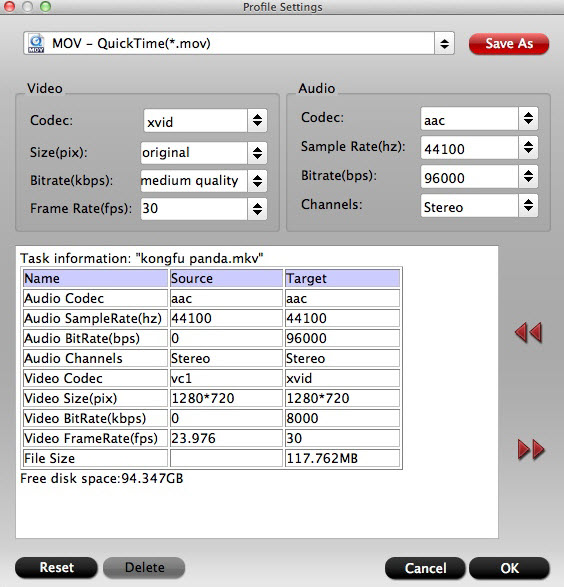
 Free Trial Video Converter for Mac
Free Trial Video Converter for Mac





