Since the fourth-generation Apple TV now looks woefully out of date compared to its competitors, the fifth-generation Apple TV model is comming soon. Given the growing popularity of 4K TVs, we reckon 2017 is the year we'll finally see a 4K upgrade for the Apple TV. It's also almost certain to share an iPhone launch event – the iPhone 8, probably – so our best guesses for Apple TV 4K reveal and release dates would be as follows:
Apple TV 4K reveal: Tuesday, September 12 or Wednesday, September 13
Apple TV 4K release: Friday, September 22 or Saturday, September 23
It has come to light that the new Apple TV 4K (the 5th-gen Apple TV) cannot play MKV files directly on account of its compatible video formats being no other than M4V, MP4 and MOV. Based on such limitation, format conversion or a third party-app are definitely needed when you try to play your media like MKV files on it and stream to TV for watching. Below are top three ways for you to play MKV files with Apple TV 4K.
Method 1: Stream MKV to Apple TV 4K– AirPlay Mirroring
Mac natively support mirror Mac display to Apple TV 4K if you updated the OS to Mac v10.8 or later. You can use AirPlay to mirror or extend everything on your Mac display. Just click the AirPlay icon in the menu bar and then choose your Apple TV under "Use AirPlay Display To", then you will get your whole Mac screen displayed on Apple TV and you can just simple play the MKV files with your Mac (for instance with VLC). The big advantage is that you can instantly start watching your MKV video.
Detailed Tips: AirPlay Mirroring: Tips for improving Performance
Two things are necessary for streaming via AirPlay Mirroring:
1. An Apple TV for receiving the video/audio
2. A Mac Computer for sending the video/audio:
Mac (Mountain Lion or higher)
iMac (Mid 2011 or newer)
Mac mini (Mid 2011 or newer)
MacBook Air (Mid 2011 or newer)
MacBook Pro (Early 2011 or newer)
Of course, sender and receiver have to be in the same network (either connected via Wi-Fi or Ethernet).
Method 2: Remuxing the MKV video
Remux solves the problem of making the videos on your computer playable on your iOS devices or Apple TV. Here's how this works.
Download Subler
Subler is an application for Mac OS X app (10.6 or later) and available for free. Just download it from the Subler Website and install it.
Remux a MKV file for your Apple TV 4K
Make sure that your MKV file contains “Apple TV compatible” codecs (especially H.264 for the video). Subler only works if the media formats inside the MKV container are something your Apple TV can play. If that’s not the case, the new Subler movie simply won’t work. (If you don’t have compatible codecs, you have to choose another method described in this article).
1. Create a new Subler project
At first, create a new project and click the “Add Tracks” button (button with the plus symbol in the upper left corner).
Choose your MKV files that you want to remux for your Apple TV 4K.
2. Select your tracks
Now, select the video and audio tracks that you would like to be part of your new file.
The next step is to send your project to the queue and choose the new file name (default file extension is .m4v which is fine). Start the queue with the play symbol and wait. Some minutes later, your file is ready and can be streamed to your Apple TV 4K.
Method 3: Stream MKV to Apple TV 4K– Transcoding / Re-encoding of your MKV video
Don't blame Apple, don't blame Matroska, another efficient way to play MKV on Apple TV 4K is to re-encode it. That means converting MKV to Apple TV 4K compatible video formats like MP4, MOV and M4V.
If you are looking for the best video output quality, fastest video conversion speed, and the most formats supported, Pavtube Video Converter for Mac (Windows Version) will your best choice. It is a decent desktop application, capable of converting all media files including MKV, VOB, AVI, FLV, MP4, etc. to Apple TV 4K compatible formats. Apart from Apple TV, similar format issues concerning other Apple devices and applications such as iPhone, iPod, iPad and many more also can be quickly resolved by it.
It also comes with editing functions, such as video trimming, video cropping, video merging, video rotating, adding watermark and effects to output video. It allows users to customize video and audio bitrate, adjust resolution, set frame rate and more. So, you can get perfect playback effect on Apple TV 4K.
Now just come to freely download it and follow the step-by-step guide to play MKV video in Apple TV 4K.
Tutorial on How to Stream MKV to Apple TV 4K:
Mac Version Pavtube Video Converter taken as example, Windows Version share the same steps, just keep in mind you have download the right version, Windows platform .exe files cannot be installed on Mac OS - and vice versa.
Step 1: Add MKV Files to Pavtube Video Converter for Mac
Click "Add Video" button to locate your destination MKV files, or simply drag and drop them to the main interface to load MKV video to the program.
Tip: If you want to merge several MKV files, just need to check the "Merge into one file" box. Batch conversion is also supported.
Step 2. Choose output format and folder
Click on the dropdown menu of "Format" and then choose the format from the "Apple TV" sublist, which are all compatible for the Apple TV 4K. Then you can set the output folder by clicking "Browse" icon as you need. You also can choose the Common Video> H.264 High Profile video(*.mp4), HD video> H.265 HD Video(*.mp4) or H.264 HD video(*.mov), all of them are supported by Apple TV 4K.
Tip: If necessary, go to the “Settings” to make your adjustments on video and audio parameters. For example, you can adjust the output file resolution as "3840*2160" by typing the value beside the brackets of "Size(pix)" in the video section to achieve a better video enjoyment on Apple TV 4K.
Step 3: Start to convert video to Apple TV 4K (The 5th-gen Apple TV)
Hit the "Convert" button to start MKV to Apple TV 4K conversion process. When the conversion is completed, you will be able to add converted movies to Plex Media Server, and then watch the video on Apple TV 4K with Plex with ease. Apart from Plex, you also can stream converted video files to Apple TV 4K via HDMI cable, iCloud in iTunes, or Air Play it.
Useful Tips
- How to Play MKV Files on Apple TV 4K?
- Stream H.265/HEVC Videos to Apple TV 4K
- How to Play H.265/HEVC Videos on iPhone 8?
- How to Play DJI Phantom 4 4K Videos on iPhone/iPad?
- How to Convert Video Files to HEVC (H.265) on macOS High Sierra?
- How to Play Any MP4 Files on 4K Apple TV (The 5th-gen Apple TV)?


 Home
Home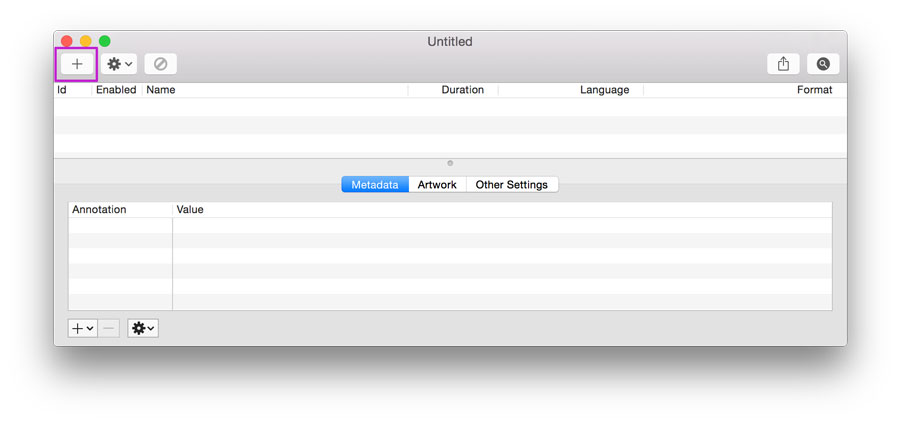
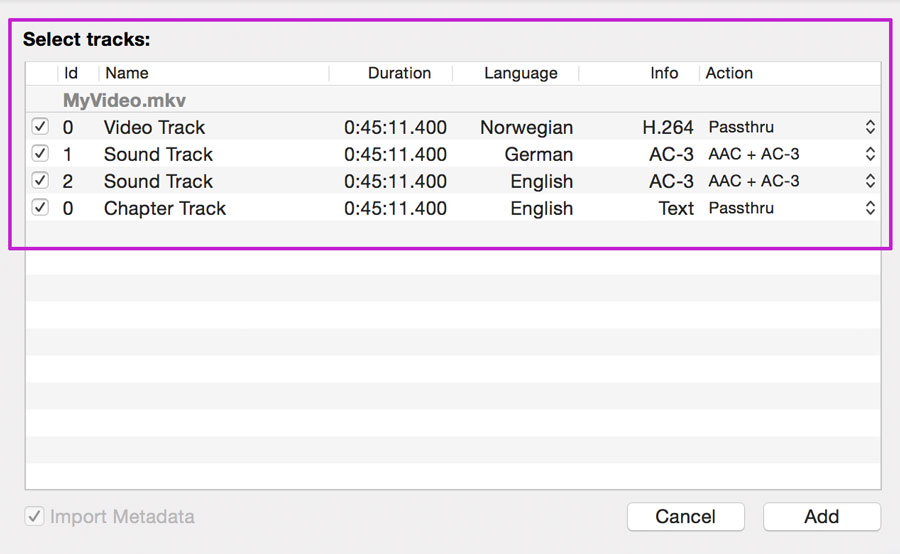
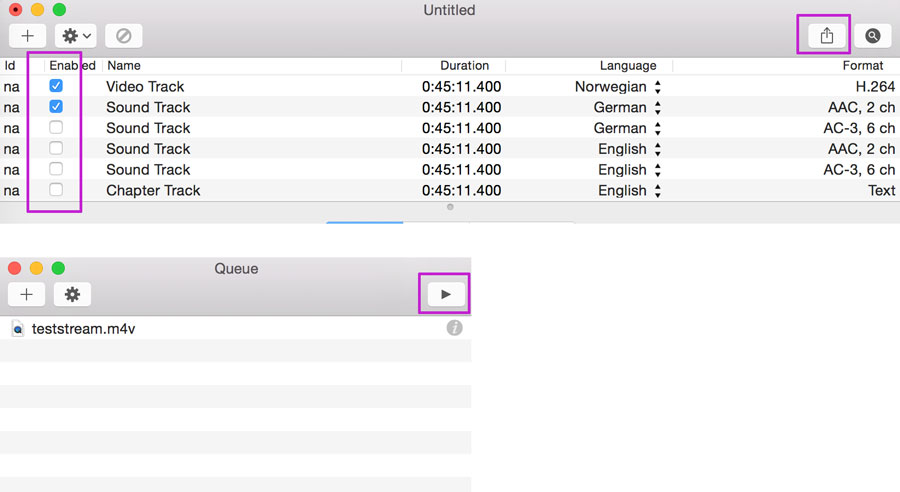



 Free Trial Video Converter for Mac
Free Trial Video Converter for Mac





