You might have ever given some footage on a formatted DVD (ie VOB files) or you yourself copied DVD to VOB before to protect DVD discs from scratching, destroying and damaging. Someday, when you have the need of editing this VOB file in After Effect, for example, you need to import the VOB files to After Effects to cut up and add some extra text animation and you would find that you can't import and edit VOB files in After Effects (CC, CS6, CS5).
The reason is easy to understand that After Effects (CC, CS6, CS5) just can't accept VOB files. Fortunately, you can use some video tools to help you achieve it. The VOB files are essentially MPEG files. All you need to do is to change the file extension from .VOB to .MPG. You can then use the MPG file directly in After Effect.
Software You Can Use to Convert VOB to AE
Pavtube Video Converter for Mac is a well-known VOB converter that can easily convert VOB files to After Effects (CC, CS6, CS5) supported format such as DV AVI, MPEG-2, QuickTime MOV, H.264 MP4, WMV, etc. Besides, you also can change formats of videos from VOB to other formats that AE doesn't support like MKV, FLV, F4V, ASF, TS, H.265 MP4, HEVC MKV, etc.
Pavtube Video Converter for Mac is an ultimate toolkit on macOS Sierra, El Capitan, Yosemite that not only can convert VOB to AE but also can transcode other AE unsupported video to After Effects compatible video files. You can configure the video and audio bitrate, codec, frame rate, resolution, etc to make your export video more compatible with AE. Before output, you still can trim video, crop video, add watermark, add subtitle to video, replace audio, flip video, etc. Pavtube Video Converter for Mac is designed for Mac users. For Windows users, please use Pavtube Video Converter. Now download the right version below to start to convert VOB to After Effects (CC, CS6, CS5).
Getting Start to Convert VOB Files to After Effects (CC, CS6, CS5)
Step 1: Import VOB clips
Download VOB to AE Converter for Mac and load source mkv files to it. You can load multiple VOB files at a time cause this video converter supports batch conversion. If you like, check the “Merge into one” box to join VOB clips together.
If you want to convert DVD to After Effect, you can use Pavtube ByteCopy, which can rip protected and unprotected DVD to AE directly.

Step 2: Choose After Effects preferred format
Click “Format” pull down list to select Adobe Premiere/Sony Vegas> MPEG-2(*.mpg) as the best video format for After Effects. WMV, MOV, MP4 formats are the good choice as well. You also can choose DV NTSC AVI video, or DV PAL AVI video in "DV" category. You can click Settings to adjust video and audio parameters to get the best quality video for After Effects.

Step 3: Start VOB to After Effects conversion
Click “Convert” button to start converting VOB to MPEG-2(.mpg) for Adobe After Effects on Mac OS X. When the VOB to Adobe After Effects conversion task is finished, click “Open” button to get the exported files for transferring to After Effects with easy playback or editing.
How to Import Converted VOB Video Files into After Effects (CC, CS6, CS5)?
There are several ways to import files:
From the main menu, select File > Import > File (keyboard shortcut Ctrl/Cmd+I). This opens the import dialogue box and allows you to select one or more files from a particular folder. To select multiple files, click while holding down the Shift key for contiguous files or the Ctrl/Cmd key for non-contiguous (separated) files.
Select File > Import > Multiple Files (keyboard shortcut Ctrl/Cmd+Alt+I) to import multiple files located in different folders. The standard dialogue box appears, but after you click Open the box remains and you can navigate to another folder to select more files. Keep doing this until all files are selected, then clickDone.
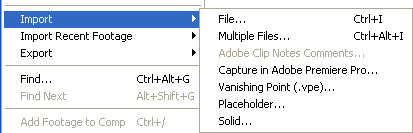
Useful Tips
- MOV to M4V: How to Convert MOV to M4V on Mac OS (macOS High Sierra Included)
- How to Play AVI Videos on MacBook(Air, Pro, iMac)?
- How to Import Android Videos to iMovie for Editing?
- How to Play a WMV File on Mac Computer
- Play H.265 Files with QuickTime Player on Mac
- Convert YouTube to MPG/MPEG with Easiest Way


 Home
Home

 Free Trial Video Converter for Mac
Free Trial Video Converter for Mac





