With more and more digital products developed and pushed in front of us, sometimes we even cannot tell the differences between two similar products. For example, what are the differences between a mobile phone and a tablet PC? From the screen size or communicating function? Perhaps it is not so useful to identify them with above features. The screen size of a mobile phone is made large than before and becomes more likely that of the tablet PC, meanwhile the communicating function is also developed more similar to the mobile phone’s.
Samsung recently released a phone/tablet which makes people confused. The Samsung Galaxy Note doesn't really sit in any category – we have known it as a smartphone simply because of the fact it can make calls, but Samsung is definitely trying to create a new category of device with this 5.3-inch screened phone. Equipped with a 5.3-inch screen, Galaxy Note makes it more comfortable for people to enjoy videos such as DVD/Blu-ray movies on it. But it is obvious that we cannot enjoy DVD movies with Galaxy Note because Galaxy Note does not have DVD drive and it cannot decode the DVD movies with itself. So, what is the best way to play DVD movies on Galaxy Note?
Perhaps you can try to convert DVD movies for Galaxy Note with a great DVD to Galaxy Note Mac converter. Pavtube DVD Ripper for Mac is just the best Galaxy Note DVD ripper on Mac which allows you rip DVD to Galaxy Note on Mac and transport them for playing. If you want to know how to convert DVD movies, you can follow below steps.
To Mac rip DVD movie to Galaxy Note, you need to get an external DVD drive since Mac does not have one for reading and play DVD movies on disc.
Step 1: Import DVD movie to Pavtube Mac DVD to Galaxy Note ripper.
After downloading and installing Pavtube DVD Ripper for Mac, you need import DVD movies to the program. Just put the DVD disc into the external DVD drive connected to your Mac, and click the import from DVD ROM button to import from DVD disc.
Step 2: Choose output format and set the profile settings.
As MP4 format is the most compatible video format for playing on Galaxy Note, you can just click the format bar and choose Samsung >> Samsung Galaxy Tab (*.mp4).
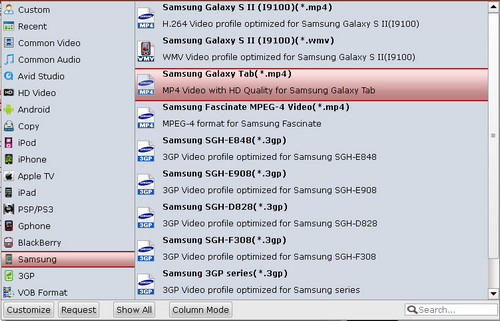
For the screen size and the resolution ratio of Galaxy Note are different from the Galaxy Tab, you need change the profile settings for more suitable settings. Recommended settings are below:
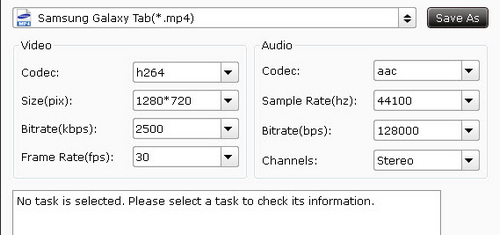
After all the settings have been changed, you can click the convert button and wait for the conversion from DVD to Galaxy Note MP4 video finished. Then, you can transport the converted videos to Galaxy Note for smooth playing.


 Home
Home Free Trial DVD Ripper for Mac
Free Trial DVD Ripper for Mac





