How to copy Blu-ray to Motorola Droid X and Motorola Droid 2 on Mac?
We show you a guide on how to copy Blu-ray to Motorola Droid X and Motorola Droid 2 on Mac. The software we will use is called Pavtube Blu-Ray to Motorola Converter for Mac.
What can Pavtube Blu-Ray to Motorola Converter for Mac do for you?
Pavtube Blu-Ray to Motorola Converter for Mac is a powerful tool specially designed for Mac users to rip BD to Motorola Droid X and Motorola Droid 2 for entertainment. The source file could be from a Blu-ray disc, or a Blu-ray folder. The Blu-Ray to Motorola Converter for Mac is professional at removing AACS and BD+ copy protections from a commercial Blu-ray movie. With this application, you are free to rip your beloved Blu-ray movies for playback on the popular Motorola Android phones, like Motorola Droid X and Motorola Droid 2. Go to find a detailed guide on how to copy Blu-ray to Motorola Droid X and Motorola Droid 2 on Mac with Pavtube Blu-Ray to Motorola Converter for Mac in the following contents.
Requirement:
An installed copy of Pavtube Blu-Ray to Motorola Converter for Mac
An external BD drive, or a BD folder stored on your Mac computer
Step-by-step instruction:
How to copy Blu-ray to Motorola Droid X and Motorola Droid 2 on Mac?
STEP 1: Run Blu-Ray to Motorola Converter for Mac, and load Blu-ray movie files to it
Once launch it, you can click “BD/DVD Folder” to add your BD movie files from an external Blu-ray drive, or a BD folder that is already on your Mac computer.
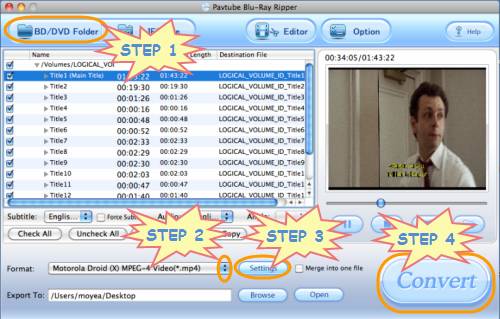
STEP 2: Select output format for Motorola Droid X or Motorola Droid 2
To rip BD to Motorola Droid X and Motorola Droid 2 via Pavtube Blu-Ray to Motorola Converter for Mac, what you need do is just selecting a suitable format for your Moto Android phones, please do as below:
Click on the pull down menu of “Format”, and then hit “Android” option, after that you will see there are two format presets specially optimized for Motorola Droid X and Motorola Droid 2, they are “Motorola Droid (X) H.264 (*.mp4)” and “Motorola Droid (X) MPEG-4 Video (*.mp4)”. Each one of them would produce you compatible files for your Motorola Droid X or Motorola Droid 2.
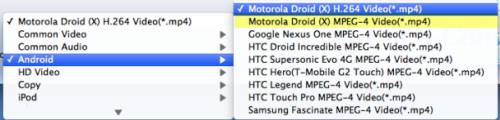
STEP 3: Set advanced settings
When you copy Blu-ray to Motorola Droid X and Motorola Droid 2, Pavtube Blu-Ray to Motorola Converter for Mac allows you to adjust video and audio parameters to optimize the output file quality. Click “Settings” button, then you will be led to the following window. All the settings including codec name, aspect ratio, bit rate, frame rate, sample rate and audio channel are all adjustable, so you can set them to your needed ones at will to optimize the output file quality.
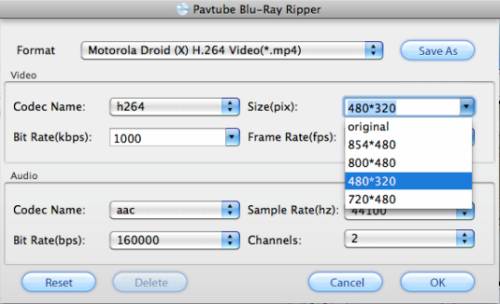
STEP 4: Rip BD to Motorola Droid X and Motorola Droid 2
Once the above mentioned 3 steps are finished, you can click “Convert” button to start ripping Blu-ray to Motorola Droid X and Motorola Droid 2 by using Pavtube Blu-Ray to Motorola Converter for Mac . Once the conversion is done, you are able to click “Open” button to get the converted Blu-ray files for your Motorola Droid X or Motorola Droid 2.
Additional tips:
1. More than ripping Blu-ray to Motorola Droid X and Motorola Droid 2, Pavtube Blu-Ray to Motorola Converter for Mac also supports converting standard DVDs to a format that is compatible with Motorola Droid X and Motorola Droid 2.
2. Pavtube Blu-Ray to Motorola Converter for Mac adopts advanced audio and video in sync technology, which is able to guarantee you a perfect video and audio in sync output file quality.
Learn more about:
How to convert Blu-rays and DVDs to Motorola Droid with the best settings on Mac?

