Samsung SP-H03 Pico Projector is considered as an ideal home cinema projector for its functionality of watching movies and displaying photos using the internal media player. The palm-sized Samsung SP-H03 Pico Projector features a clean, crisp, and high resolution LED output and 1 GB of internal memory with a micro SD card slot that supports expanding capacity up to 16 GB in size. All that and more make Samsung SP-H03 Pico Projector suitable for watching Blu-ray, DVD and different videos. However, due to format issues, Samsung SP-H03 only supports videos in the format of AVI, MP4, ASF, MPG, RM, FLV, and WMV, that is to say, to watch Blu-ray, DVD and different videos on Samsung SP-H03 Pico Projector, you need convert BD, DVD and videos to Samsung SP-H03 compatible file type. The following guide aims to provide you with a format conversion solution for Samsung SP-H03 Pico Projector by using Pavtube Blu-ray Video to Samsung SP-H03 Converter. Go to see the detailed guide in the following.

Step 1: Free download Pavtube Blu-ray Video to Samsung SP-H03 Converter, install and launch it
Once launch it, click “Add Video” to load your video files, like MKV, DivX/XviD AVI, MTS, TiVo, etc., or click “Load BD/DVD” to load your Blu-ray or DVD movie files.
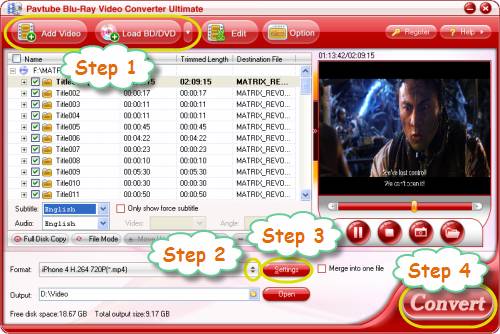
Step 2: Select iPhone 4 720p as output format for Samsung SP-H03 Pico Projector
Why do we choose iPhone 4 720p?
We have tested using Pavtube Blu-ray Video to Samsung SP-H03 Converter to convert Avatar to the iPhone 4 at 720P, the result picture quality is not only spellbinding when run on iPhone 4, but also with Samsung SP-H03 Pico Projector from a microSD card in the unit.
To choose iPhone 4 720p as output format, you can click on the pull down menu of “Format”, and then follow “iPhone” > “iPhone 4 H.264 720P (*.mp4)”.
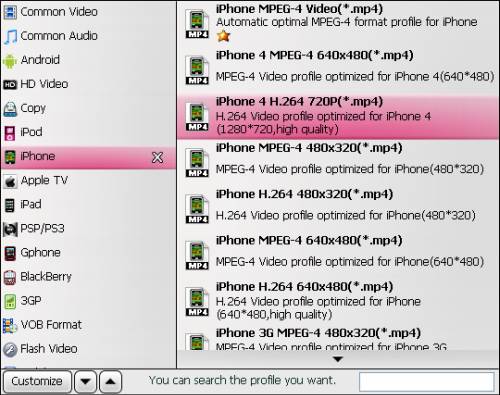
Step 3: Set advanced settings
To watch Blu-ray, DVD and different videos on Samsung SP-H03 Pico Projector in good playback quality, you can click “Settings” button to optimize the video and audio parameters. All the parameters in the following window are adjustable, and you can try your luck to adjust them. If you are not good at it, you’d better let them be, because the default settings are able to ensure you a well playback quality without any audio/video out of sync issues or artifacts on your video.
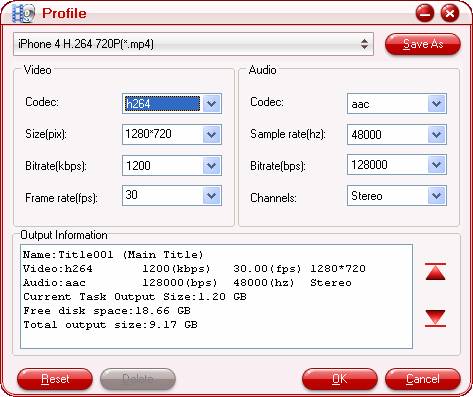
Step 4: Convert BD, DVD and videos to Samsung SP-H03 with Pavtube Blu-ray Video to Samsung SP-H03 Converter
Once the above mentioned steps are finished, you can click “Convert” button to Convert BD, DVD and videos to Samsung SP-H03 with Pavtube Blu-ray Video to Samsung SP-H03 Converter. When the conversion is completed, you can get the output files for your Samsung SP-H03 Pico Projector for playback via click “Open” button with ease.
Also see How to rip Blu-ray to Samsung SP-H03 Pico Projector for playback.
Useful Tips
- How to convert blu-ray movies, DVDs and HD videos to Optoma PK301/201 Pico Projector video on Mac OS X?
- Customize blu-ray movies, DVDs for Samsung SP-H03 Pico Projector
- Play Blu-ray, DVD on Optoma PK201 and Optoma PK301
- Projecting blu-ray and DVD movies with Optoma PK301/ PK201 Pico Projector
- How to project blu-ray and DVD movies with AAXA P2 Pico Projector?
- How to customize Blu-ray Movies, DVDs and videos for AAXA P2 projection?


 Home
Home Free Trial Video Converter Ultimate
Free Trial Video Converter Ultimate





