After seeing the wild success of the Galaxy Nexus, which despite its poor camera and battery life sold by the dozen, Google has decided to create a much better package this time around and has turned to LG for the task. The Nexus 4 looks remarkably similar to the Galaxy Nexus and perhaps that was a deliberate design choice made by Google rather than LG.

The Google Nexus 4 made by LG is considered as one of the most powerful handsets currently in the market. It houses a huge 4.7 inch IPS + LCD display with a 1280 x 768 resolution, which crams in an impressive 320 pixels per inch. The result is a super-sharp and vibrant display with excellent viewing angles, which is very good for viewing text, images, video and pretty much anything. Text is crisp and easy to read, high resolution images are vibrant and rich with detail, and high definition video content looks incredible. Have you ever thought of moving your Blu-ray movies, DVD movies and HD movies onto the Nexus 4 for viewing whenever and wherever? In this article, we show you the easiest method to convert and transfer your different movie files to Google Nexus for playback.
How to transfer Blu-ray/DVD/HD movies to Google/LG Nexus 4?
Software Requirement
Pavtube Video Converter Ultimate
This software package works fine to convert Blu-ray movies, DVD movies and 1080p/720p HD movies in different file formats (e.g. TiVo recordings, MXF/MOV/MTS/M2TS camera footage, MKV, AVI, MPG, VOB, WMV, FLV, etc) to LG Nexus 4 preferred file type with best image and sound quality when viewing on your device. With advanced A/V synchronization technology, users will not be frustrated with audio and video out of sync issues.
Another selling point of this Nexus 4 Movie Converteris that it packages a Streaming Server app for users to stream any audio and video files from your local PC to Android, Windows and iOS devices over wireless network. You can now easily access the video in shared folder at home anywhere! The biggest advantage of Streaming Server is that it does not take up storage on your tablet and smartphones. Working together with Pavtube Convereters, the app enables you to watch any video on DLNA compatible HDTV, HD media player, Android devices, iPad, Windows Surface tab and smartphones! You can Download Pavtube Streaming Server here if you haven’t installed it. For the detailed operating steps of Streaming Server, you can read the tutorial how to use Pavtube Streaming Server.
You are suggested to use the free trial version of Pavtube Video Converter Ultimate to see if it would be able to produce video files that play properly on your Google/LG Nexus 4 handset. Please notice that the free trial version will generate files with PAVTUBE logo standing in the center of the image. To get around the watermark, you should buy its full version.
![]()
![]()
To convert BD/DVD/HD videos to MP4 for Nexus 4, follow these steps:
Step 1: Add source media into the Pavtube Video Converter Ultimate
Run Pavtube Video Converter Ultimate as a Google Nexus 4 Video Converter. You can click “Load file(s)” button to load your Blu-ray and DVD movies, or press “Add video” button to import your HD movie files.
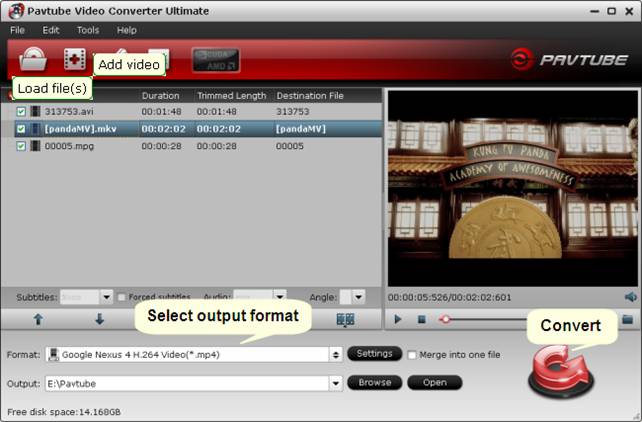
Step 2: Select output format for Nexus 4
Google/LG Nexus 4 supported file formats:
Video Format: MP4, H.264, H.263
Audio Format: MP3, WAV, eAAC+, AC3
Pavtube software comes with “Google Nexus 4 H.264 Video (*.mp4)” preset optimized for Google Nexus 4. This optimal profile is granulated to create files for viewing on your device with best video and audio quality. To check this format as output, please follow: Format menu > Android > Google Nexus 4 H.264 Video (*.mp4).
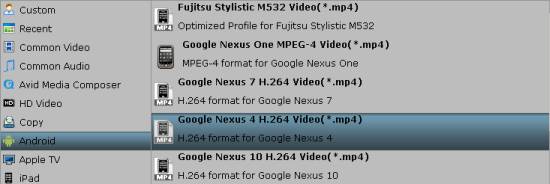
Note: If you can not find the “Google Nexus 4 H.264 Video (*.mp4)” profile in the current version of Pavtube Video Converter Ultimate you are using, you can download a profile patch here.
The best settings for LG Nexus 4
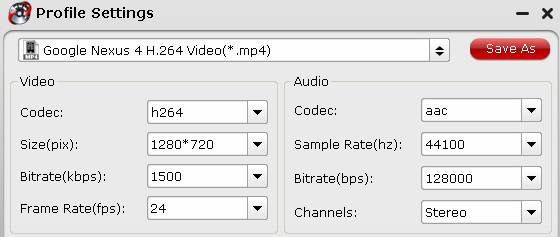
Video
Codec: h264
Size(pix): 1280*720
Bitrate(kbps): 1500
Frame Rate(fps): 24
Audio
Codec: aac
Sample Rate(hz): 44100
Bitrate(bps): 128000
Channels: Stereo
Step 3: Transcode BD/DVD/HD videos to MP4 for Nexus 4
Click the big button “Convert” to start transcoding Blu-ray/DVD/HD movies to h.264 MP4 for playing on Google Nexus 4. As soon as the conversion finished, you can click “Open” button to get the generated files and move them from your computer to Nexus 4’s memory card for viewing.
How to move video and music files from computer to Nexus 4’s memory card?
To move files from a computer to the device memory card, follow these steps:
1. Connect the phone to your computer using the USB cable.
2. On your phone, tap Media sync (MTP).
3. On the computer, navigate to and open the phone’s disk drive.
4. Navigate to and move the desired video/music file(s).
5. When finished, safely disconnect the phone from the computer.
To view videos stored on the device memory, follow these steps:
1. From any Home screen, tap the All apps ![]() icon.
icon.
2. Tap Gallery.
3. Locate and tap the folder that contains the video file you want to play.
Useful Tips
- Convert/Transfer Videos to Samsung Galaxy Tab for Playback
- Samsung Galaxy Note 3 Review, Specs, and Video Playback Tips
- Transfer files from internal memory to SD card for Samsung Galaxy Note II
- Three ways to transfer videos/movies from PC/computer to Samsung Galaxy S3
- Download 1080p/720p MKV movies to Galaxy S4
- How to play Videos, Music and Movies on your Galaxy S3?


 Home
Home Free Trial Video Converter Ultimate
Free Trial Video Converter Ultimate





